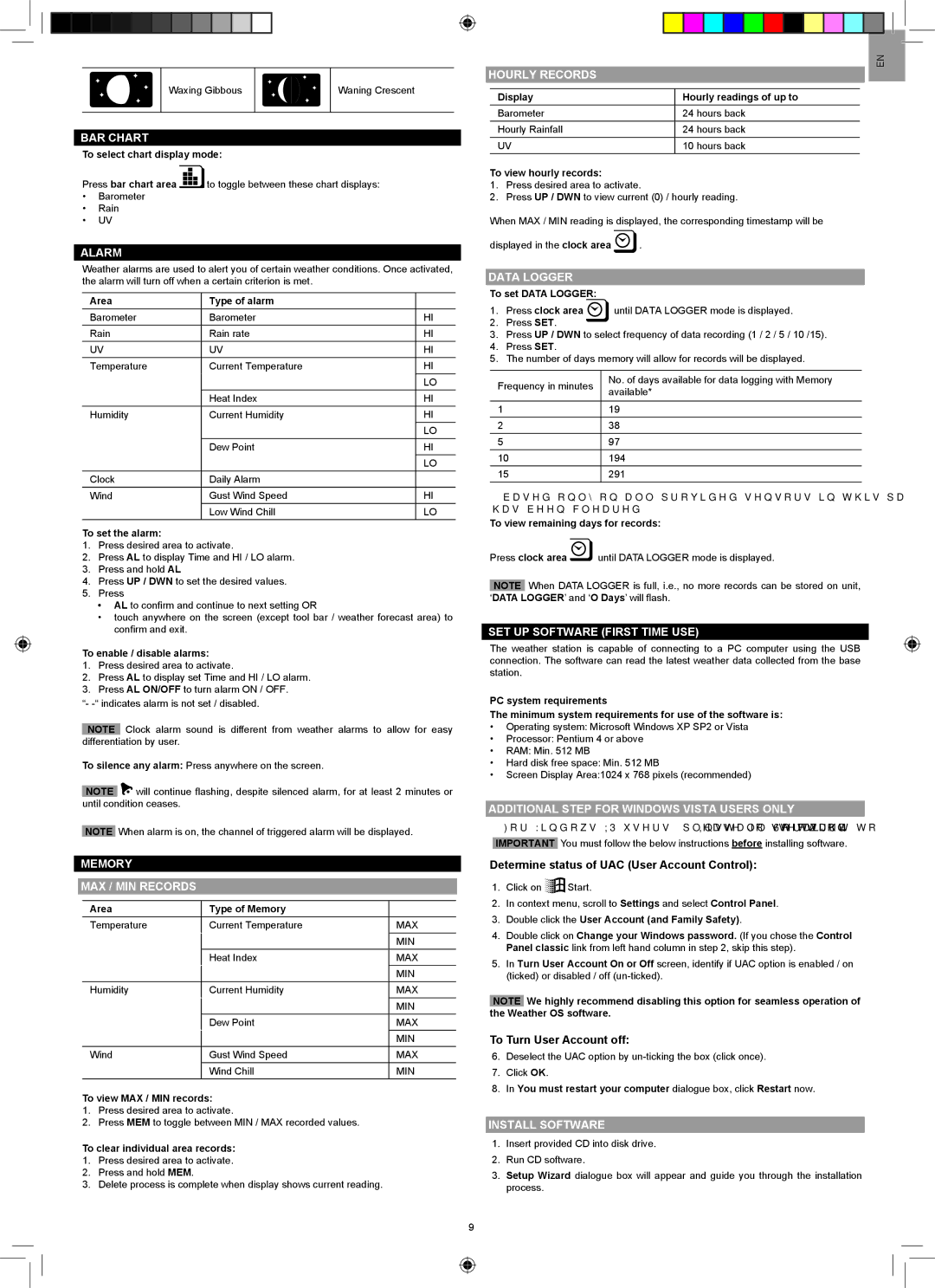WMR200A specifications
The Oregon Scientific WMR200A is an advanced weather station designed for both amateur meteorologists and weather enthusiasts. It combines state-of-the-art technology with user-friendly features to deliver accurate and real-time atmospheric data.One of the standout characteristics of the WMR200A is its ability to measure various weather parameters, including temperature, humidity, barometric pressure, wind speed, wind direction, and rainfall. This comprehensive set of features allows users to monitor the weather conditions in their locality effectively.
The WMR200A is equipped with a wireless sensor suite that includes an indoor console and outdoor sensors. The wireless transmission provides real-time data updates, ensuring that users can access the latest weather information without the hassles of running cables. The outdoor sensor offers a robust design, built to withstand various weather elements, ensuring longevity and reliability.
A notable technology integrated into the WMR200A is its barometric pressure sensor. This allows users to not only track current temperature and humidity but also to obtain crucial atmospheric pressure readings. These readings can be essential for predicting weather patterns, such as incoming storms or changes in weather.
Another impressive feature of the WMR200A is its memory capacity, which allows for the storage of historical data. Users can view weather trends over time, enabling them to analyze patterns and make informed decisions based on past weather behavior. The console displays information graphically, making it easy for users to interpret data at a glance.
The setup process for the WMR200A is straightforward, making it accessible even for individuals who are not particularly tech-savvy. The device includes an easy-to-read LCD display, offering clear visibility of all critical parameters, even in low-light conditions. Additionally, the console can be customized to display preferred readings, ensuring that users can monitor the metrics most important to them.
With its solar-powered sensor option, the WMR200A stands out in sustainability, making it an environmentally friendly choice. Users can place the outdoor sensor in any suitable location without worrying about battery replacement.
In summary, the Oregon Scientific WMR200A offers a comprehensive set of features, advanced technologies, and user-friendly characteristics designed to meet the needs of weather hobbyists and professionals alike. Its wireless capabilities, accurate sensors, and display options make it a top choice for those looking to take control of their local weather monitoring.