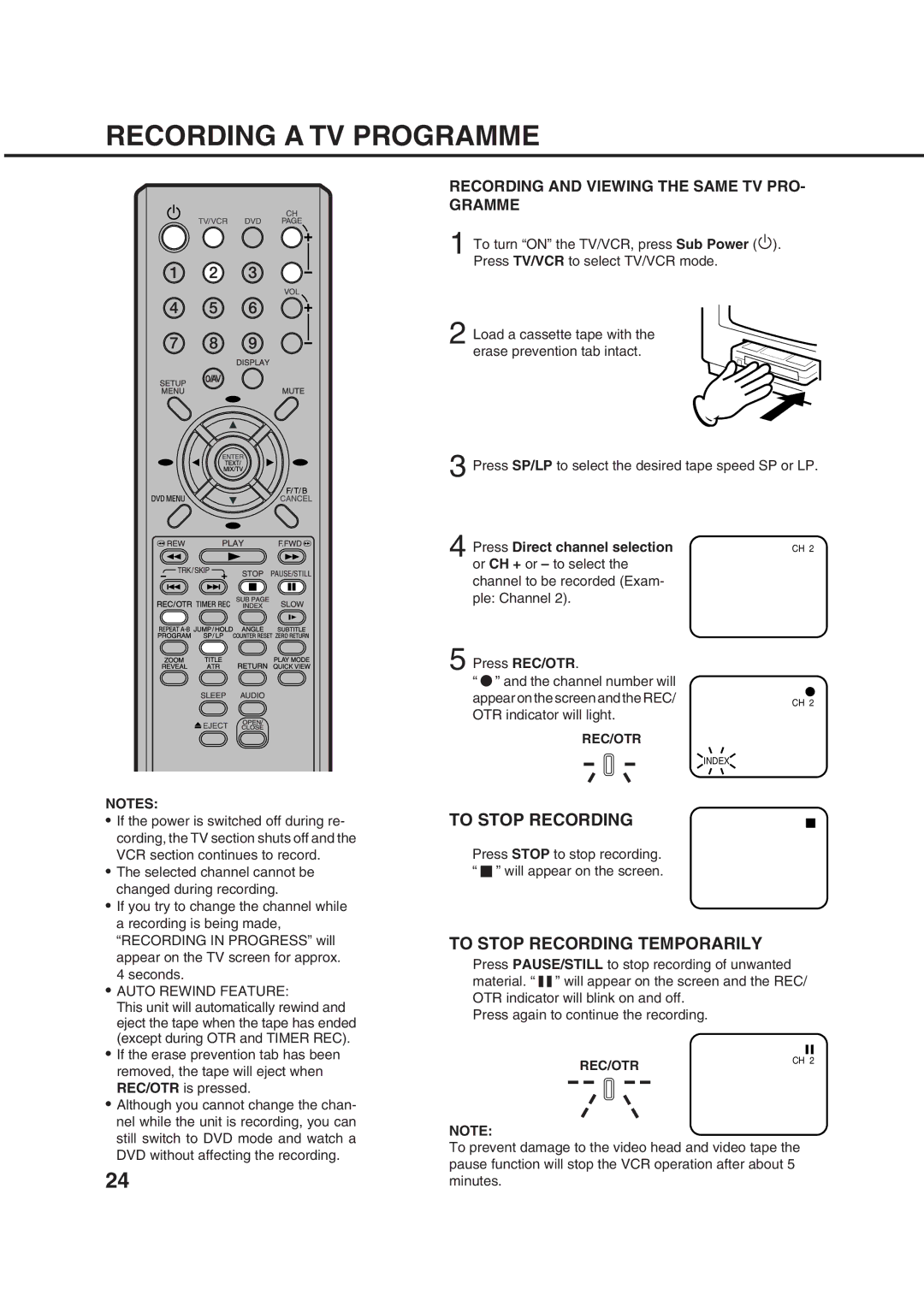Combination 21 Flat TV and Video Recorder/DVD Video Player
Mains Supply
Features
Contents
Moisture will Condense on the Unit in the Following Cases
Precautions
What is Moisture CONDENSATION?
If YOU Experience the Above Conditions
Precautions
Rear
Location of Controls
Front
Remote Control
CH/PAGE +
Effective Distance of the Remote Control Transmitter
Battery Installation
Battery Cautions
Antenna Connections
External Antenna
Connections to Other Equipments
Using an Audio Amplifier
Using an AV Amplifier with built-in digital surround
Rear of unit
Input Selection
Desired language. Then press
ON-SCREEN Language Selection
Enter
Press Menu twice to return to normal TV screen
To SET the Clock
Example
Tuning the TV Channels
Auto Tuning
To Change the TV Stations to Another Channel Position
Example
To Skip a Channel
Manual Tuning
Colour System, PAL or SECAM. Then press the Enter
Press Sub Power . Then press TV/VCR to select TV/VCR mode
TV Operation
TV Operation
Contrast
Picture Control Adjustments
Brightness
Colour
Turning on the TV to channel 3 at 745, MONDAY-FRIDAY
To SET the on Timer
Channel, until you cancel this setting
Press or to set the desired hour, then press
To SET the OFF Timer
To Prevent Accidental Erasure
Loading
Unloading
To Record Again
Colour System mode
Press the TV/VCR to select TV/VCR mode
System Setup mode
Select your appropriate Colour Preparation System
To Start Playback
Digital Auto Tracking Adjustments
Playback
To Stop Playback
To Watch a Tape Repeatedly Still Picture
Special Playback
Ntsc Tape Playback
Frame by Frame Advance
To Stop Recording Temporarily
Recording a TV Programme
To Stop Recording
Press Direct channel selectionCH 2 or CH + or to select
Timer Recording
To Confirm the Settings
Other Functions for Timer Recording
To SET DAILY/WEEKLY Timer
Setting changes as follows
ONE-TOUCH Timer Recording OTR
Press Direct Channel Selec
To View the Counter Display
Using the Real Time Tape Counter
Press Counter Reset to set the counter to
Begin playback or recording Press Stop
Using Zero Return
Press Display
Press Zero RETURN. The tape will rewind
Video Index Search System Index
Searching for AN Index Mark
Press TV/VCR to select TV/VCR mode. Then press Menu
Press Menu to return to normal TV screen
Connection to Camcorder
Duplicating a Video Tape
Connection to Another VCR
Duplicating from Disc to Video Tape
Push TEXT/MIX/TV
Teletext
Basic operation
Magnifying
How to call a specific sub-page
To call a teletext
Disc
Status display of disc
PREPARATION/STATUS Display of Disc
Preparation
DVD
Setting Setup Language
Press DVD to select
Press Play or Open
Playback Procedure
Press OPEN/CLOSE on the unit or the remote con- trol
Close
Still Playback
Fast Forward Playback
Review Playback
Frame Advance
MP3/CD playback
MP3/JPEG Playback
MP3/JPEG CD information
List
Press OPEN/CLOSE or Play
Jpeg CD playback
Press OPEN/CLOSE
To display next list, press Skip
Off
Setting the Jpeg Interval
Setting the Jpeg Interval
Seconds
Jpeg files can be displayed on the file menu
When playing back a CD containing a mix
Ture of MP3 and Jpeg files, only MP3 or
All
Locating Desired Scene
ZOOMING/LOCATING Desired Scene
Zooming
Title, Chapter, Track Playback
Press Play Mode during playback or stop mode
Repeat Playback
Repeat Playback
Program playback
To cancel program play, select Clear at and press Enter
Program PLAYBACK/RANDOM Playback CD
Random playback
Subtitles
Changing Soundtrack LANGUAGE/SUBTITLES
Changing soundtrack language
Turning the Subtitles On and Off
Title Selection
Changing ANGLES/TITLE SELECTION/DVD Menu
Changing Angles
DVD Menu
Letterbox
Setting the aspect ratio of TV screen
Status on screen display
Panscan
Dynamic Range Control
TER
Parental Control Setting
Press number buttons 0-9 to input a 4-digit password
Depending on the discs, the unit can- not limit playback
To Change the Parental Level
Number buttons 0-9 to
If you interrupt the entering
Temporary Disabling of Rating Level by DVD Disc
Number buttons
English, Francais, Espanol, Deutsch, Italiano
Setting Menu Language
Or Enter
Other
Automatic
Setting Subtitle Language
Press or Enter Then press To select Subtitle
Original
Setting Audio Soundtrack Language
Then Press To select Audio
Language Code List
TV Broadcast Reception
Before Requesting Service
Power
VCR
Before Requesting Service
Remote Control
Specifications
Television
J5N20401A SH 05/11
Antenna Connections Connect as follows
How to install the batteries
Battery compartment
Antenna socket Mains lead
On-screen language selection
Power On
Main power on switch
Press Menu repeatedly until the normal TV screen appears
Press the / button to select
Channel preset
To set the clock
Playback procedure
Playback will commence

![]() ). Press TV/VCR to select TV/VCR mode.
). Press TV/VCR to select TV/VCR mode.![]() ” will appear on the screen.
” will appear on the screen.![]()
![]()
![]()
![]() ” will appear on the screen and the REC/ OTR indicator will blink on and off.
” will appear on the screen and the REC/ OTR indicator will blink on and off.