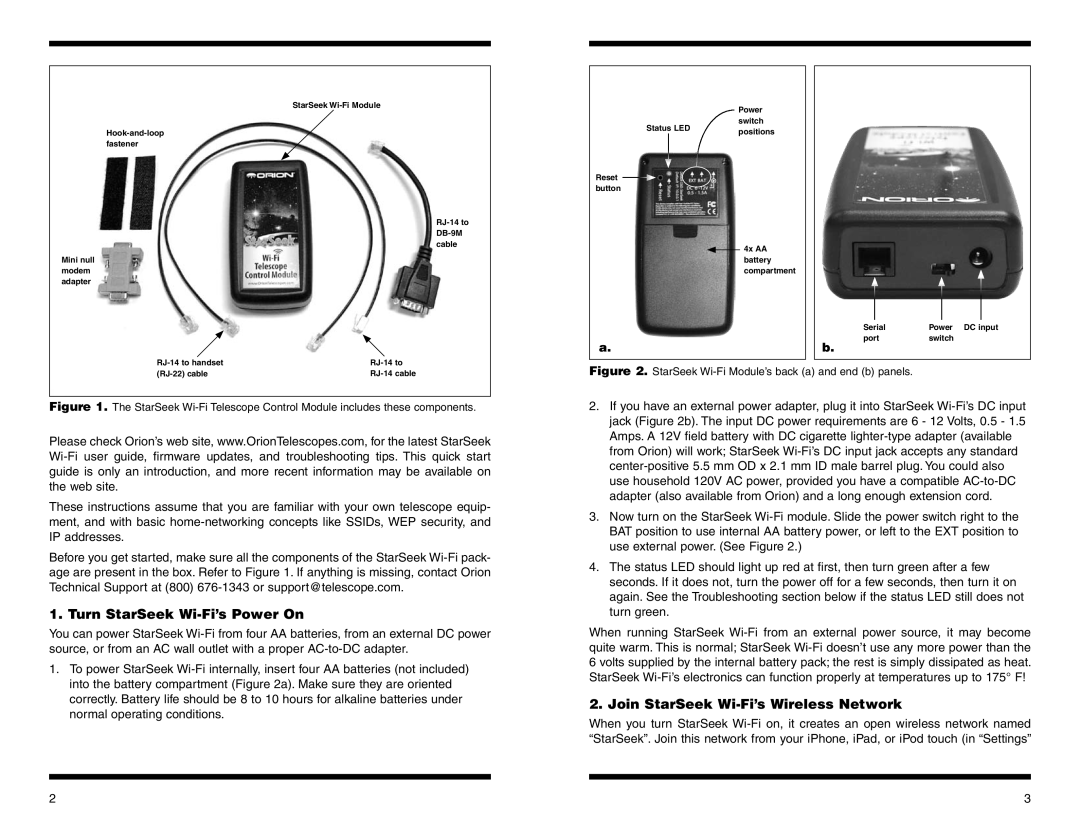StarSeek Wi-Fi Module
Hook-and-loop fastener
RJ-14 to DB-9M cable
Mini null modem adapter
RJ-14 to handset | RJ-14 to |
(RJ-22) cable | RJ-14 cable |
Figure 1. The StarSeek Wi-Fi Telescope Control Module includes these components.
Please check Orion’s web site, www.OrionTelescopes.com, for the latest StarSeek Wi-Fi user guide, firmware updates, and troubleshooting tips. This quick start guide is only an introduction, and more recent information may be available on the web site.
These instructions assume that you are familiar with your own telescope equip- ment, and with basic home-networking concepts like SSIDs, WEP security, and IP addresses.
Before you get started, make sure all the components of the StarSeek Wi-Fi pack- age are present in the box. Refer to Figure 1. If anything is missing, contact Orion Technical Support at (800) 676-1343 or support@telescope.com.
1. Turn StarSeek Wi-Fi’s Power On
You can power StarSeek Wi-Fi from four AA batteries, from an external DC power source, or from an AC wall outlet with a proper AC-to-DC adapter.
1.To power StarSeek Wi-Fi internally, insert four AA batteries (not included) into the battery compartment (Figure 2a). Make sure they are oriented correctly. Battery life should be 8 to 10 hours for alkaline batteries under normal operating conditions.
| | Power |
Status LED | switch |
positions |
| | |
Reset button
 4x AA battery compartment
4x AA battery compartment
| | Serial | Power DC input |
a. | b. | port | switch |
| |
Figure 2. StarSeek Wi-Fi Module’s back (a) and end (b) panels.
2.If you have an external power adapter, plug it into StarSeek Wi-Fi’s DC input jack (Figure 2b). The input DC power requirements are 6 - 12 Volts, 0.5 - 1.5 Amps. A 12V field battery with DC cigarette lighter-type adapter (available from Orion) will work; StarSeek Wi-Fi’s DC input jack accepts any standard center-positive 5.5 mm OD x 2.1 mm ID male barrel plug. You could also use household 120V AC power, provided you have a compatible AC-to-DC adapter (also available from Orion) and a long enough extension cord.
3.Now turn on the StarSeek Wi-Fi module. Slide the power switch right to the BAT position to use internal AA battery power, or left to the EXT position to use external power. (See Figure 2.)
4.The status LED should light up red at first, then turn green after a few seconds. If it does not, turn the power off for a few seconds, then turn it on again. See the Troubleshooting section below if the status LED still does not turn green.
When running StarSeek Wi-Fi from an external power source, it may become quite warm. This is normal; StarSeek Wi-Fi doesn’t use any more power than the 6 volts supplied by the internal battery pack; the rest is simply dissipated as heat. StarSeek Wi-Fi’s electronics can function properly at temperatures up to 175° F!
2. Join StarSeek Wi-Fi’s Wireless Network
When you turn StarSeek Wi-Fi on, it creates an open wireless network named “StarSeek”. Join this network from your iPhone, iPad, or iPod touch (in “Settings”

![]() 4x AA battery compartment
4x AA battery compartment