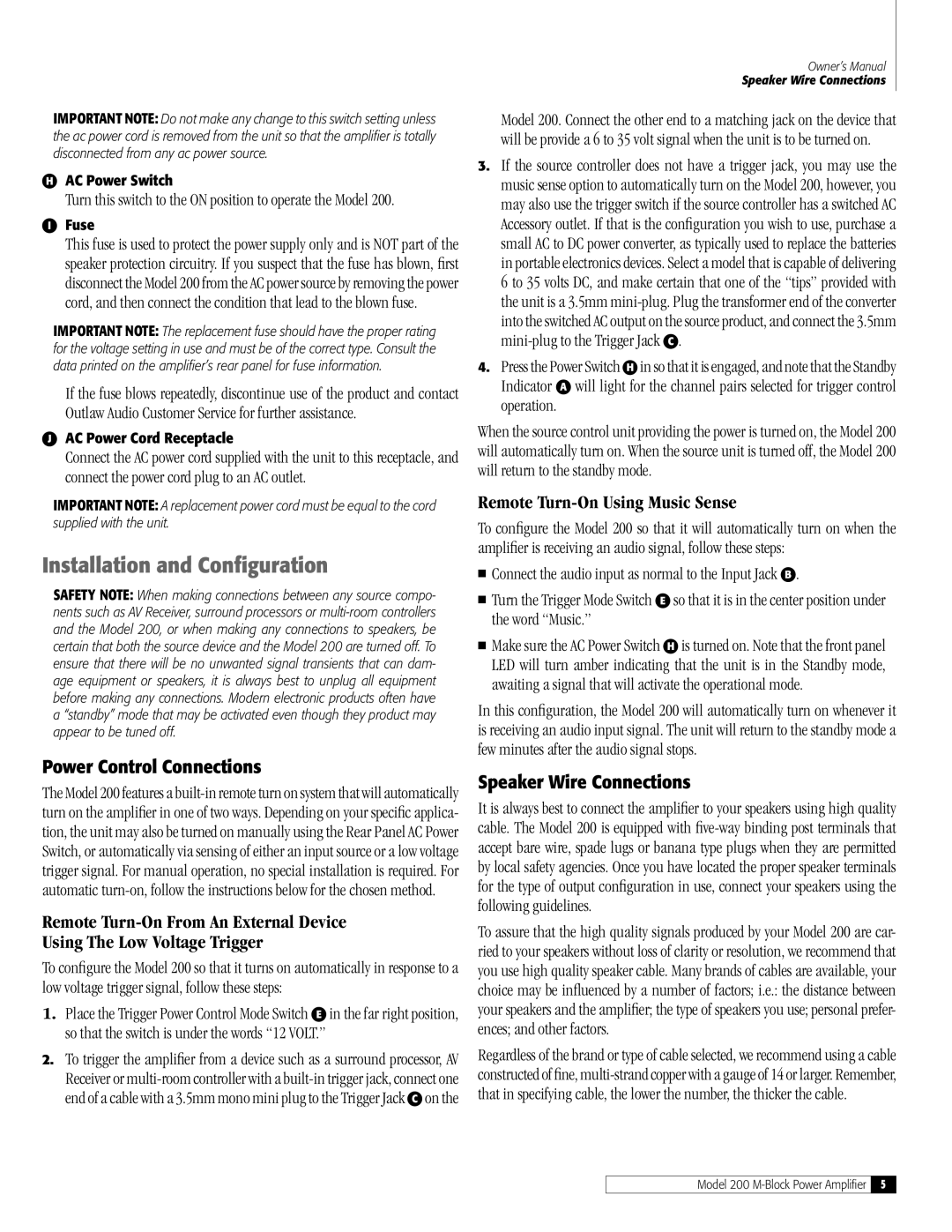IMPORTANT NOTE: Do not make any change to this switch setting unless the ac power cord is removed from the unit so that the amplifier is totally disconnected from any ac power source.
HAC Power Switch
Turn this switch to the ON position to operate the Model 200.
IFuse
This fuse is used to protect the power supply only and is NOT part of the speaker protection circuitry. If you suspect that the fuse has blown, first disconnect the Model 200 from the AC power source by removing the power cord, and then connect the condition that lead to the blown fuse.
IMPORTANT NOTE: The replacement fuse should have the proper rating for the voltage setting in use and must be of the correct type. Consult the data printed on the amplifier’s rear panel for fuse information.
If the fuse blows repeatedly, discontinue use of the product and contact Outlaw Audio Customer Service for further assistance.
JAC Power Cord Receptacle
Connect the AC power cord supplied with the unit to this receptacle, and connect the power cord plug to an AC outlet.
IMPORTANT NOTE: A replacement power cord must be equal to the cord supplied with the unit.
Installation and Configuration
SAFETY NOTE: When making connections between any source compo- nents such as AV Receiver, surround processors or
Power Control Connections
The Model 200 features a
Remote Turn-On From An External Device
Using The Low Voltage Trigger
To configure the Model 200 so that it turns on automatically in response to a low voltage trigger signal, follow these steps:
1.Place the Trigger Power Control Mode Switch E in the far right position, so that the switch is under the words “12 VOLT.”
2.To trigger the amplifier from a device such as a surround processor, AV Receiver or
Owner’s Manual
Speaker Wire Connections
Model 200. Connect the other end to a matching jack on the device that will be provide a 6 to 35 volt signal when the unit is to be turned on.
3.If the source controller does not have a trigger jack, you may use the music sense option to automatically turn on the Model 200, however, you may also use the trigger switch if the source controller has a switched AC Accessory outlet. If that is the configuration you wish to use, purchase a small AC to DC power converter, as typically used to replace the batteries in portable electronics devices. Select a model that is capable of delivering 6 to 35 volts DC, and make certain that one of the “tips” provided with the unit is a 3.5mm
4.Press the Power Switch H in so that it is engaged, and note that the Standby Indicator A will light for the channel pairs selected for trigger control operation.
When the source control unit providing the power is turned on, the Model 200 will automatically turn on. When the source unit is turned off, the Model 200 will return to the standby mode.
Remote Turn-On Using Music Sense
To configure the Model 200 so that it will automatically turn on when the amplifier is receiving an audio signal, follow these steps:
Connect the audio input as normal to the Input Jack B .
Turn the Trigger Mode Switch E so that it is in the center position under the word “Music.”
Make sure the AC Power Switch H is turned on. Note that the front panel LED will turn amber indicating that the unit is in the Standby mode, awaiting a signal that will activate the operational mode.
In this configuration, the Model 200 will automatically turn on whenever it is receiving an audio input signal. The unit will return to the standby mode a few minutes after the audio signal stops.
Speaker Wire Connections
It is always best to connect the amplifier to your speakers using high quality cable. The Model 200 is equipped with
To assure that the high quality signals produced by your Model 200 are car- ried to your speakers without loss of clarity or resolution, we recommend that you use high quality speaker cable. Many brands of cables are available, your choice may be influenced by a number of factors; i.e.: the distance between your speakers and the amplifier; the type of speakers you use; personal prefer- ences; and other factors.
Regardless of the brand or type of cable selected, we recommend using a cable constructed of fine,
Model 200
5