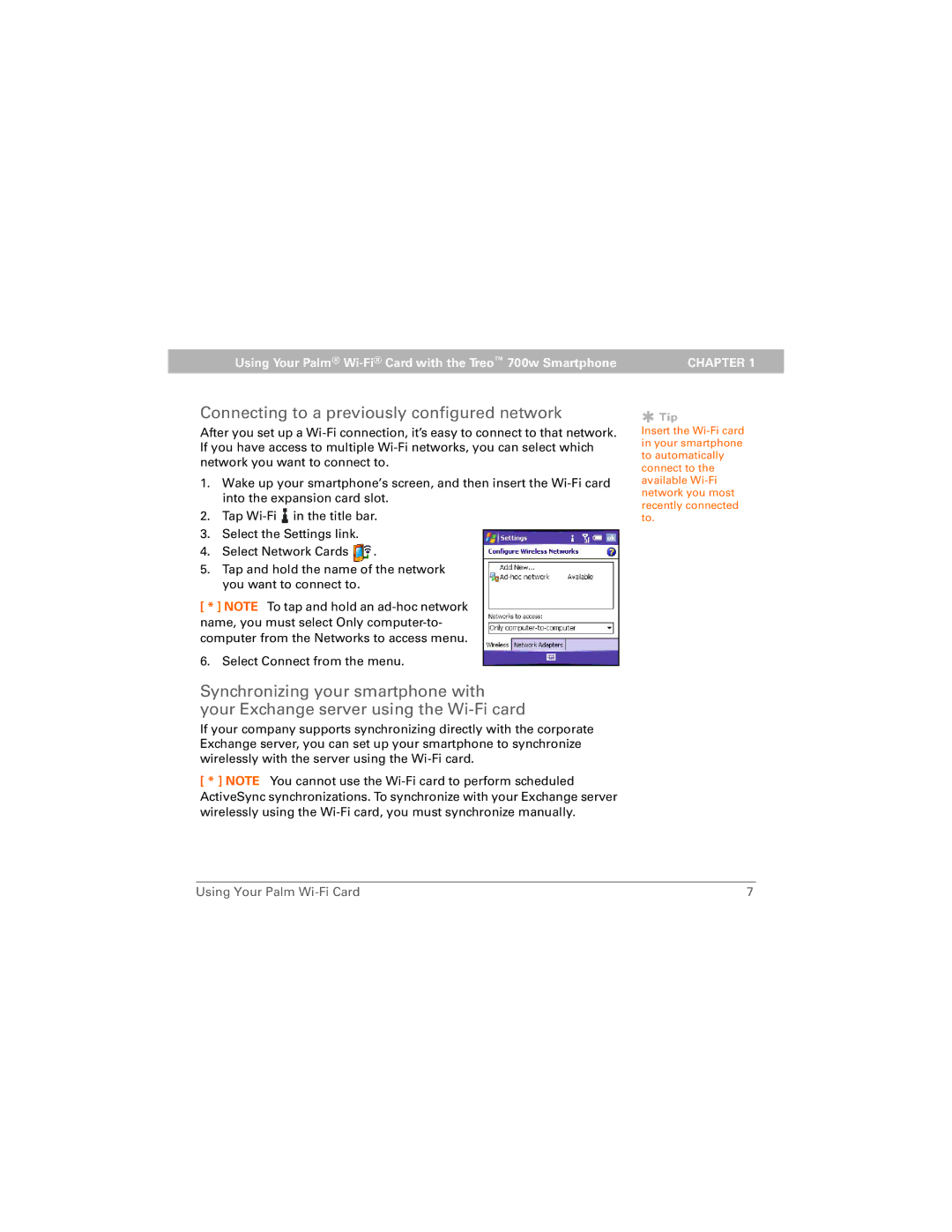Using Your Palm® | CHAPTER 1 |
Connecting to a previously configured network
After you set up a
1.Wake up your smartphone’s screen, and then insert the
2.Tap ![]() in the title bar.
in the title bar.
3.Select the Settings link.
4.Select Network Cards ![]() .
.
5.Tap and hold the name of the network you want to connect to.
[ * ] NOTE To tap and hold an
6. Select Connect from the menu.
Synchronizing your smartphone with your Exchange server using the
If your company supports synchronizing directly with the corporate Exchange server, you can set up your smartphone to synchronize wirelessly with the server using the
[ * ] NOTE You cannot use the
 Tip
Tip
Insert the
Using Your Palm | 7 |