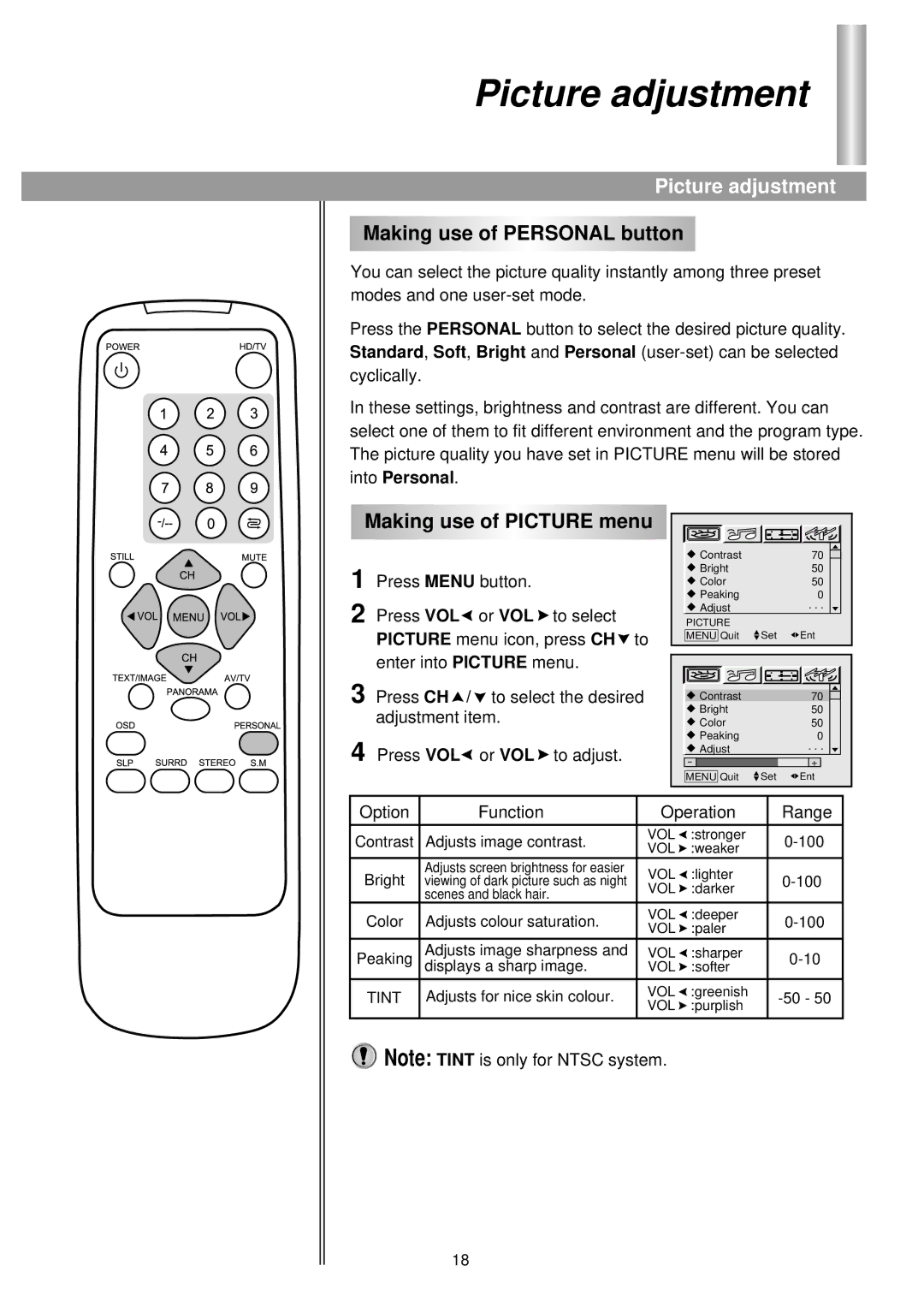Picture adjustment
Picture adjustment
Making use of PERSONAL button
You can select the picture quality instantly among three preset modes and one
Press the PERSONAL button to select the desired picture quality. Standard, Soft, Bright and Personal
In these settings, brightness and contrast are different. You can select one of them to fit different environment and the program type. The picture quality you have set in PICTURE menu will be stored into Personal.
Making use of PICTURE menu
1 | Press MENU button. |
2 | Press VOL or VOL to select |
PICTURE menu icon, press CH ![]() to enter into PICTURE menu.
to enter into PICTURE menu.
3 Press CH ![]() /
/ ![]() to select the desired adjustment item.
to select the desired adjustment item.
4 Press VOL![]() or VOL
or VOL ![]() to adjust.
to adjust.
Contrast |
| 70 |
Bright |
| 50 |
Color |
| 50 |
Peaking |
| 0 |
Adjust |
| . . . |
PICTURE | Set | Ent |
MENU Quit |
Contrast |
| 70 |
Bright |
| 50 |
Color |
| 50 |
Peaking |
| 0 |
Adjust |
| . . . |
- |
| + |
MENU Quit | Set | Ent |
Option | Function | Operation | Range | ||
Contrast | Adjusts image contrast. | VOL | :stronger | ||
VOL | :weaker | ||||
|
|
| |||
Bright | Adjusts screen brightness for easier | VOL | :lighter | ||
viewing of dark picture such as night | |||||
VOL | :darker | ||||
| scenes and black hair. |
| |||
|
|
|
| ||
Color | Adjusts colour saturation. | VOL | :deeper | ||
VOL | :paler | ||||
|
|
| |||
Peaking | Adjusts image sharpness and | VOL | :sharper | ||
| displays a sharp image. | VOL | :softer |
| |
TINT | Adjusts for nice skin colour. | VOL | :greenish | ||
|
| VOL | :purplish |
| |
![]() Note: TINT is only for NTSC system.
Note: TINT is only for NTSC system.
18