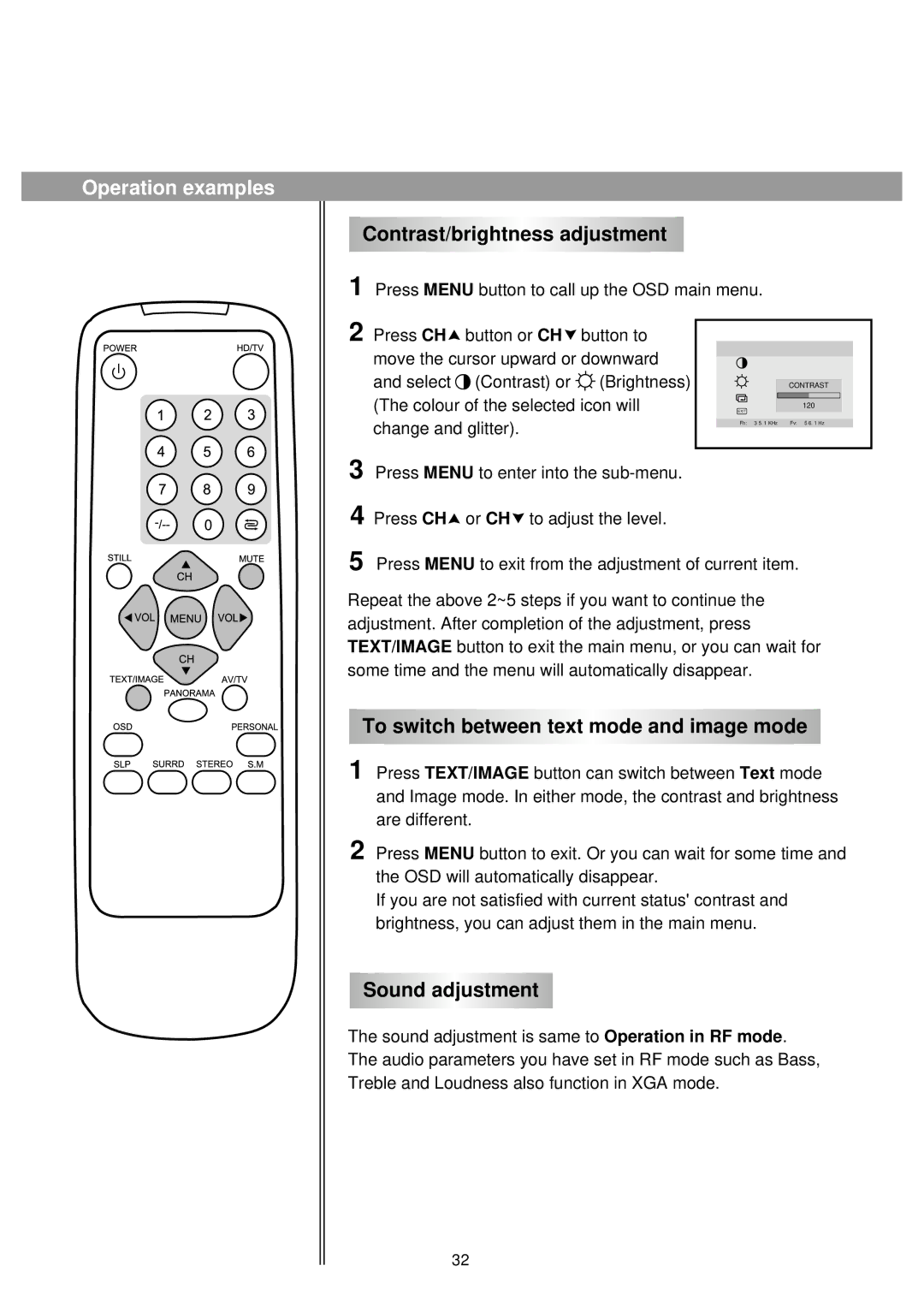Operation examples
Contrast/brightness adjustment
1
2 Press CH | button or CH | button to |
|
move the cursor upward or downward |
| ||
and select | (Contrast) or | (Brightness) | CONTRAST |
(The colour of the selected icon will | EXIT | ||
change and glitter). |
| 120 | |
| Fh: 3 5. 1 KHz Fv: 5 6. 1 Hz | ||
|
|
| |
3 Press MENU to enter into the
4 Press CH![]() or CH
or CH![]() to adjust the level.
to adjust the level.
5 Press MENU to exit from the adjustment of current item.
Repeat the above 2~5 steps if you want to continue the adjustment. After completion of the adjustment, press TEXT/IMAGE button to exit the main menu, or you can wait for some time and the menu will automatically disappear.
To switch between text mode and image mode
1 Press TEXT/IMAGE button can switch between Text mode and Image mode. In either mode, the contrast and brightness are different.
2 Press MENU button to exit. Or you can wait for some time and the OSD will automatically disappear.
If you are not satisfied with current status' contrast and brightness, you can adjust them in the main menu.
Sound adjustment
The sound adjustment is same to Operation in RF mode.
The audio parameters you have set in RF mode such as Bass,
Treble and Loudness also function in XGA mode.
32