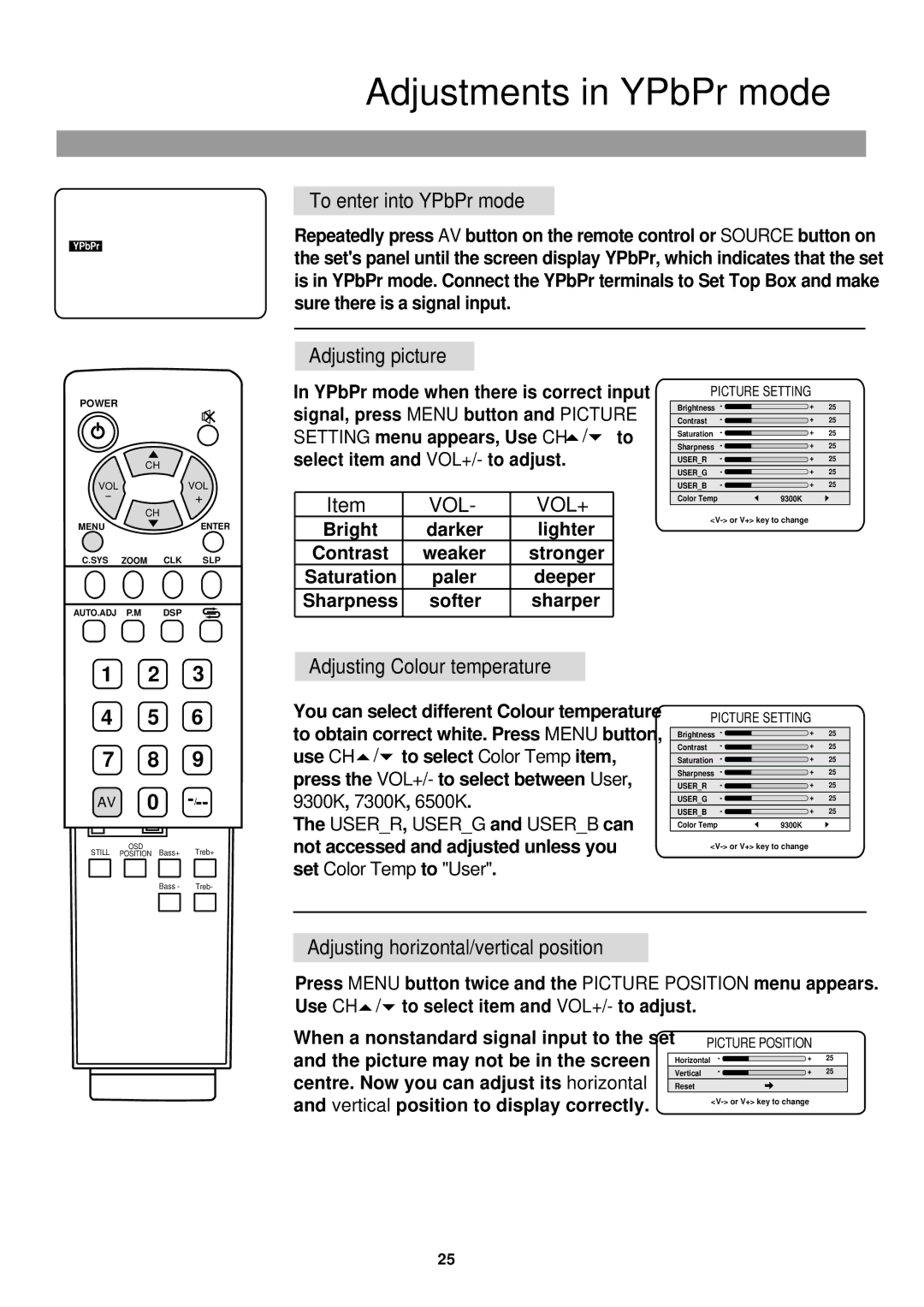YPbPr
Adjustments in YPbPr mode
To enter into YPbPr mode
Repeatedly press AV button on the remote control or SOURCE button on the set's panel until the screen display YPbPr, which indicates that the set is in YPbPr mode. Connect the YPbPr terminals to Set Top Box and make sure there is a signal input.
POWER |
|
| CH |
VOL | VOL |
- | + |
CH
MENUENTER
C.SYS ZOOM CLK SLP
AUTO.ADJ P.M DSP
Adjusting picture
In YPbPr mode when there is correct input signal, press MENU button and PICTURE SETTING menu appears, Use CH ![]() /
/![]() to select item and VOL+/- to adjust.
to select item and VOL+/- to adjust.
Item | VOL- | VOL+ |
Bright | darker | lighter |
Contrast | weaker | stronger |
Saturation | paler | deeper |
Sharpness | softer | sharper |
PICTURE SETTING
Brightness | - | + | 25 |
Contrast | - | + | 25 |
Saturation | - | + | 25 |
Sharpness | - | + | 25 |
USER_R | - | + | 25 |
USER_G | - | + | 25 |
USER_B | - | + | 25 |
Color Temp |
| 9300K |
|
1 2 3
4 5 6
7 8 9
AV 0
OSD
STILL POSITION Bass+ Treb+
Bass - Treb-
Adjusting Colour temperature
You can select different Colour temperature to obtain correct white. Press MENU button, use CH ![]() /
/![]() to select Color Temp item, press the VOL+/- to select between User, 9300K, 7300K, 6500K.
to select Color Temp item, press the VOL+/- to select between User, 9300K, 7300K, 6500K.
The USER_R, USER_G and USER_B can not accessed and adjusted unless you set Color Temp to "User".
PICTURE SETTING
Brightness | - | + | 25 |
Contrast | - | + | 25 |
Saturation | - | + | 25 |
Sharpness | - | + | 25 |
USER_R | - | + | 25 |
USER_G | - | + | 25 |
USER_B | - | + | 25 |
Color Temp |
| 9300K |
|
Adjusting horizontal/vertical position
Press MENU button twice and the PICTURE POSITION menu appears. Use CH![]() /
/![]() to select item and VOL+/- to adjust.
to select item and VOL+/- to adjust.
When a nonstandard signal input to the set | PICTURE POSITION |
| |||
and the picture may not be in the screen |
|
|
|
| |
Horizontal | - | + | 25 | ||
Vertical | - | + | 25 | ||
centre. Now you can adjust its horizontal | |||||
Reset |
|
|
| ||
and vertical position to display correctly. | |
|
25