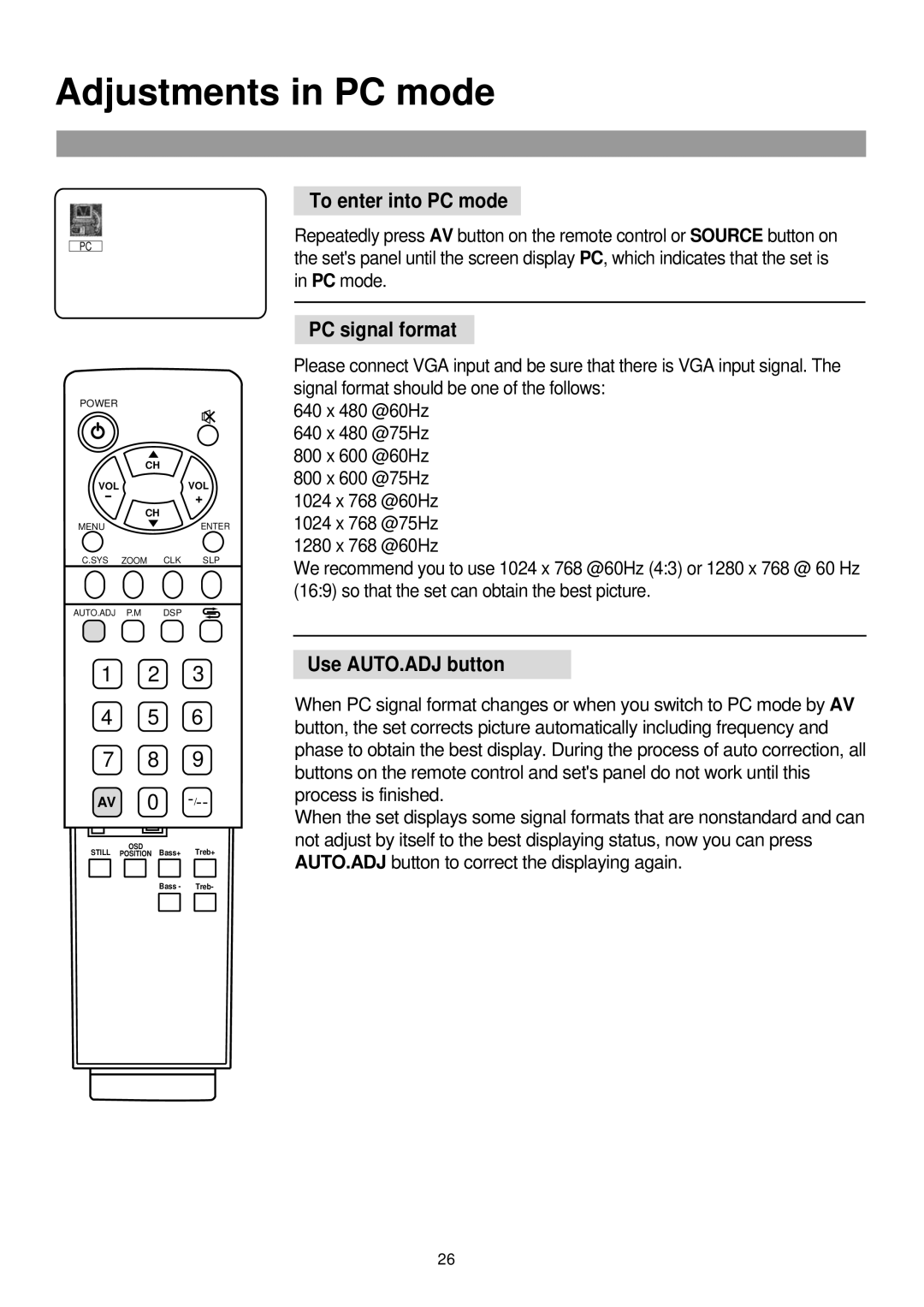Adjustments in PC mode
PC
To enter into PC mode
Repeatedly press AV button on the remote control or SOURCE button on the set's panel until the screen display PC, which indicates that the set is in PC mode.
POWER |
|
| CH |
VOL | VOL |
- | + |
CH
MENUENTER
C.SYS ZOOM CLK SLP
AUTO.ADJ P.M DSP
PC signal format
Please connect VGA input and be sure that there is VGA input signal. The signal format should be one of the follows:
640 x 480 @60Hz
640 x 480 @75Hz
800 x 600 @60Hz
800 x 600 @75Hz
1024 x 768 @60Hz
1024 x 768 @75Hz
1280 x 768 @60Hz
We recommend you to use 1024 x 768 @60Hz (4:3) or 1280 x 768 @ 60 Hz (16:9) so that the set can obtain the best picture.
1 2 3
4 5 6
7 8 9
AV 0
OSD
STILL POSITION Bass+ Treb+
Bass - Treb-
Use AUTO.ADJ button
When PC signal format changes or when you switch to PC mode by AV button, the set corrects picture automatically including frequency and phase to obtain the best display. During the process of auto correction, all buttons on the remote control and set's panel do not work until this process is finished.
When the set displays some signal formats that are nonstandard and can not adjust by itself to the best displaying status, now you can press AUTO.ADJ button to correct the displaying again.
26