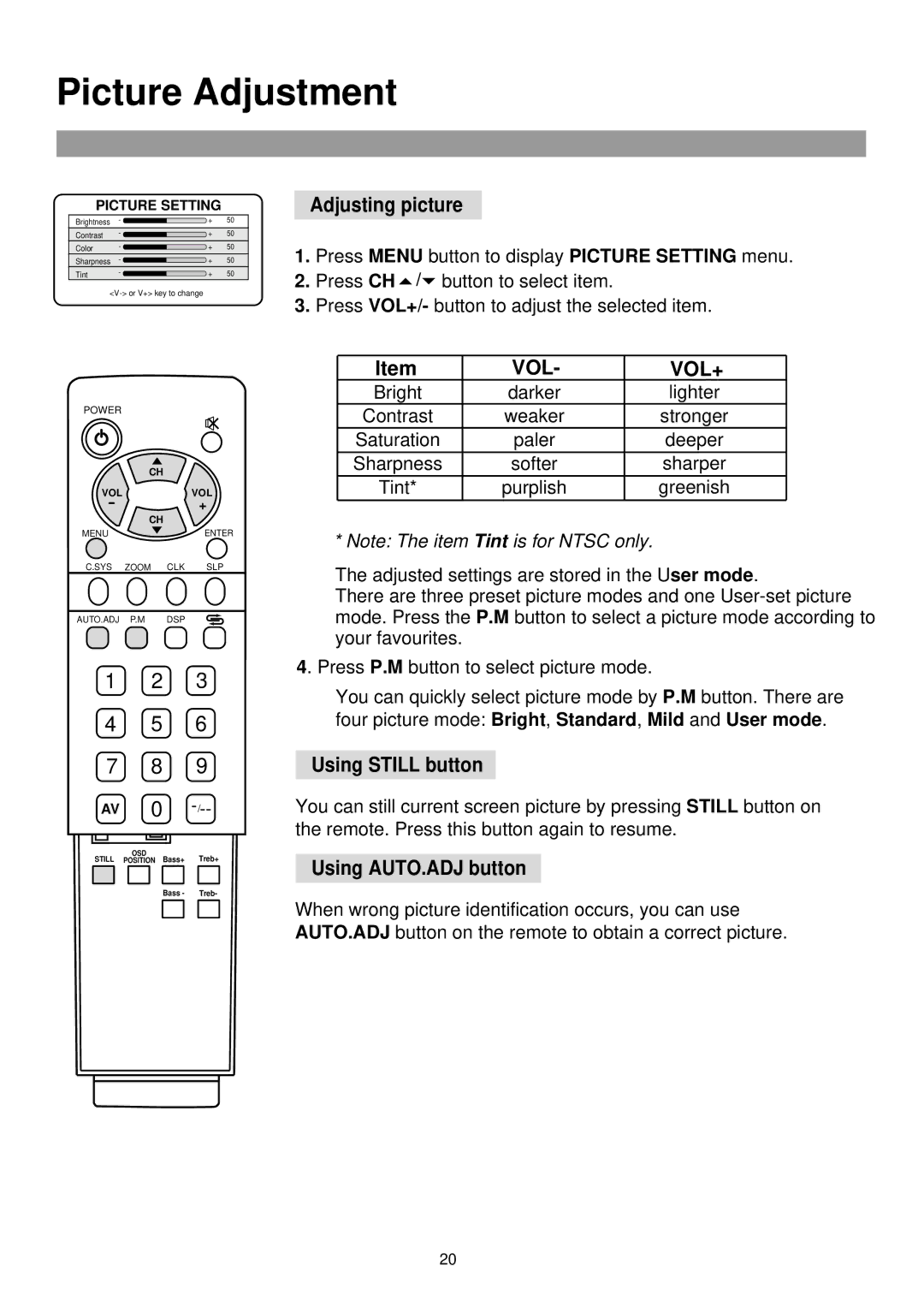Picture Adjustment
PICTURE SETTING
Brightness | - | + | 50 |
Contrast | - | + | 50 |
Color | - | + | 50 |
Sharpness | - | + | 50 |
Tint | - | + | 50 |
POWER |
|
| CH |
VOL | VOL |
- | + |
CH
MENUENTER
C.SYS ZOOM CLK SLP
AUTO.ADJ P.M DSP
1 2 3
4 5 6
7 8 9
AV 0
OSD
STILL POSITION Bass+ Treb+
Bass - Treb-
Adjusting picture
1.Press MENU button to display PICTURE SETTING menu.
2.Press CH ![]() /
/![]() button to select item.
button to select item.
3.Press VOL+/- button to adjust the selected item.
Item | VOL- | VOL+ |
Bright | darker | lighter |
Contrast | weaker | stronger |
Saturation | paler | deeper |
Sharpness | softer | sharper |
Tint* | purplish | greenish |
* Note: The item Tint is for NTSC only.
The adjusted settings are stored in the User mode.
There are three preset picture modes and one
4. Press P.M button to select picture mode.
You can quickly select picture mode by P.M button. There are
four picture mode: Bright, Standard, Mild and User mode.
Using STILL button
You can still current screen picture by pressing STILL button on the remote. Press this button again to resume.
Using AUTO.ADJ button
When wrong picture identification occurs, you can use AUTO.ADJ button on the remote to obtain a correct picture.
20