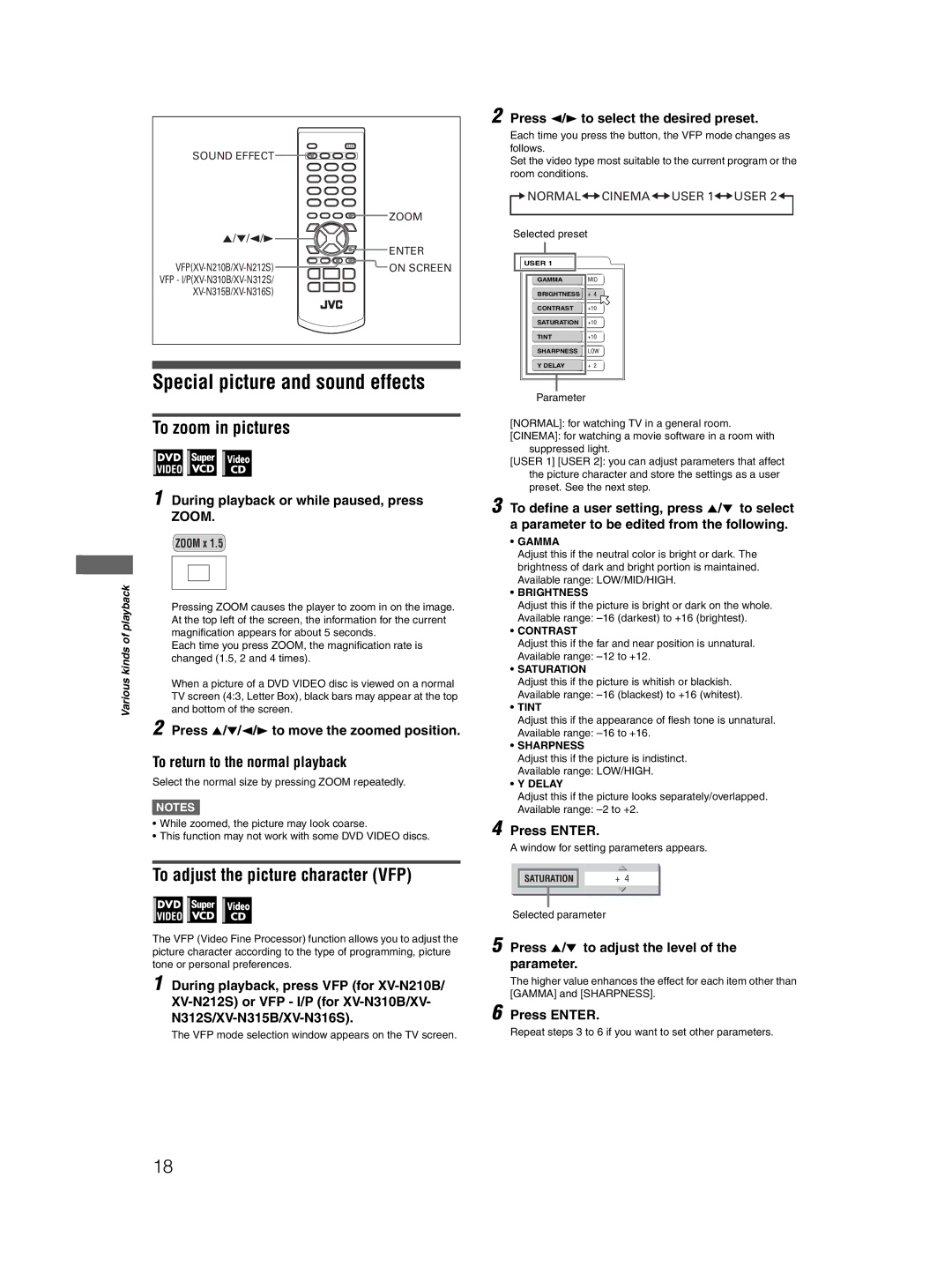SOUND EFFECT![]()
![]()
![]()
![]()
ZOOM
5/∞/2/3 ![]()
![]()
ENTER
![]()
![]() ON
ON![]()
Special picture and sound effects
To zoom in pictures
1 During playback or while paused, press ZOOM.
ZOOM x 1.5
playback |
|
|
|
|
| |
|
|
|
|
| ||
|
|
|
|
| ||
Pressing ZOOM causes the player to zoom in on the image. | ||||||
| ||||||
| At the top left of the screen, the information for the current | |||||
of | magnification appears for about 5 seconds. | |||||
Each time you press ZOOM, the magnification rate is | ||||||
kinds | ||||||
changed (1.5, 2 and 4 times). | ||||||
Various | ||||||
When a picture of a DVD VIDEO disc is viewed on a normal | ||||||
| ||||||
| TV screen (4:3, Letter Box), black bars may appear at the top | |||||
| and bottom of the screen. | |||||
| 2 Press 5/∞/2/3 to move the zoomed position. | |||||
| To return to the normal playback | |||||
| Select the normal size by pressing ZOOM repeatedly. | |||||
NOTES![]()
•While zoomed, the picture may look coarse.
•This function may not work with some DVD VIDEO discs.
To adjust the picture character (VFP)
The VFP (Video Fine Processor) function allows you to adjust the picture character according to the type of programming, picture tone or personal preferences.
1 During playback, press VFP (for
The VFP mode selection window appears on the TV screen.
2 Press 2/3 to select the desired preset.
Each time you press the button, the VFP mode changes as follows.
Set the video type most suitable to the current program or the room conditions.

 NORMAL
NORMAL
 CINEMA
CINEMA
 USER 1
USER 1
 USER 2
USER 2

Selected preset
USER 1
GAMMA | MID |
BRIGHTNESS | + 4 |
CONTRAST | +10 |
SATURATION | +10 |
TINT | +10 |
SHARPNESS | LOW |
Y DELAY | + 2 |
Parameter
[NORMAL]: for watching TV in a general room.
[CINEMA]: for watching a movie software in a room with suppressed light.
[USER 1] [USER 2]: you can adjust parameters that affect the picture character and store the settings as a user preset. See the next step.
3 To define a user setting, press 5/∞ to select a parameter to be edited from the following.
•GAMMA
Adjust this if the neutral color is bright or dark. The brightness of dark and bright portion is maintained. Available range: LOW/MID/HIGH.
•BRIGHTNESS
Adjust this if the picture is bright or dark on the whole. Available range:
•CONTRAST
Adjust this if the far and near position is unnatural. Available range:
•SATURATION
Adjust this if the picture is whitish or blackish. Available range:
•TINT
Adjust this if the appearance of flesh tone is unnatural. Available range:
•SHARPNESS
Adjust this if the picture is indistinct. Available range: LOW/HIGH.
•Y DELAY
Adjust this if the picture looks separately/overlapped. Available range:
4 Press ENTER.
A window for setting parameters appears.
SATURATION | + 4 |
|
|
Selected parameter
5 Press 5/∞ to adjust the level of the parameter.
The higher value enhances the effect for each item other than [GAMMA] and [SHARPNESS].
6 Press ENTER.
Repeat steps 3 to 6 if you want to set other parameters.
18