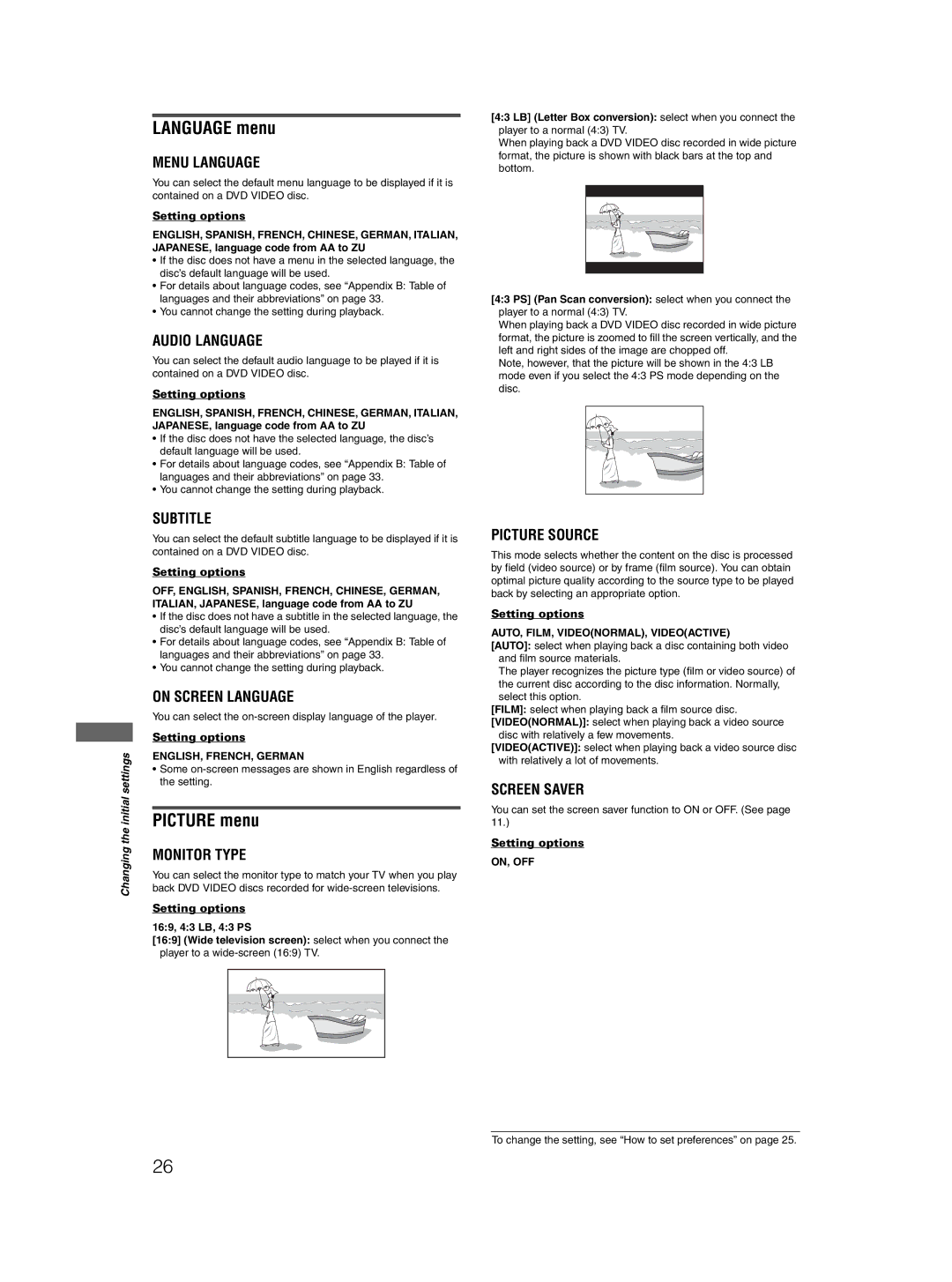Changing the initial settings
LANGUAGE menu
MENU LANGUAGE
You can select the default menu language to be displayed if it is contained on a DVD VIDEO disc.
Setting options
ENGLISH, SPANISH, FRENCH, CHINESE, GERMAN, ITALIAN, JAPANESE, language code from AA to ZU
•If the disc does not have a menu in the selected language, the disc’s default language will be used.
•For details about language codes, see “Appendix B: Table of languages and their abbreviations” on page 33.
•You cannot change the setting during playback.
AUDIO LANGUAGE
You can select the default audio language to be played if it is contained on a DVD VIDEO disc.
Setting options
ENGLISH, SPANISH, FRENCH, CHINESE, GERMAN, ITALIAN, JAPANESE, language code from AA to ZU
•If the disc does not have the selected language, the disc’s default language will be used.
•For details about language codes, see “Appendix B: Table of languages and their abbreviations” on page 33.
•You cannot change the setting during playback.
SUBTITLE
You can select the default subtitle language to be displayed if it is contained on a DVD VIDEO disc.
Setting options
OFF, ENGLISH, SPANISH, FRENCH, CHINESE, GERMAN, ITALIAN, JAPANESE, language code from AA to ZU
•If the disc does not have a subtitle in the selected language, the disc’s default language will be used.
•For details about language codes, see “Appendix B: Table of languages and their abbreviations” on page 33.
•You cannot change the setting during playback.
ON SCREEN LANGUAGE
You can select the
Setting options
ENGLISH, FRENCH, GERMAN
•Some
PICTURE menu
MONITOR TYPE
You can select the monitor type to match your TV when you play back DVD VIDEO discs recorded for
Setting options
16:9, 4:3 LB, 4:3 PS
[16:9] (Wide television screen): select when you connect the player to a
[4:3 LB] (Letter Box conversion): select when you connect the
player to a normal (4:3) TV.
When playing back a DVD VIDEO disc recorded in wide picture format, the picture is shown with black bars at the top and bottom.
[4:3 PS] (Pan Scan conversion): select when you connect the player to a normal (4:3) TV.
When playing back a DVD VIDEO disc recorded in wide picture format, the picture is zoomed to fill the screen vertically, and the left and right sides of the image are chopped off.
Note, however, that the picture will be shown in the 4:3 LB mode even if you select the 4:3 PS mode depending on the disc.
PICTURE SOURCE
This mode selects whether the content on the disc is processed by field (video source) or by frame (film source). You can obtain optimal picture quality according to the source type to be played back by selecting an appropriate option.
Setting options
AUTO, FILM, VIDEO(NORMAL), VIDEO(ACTIVE)
[AUTO]: select when playing back a disc containing both video and film source materials.
The player recognizes the picture type (film or video source) of the current disc according to the disc information. Normally, select this option.
[FILM]: select when playing back a film source disc.
[VIDEO(NORMAL)]: select when playing back a video source disc with relatively a few movements.
[VIDEO(ACTIVE)]: select when playing back a video source disc with relatively a lot of movements.
SCREEN SAVER
You can set the screen saver function to ON or OFF. (See page 11.)
Setting options
ON, OFF
To change the setting, see “How to set preferences” on page 25.
26