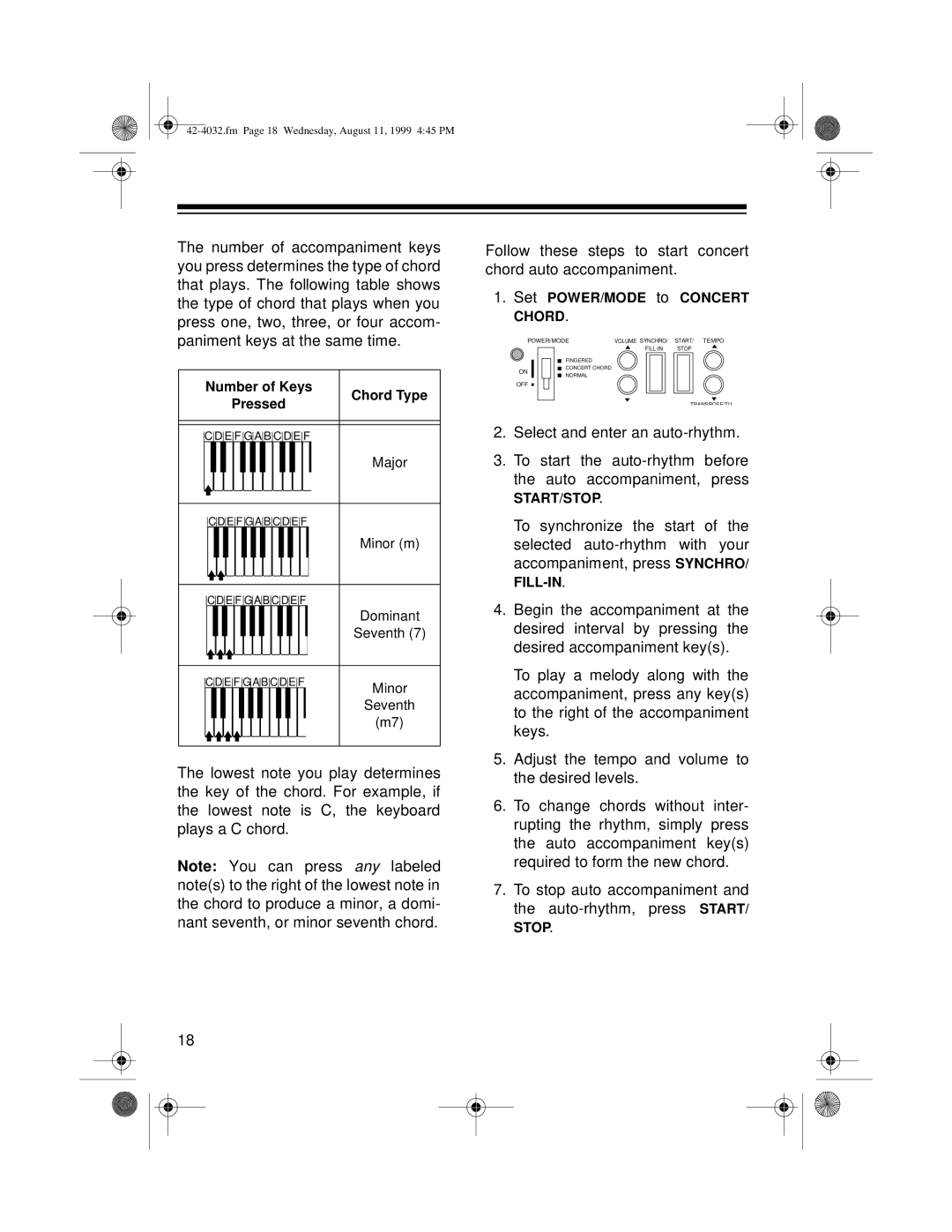The number of accompaniment keys you press determines the type of chord that plays. The following table shows the type of chord that plays when you press one, two, three, or four accom- paniment keys at the same time.
Follow these steps to start concert chord auto accompaniment.
1.Set POWER/MODE to CONCERT CHORD.
POWER/MODE | VOLUME SYNCHRO/ | START/ TEMPO |
| STOP |
ON
FINGERED CONCERT CHORD NORMAL
Number of Keys | Chord Type | |
Pressed | ||
| ||
C D E F G A B C D E F |
| |
| Major | |
CD E F G A B C D E F |
| |
| Minor (m) | |
C D E F G A B C D E F |
| |
| Dominant | |
| Seventh (7) | |
C D E F G A B C D E F | Minor | |
| ||
| Seventh | |
| (m7) |
The lowest note you play determines the key of the chord. For example, if the lowest note is C, the keyboard plays a C chord.
Note: You can press any labeled note(s) to the right of the lowest note in the chord to produce a minor, a domi- nant seventh, or minor seventh chord.
18
OFF
TRANSPOSE/TU
2.Select and enter an
3.To start the
START/STOP.
To synchronize the start of the selected
4.Begin the accompaniment at the desired interval by pressing the desired accompaniment key(s).
To play a melody along with the accompaniment, press any key(s) to the right of the accompaniment keys.
5.Adjust the tempo and volume to the desired levels.
6.To change chords without inter- rupting the rhythm, simply press the auto accompaniment key(s) required to form the new chord.
7.To stop auto accompaniment and the