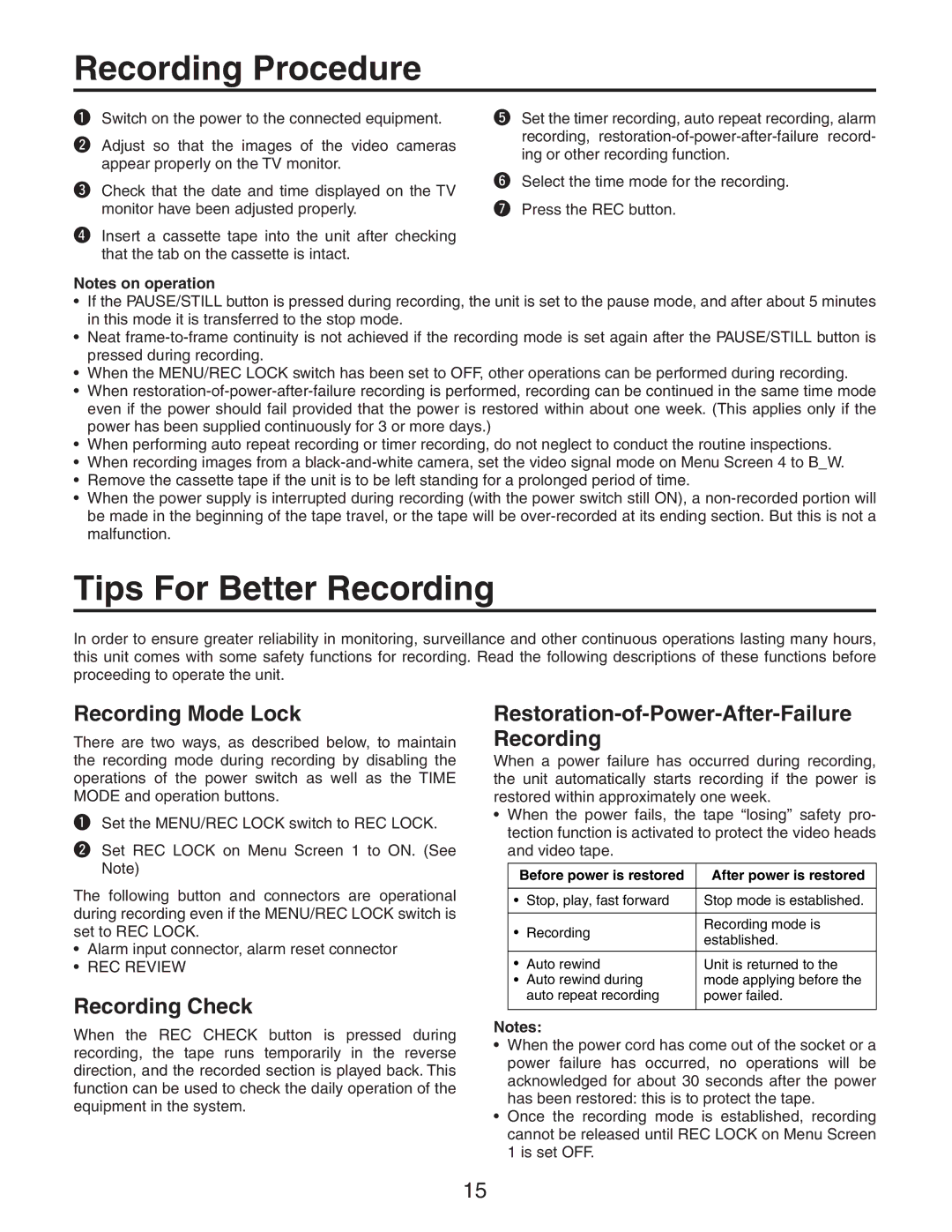Recording Procedure
qSwitch on the power to the connected equipment.
wAdjust so that the images of the video cameras appear properly on the TV monitor.
eCheck that the date and time displayed on the TV monitor have been adjusted properly.
rInsert a cassette tape into the unit after checking that the tab on the cassette is intact.
tSet the timer recording, auto repeat recording, alarm recording,
ySelect the time mode for the recording.
uPress the REC button.
Notes on operation
¥If the PAUSE/STILL button is pressed during recording, the unit is set to the pause mode, and after about 5 minutes in this mode it is transferred to the stop mode.
¥Neat
¥When the MENU/REC LOCK switch has been set to OFF, other operations can be performed during recording.
¥When
¥When performing auto repeat recording or timer recording, do not neglect to conduct the routine inspections.
¥When recording images from a
¥Remove the cassette tape if the unit is to be left standing for a prolonged period of time.
¥When the power supply is interrupted during recording (with the power switch still ON), a
Tips For Better Recording
In order to ensure greater reliability in monitoring, surveillance and other continuous operations lasting many hours, this unit comes with some safety functions for recording. Read the following descriptions of these functions before proceeding to operate the unit.
Recording Mode Lock
There are two ways, as described below, to maintain the recording mode during recording by disabling the operations of the power switch as well as the TIME MODE and operation buttons.
qSet the MENU/REC LOCK switch to REC LOCK.
wSet REC LOCK on Menu Screen 1 to ON. (See Note)
The following button and connectors are operational during recording even if the MENU/REC LOCK switch is set to REC LOCK.
¥Alarm input connector, alarm reset connector
¥REC REVIEW
Recording Check
When the REC CHECK button is pressed during recording, the tape runs temporarily in the reverse direction, and the recorded section is played back. This function can be used to check the daily operation of the equipment in the system.
Restoration-of-Power-After-Failure Recording
When a power failure has occurred during recording, the unit automatically starts recording if the power is restored within approximately one week.
¥When the power fails, the tape ÒlosingÓ safety pro- tection function is activated to protect the video heads and video tape.
| Before power is restored | After power is restored | |
|
|
| |
¥ | Stop, play, fast forward | Stop mode is established. | |
|
|
| |
¥ | Recording | Recording mode is | |
established. | |||
|
| ||
|
|
| |
¥ | Auto rewind | Unit is returned to the | |
¥ | Auto rewind during | mode applying before the | |
| auto repeat recording | power failed. | |
|
|
|
Notes:
¥When the power cord has come out of the socket or a power failure has occurred, no operations will be acknowledged for about 30 seconds after the power has been restored: this is to protect the tape.
¥Once the recording mode is established, recording cannot be released until REC LOCK on Menu Screen 1 is set OFF.
15