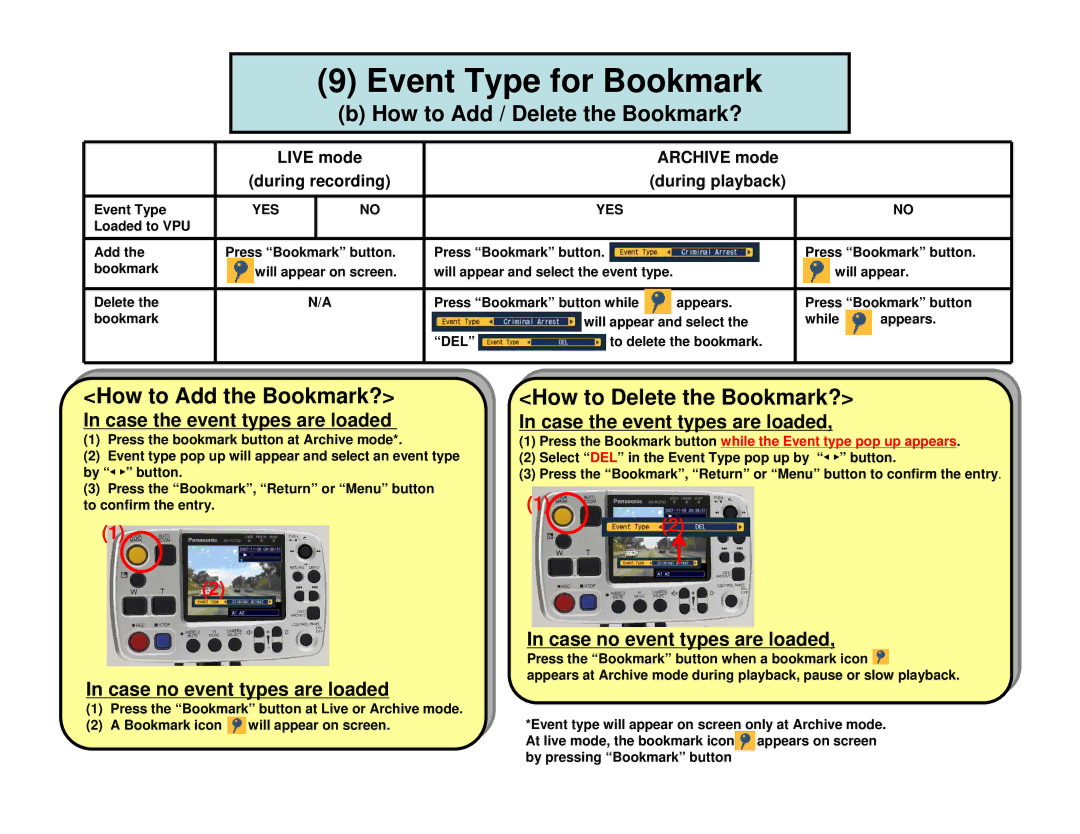(9)Event Type for Bookmark
(b)How to Add / Delete the Bookmark?
| LIVE mode |
|
| ARCHIVE mode |
|
| ||
| (during recording) |
|
| (during playback) |
|
| ||
|
|
|
|
|
|
|
|
|
Event Type | YES |
| NO |
| YES |
|
| NO |
Loaded to VPU |
|
|
|
|
|
|
|
|
Add the | Press “Bookmark” button. | Press “Bookmark” button. |
| Press “Bookmark” button. | ||||
bookmark | will appear on screen. | will appear and select the event type. | will appear. | |||||
|
|
|
|
|
|
| ||
Delete the |
| N/A | Press “Bookmark” button while | appears. | Press “Bookmark” button | |||
bookmark |
|
|
|
| will appear and select the | while | appears. | |
|
|
|
| “DEL” | to delete the bookmark. |
|
| |
|
|
|
|
|
|
|
|
|
<How to Add the Bookmark?>
In case the event types are loaded
(1)Press the bookmark button at Archive mode*.
(2)Event type pop up will appear and select an event type by “◄ ►” button.
(3)Press the “Bookmark”, “Return” or “Menu” button
to confirm the entry.
(1)
(2)
In case no event types are loaded
<How to Delete the Bookmark?>
In case the event types are loaded,
(1)Press the Bookmark button while the Event type pop up appears.
(2)Select “DEL” in the Event Type pop up by “◄ ►” button.
(3)Press the “Bookmark”, “Return” or “Menu” button to confirm the entry.
(1)
(2)
In case no event types are loaded,
Press the “Bookmark” button when a bookmark icon ![]()
appears at Archive mode during playback, pause or slow playback.
(1)Press the “Bookmark” button at Live or Archive mode.
(2)A Bookmark icon ![]() will appear on screen.
will appear on screen.
*Event type will appear on screen only at Archive mode. At live mode, the bookmark icon![]() appears on screen by pressing “Bookmark” button
appears on screen by pressing “Bookmark” button