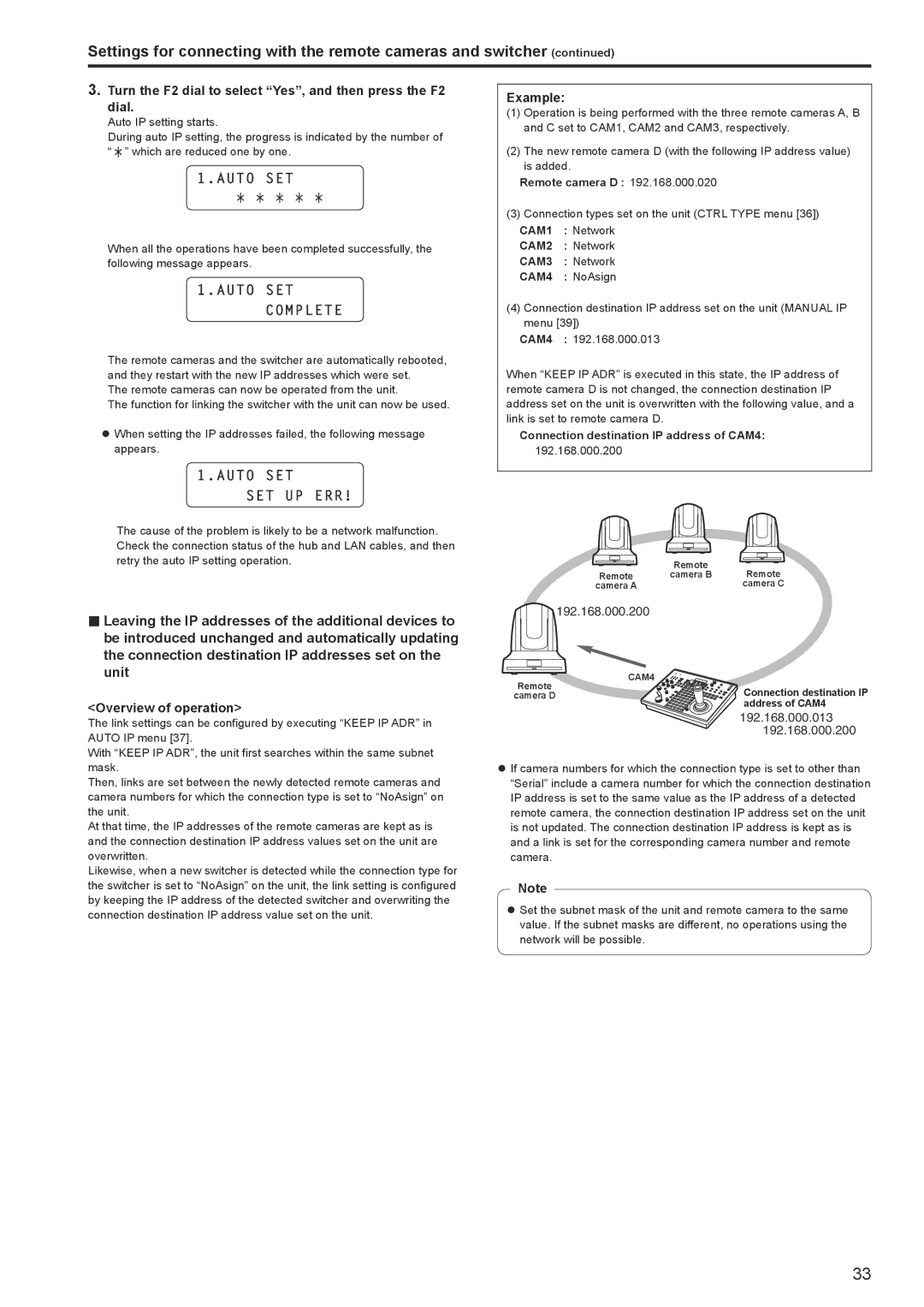AW-RP120G specifications
The Panasonic AW-RP120G is a sophisticated remote camera controller designed for broadcasting and production environments that require precise control over multiple pan-tilt-zoom (PTZ) cameras. This versatile controller offers an extensive range of features, making it a reliable choice for professionals in the field.One of the key highlights of the AW-RP120G is its user-friendly interface. It incorporates a large, LCD touchscreen display that provides real-time information and control options for both novice and experienced operators. The layout is intuitive, enabling quick access to various settings without the need for complex configurations. This allows operators to focus on their production rather than getting mired in technical details.
The AW-RP120G is equipped with the capability to control up to 200 PTZ cameras simultaneously, which caters to large-scale productions. This flexibility is crucial in various settings, from live events to studio broadcasts, where multiple camera angles and shots are necessary. The controller utilizes IP connectivity and supports the Panasonic’s proprietary protocol, ensuring seamless operation across a networked environment.
Another standout characteristic of the AW-RP120G is its advanced preset management system. Users can store and recall up to 100 preset camera positions, eliminating the need to manually adjust each PTZ camera during a live performance. This feature significantly enhances workflow efficiency and allows for smooth transitions between camera angles.
The device further incorporates advanced technologies, such as PoE (Power over Ethernet) compatibility, which simplifies installation by allowing power and data to be transmitted over a single cable. This reduces clutter and streamlines setup processes, particularly in complex environments.
In terms of design, the AW-RP120G is compact and portable, making it easy to integrate into various production setups. It is built with durability in mind, ensuring that it can withstand the rigors of frequent use in demanding environments.
Overall, the Panasonic AW-RP120G is a state-of-the-art remote controller that combines functionality, efficiency, and reliability. With its advanced features, it is an essential tool for any professional looking to elevate their camera operation capabilities in broadcasting and live event production. This makes it a valuable investment for those looking to enhance their production quality while streamlining their workflow.