BDP-LX55
BDP-440
BDP-140
IMPORTANT
CAUTION
WARNING
Contents
Before you start
What’s in the box
01Software Update
About operation of this player from a mobile device (iPod, iPhone, iPad etc.)
Types of discs/files that can be played
Discs that cannot be played
Note
About audio formats
Playing BDs
Playing DVDs
About region numbers
Playing CDs
DualDisc playback
01 Playing discs created on computers or BD/DVD recorders
About video, audio, and image files
and folders
Supported video file formats
•DivX Plus HD
Part Names and
Functions
FL DIMMER
CD/SACD
TOP MENU
FUNCTION
8HOME MEDIA GALLERY – (page 34)
Disc tray
Front panel display
Blu-ray
indicator
Remote control sensor
1HDMI OUT terminal(s) – (below and page 15)
2VIDEO OUTPUT terminals – (page 20)
3DIGITAL OUT (OPTICAL) terminal – (page 20)
4AUDIO OUTPUT terminals – (page 20)
5LAN (10/100) terminal – (page 21)
Connecting up
Connecting using an HDMI cable
To use the control function with
HDMI
What the control function with HDMI can do
•Operating the player with the Flat Screen TV’s remote control
Setting the HDMI Mode (Only for BDP-LX55)
Stream Smoother (only for the BDP- LX55)
Stream Smoother Link (Only for BDP-440and BDP-140)
About Stream Smoother Link
About the PQLS function (Only for BDP-LX55and BDP-440)
BDP-LX55
HDMI OUT (MAIN)
BDP-440/BDP-140
Single
Achieving better video and sound quality
Separate
HDMI OUT (SUB)
02Connecting video and audio cables
Connectingcomponents to the USB port
Connecting to the
network through LAN interface
Connecting the power cord
Getting Started
Making settings using the Setup Navigator menu
03 Operating the TV with
the player’s remote
control
Page
Playing discs or files
During playback, press REV or FWD
To resume normal playback
Press PLAY
Input the number of the title, chapter or track you want to play
During playback, press or
1During playback, press PROGRAM
2Select the program number
3Select the title you want to play
4Select the chapter you want to play
5Press PLAY
During playback, press SUBTITLE
Subtitle from the FUNCTION menu
Turning the subtitles off
About displaying external subtitle files while playing DivX media files
Press DISPLAY
During playback, press 2nd VIDEO
To switch the secondary video, press 2nd VIDEO again
Turning the Secondary Video off
Page
04Using the FUNCTION menu
1 Select Play Mode
2 Select the playing mode
Random play
Shuffle play
Setting
Playback from Home Media Gallery
About Home Media
Gallery
DLNA
Content playable over a network
Disclaimer for Third Party Content
About playback behavior over a network
05DLNA Search
Disc/USB playback
Playing in the desired order (Playlist)
2Select Playlist
3Select the track/file to be played
2Use / to select Delete from Playlist, then press
Available web contents
Playing the items
Advanced settings
Changing the settings
Page
Enable
Page
Page
07 Adjusting the video
1Select and set Display Setting Video Adjust
Next Screen
2Select the item and change the setting
List of BDP-LX55setting items
4 Input IP Address or Server Name
5Input Port Number
6Press ENTER to set
Displaying the network settings
Select and set Network Information Next
07 Changing the Parental Lock level for viewing DVDs/BD-ROMs
1Select and set Security Parental Control
3 Change the level
Changing the Country/Area code
1Select and set Security Country Code Next
5Select and set Start
6Downloading of the software start
7Updating starts
8Updating completes
Updating using a USB memory device/disc
Language Code Table
Country/Area Code Table
Additional information
Software license Notice
Page
Page
Page
Page
08Cautions on use
Troubleshooting
Page
Page
Page
Page
Glossary
Angle (Multi angle)
AVCHD (Advanced Video Codec High Definition)
AVCREC
BDAV
DTS Digital Surround
DTS-HDHigh Resolution Audio
DTS-HDMaster Audio
Ethernet
Frames and fields
08Specifications
 Caution
Caution Note
Note HOME MENU to display the Home Menu, select Initial Setup Setup Navigator
HOME MENU to display the Home Menu, select Initial Setup Setup Navigator  RETURN to go back to the previous screen.
RETURN to go back to the previous screen.