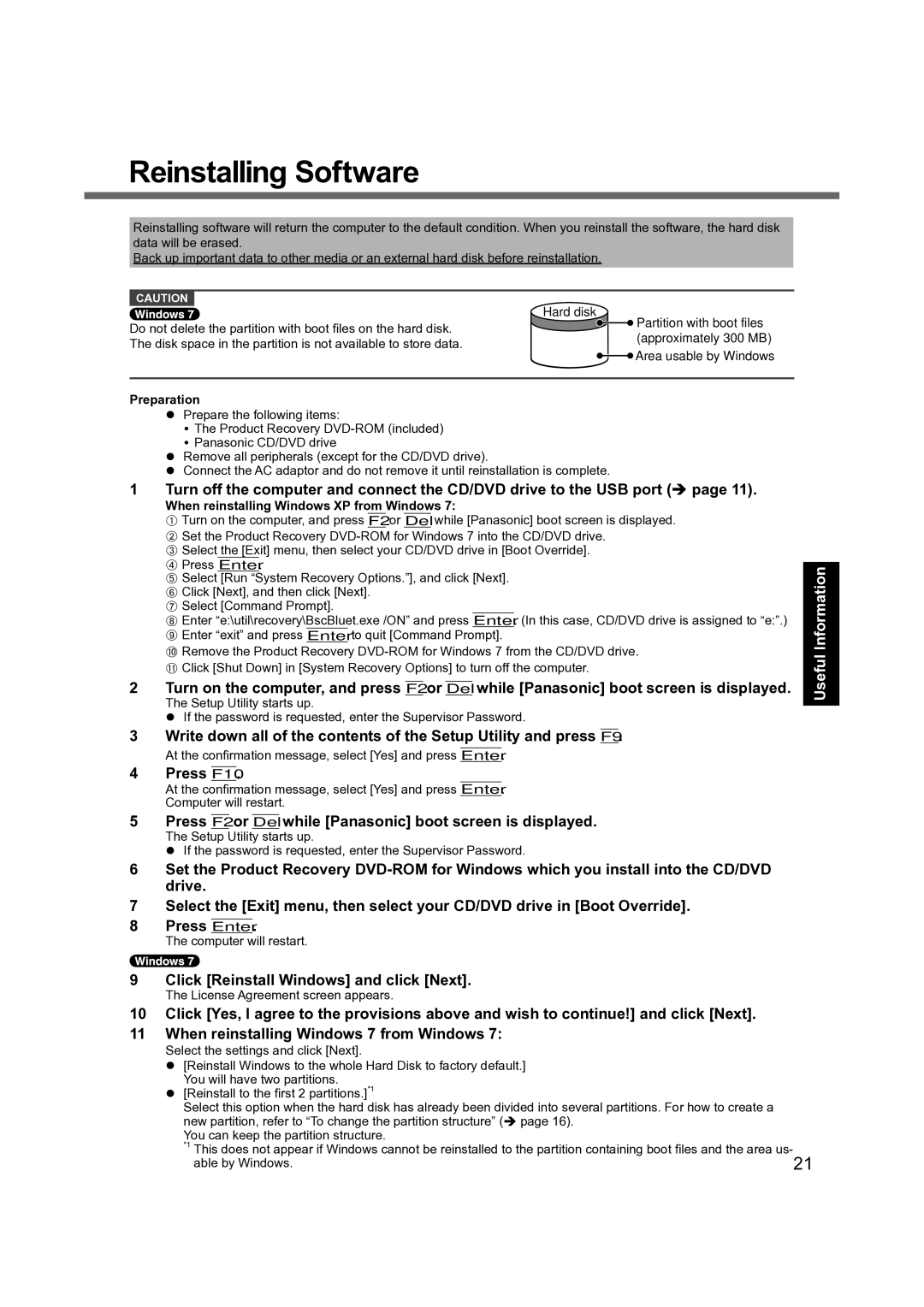Reinstalling Software
Reinstalling software will return the computer to the default condition. When you reinstall the software, the hard disk data will be erased.
Back up important data to other media or an external hard disk before reinstallation.
CAUTION |
| Hard disk |
| ||
|
|
| |||
Do not delete the partition with boot files on the hard disk. |
|
| Partition with boot files | ||
|
| ||||
|
| (approximately 300 | MB) | ||
The disk space in the partition is not available to store data. |
|
| |||
|
|
|
| ||
![]()
![]() Area usable by Windows
Area usable by Windows
Preparation
Prepare the following items:
The Product Recovery
Panasonic CD/DVD drive
Remove all peripherals (except for the CD/DVD drive).
Connect the AC adaptor and do not remove it until reinstallation is complete.
1 Turn off the computer and connect the CD/DVD drive to the USB port ( page 11).
When reinstalling Windows XP from Windows 7:
A Turn on the computer, and press F2 or Del while [Panasonic] boot screen is displayed.
B Set the Product Recovery
DPress Enter.
ESelect [Run “System Recovery Options.”], and click [Next].
FClick [Next], and then click [Next].
GSelect [Command Prompt].
HEnter “e:\util\recovery\BscBluet.exe /ON” and press Enter. (In this case, CD/DVD drive is assigned to “e:”.)
IEnter “exit” and press Enter to quit [Command Prompt].
JRemove the Product Recovery
KClick [Shut Down] in [System Recovery Options] to turn off the computer.
2 Turn on the computer, and press F2 or Del while [Panasonic] boot screen is displayed.
The Setup Utility starts up.
If the password is requested, enter the Supervisor Password.
Useful Information
3 Write down all of the contents of the Setup Utility and press F9.
At the confirmation message, select [Yes] and press Enter.
4 Press F10.
At the confirmation message, select [Yes] and press Enter.
Computer will restart.
5 Press F2 or Del while [Panasonic] boot screen is displayed. The Setup Utility starts up.
If the password is requested, enter the Supervisor Password.
6Set the Product Recovery
7Select the [Exit] menu, then select your CD/DVD drive in [Boot Override].
8Press Enter.
The computer will restart.
9 Click [Reinstall Windows] and click [Next].
The License Agreement screen appears.
10Click [Yes, I agree to the provisions above and wish to continue!] and click [Next].
11When reinstalling Windows 7 from Windows 7:
Select the settings and click [Next].
[Reinstall Windows to the whole Hard Disk to factory default.] You will have two partitions.
[Reinstall to the first 2 partitions.]*1
Select this option when the hard disk has already been divided into several partitions. For how to create a new partition, refer to “To change the partition structure” ( page 16).
You can keep the partition structure. |
|
*1 This does not appear if Windows cannot be reinstalled to the partition containing boot files and the area us- | 21 |
able by Windows. |