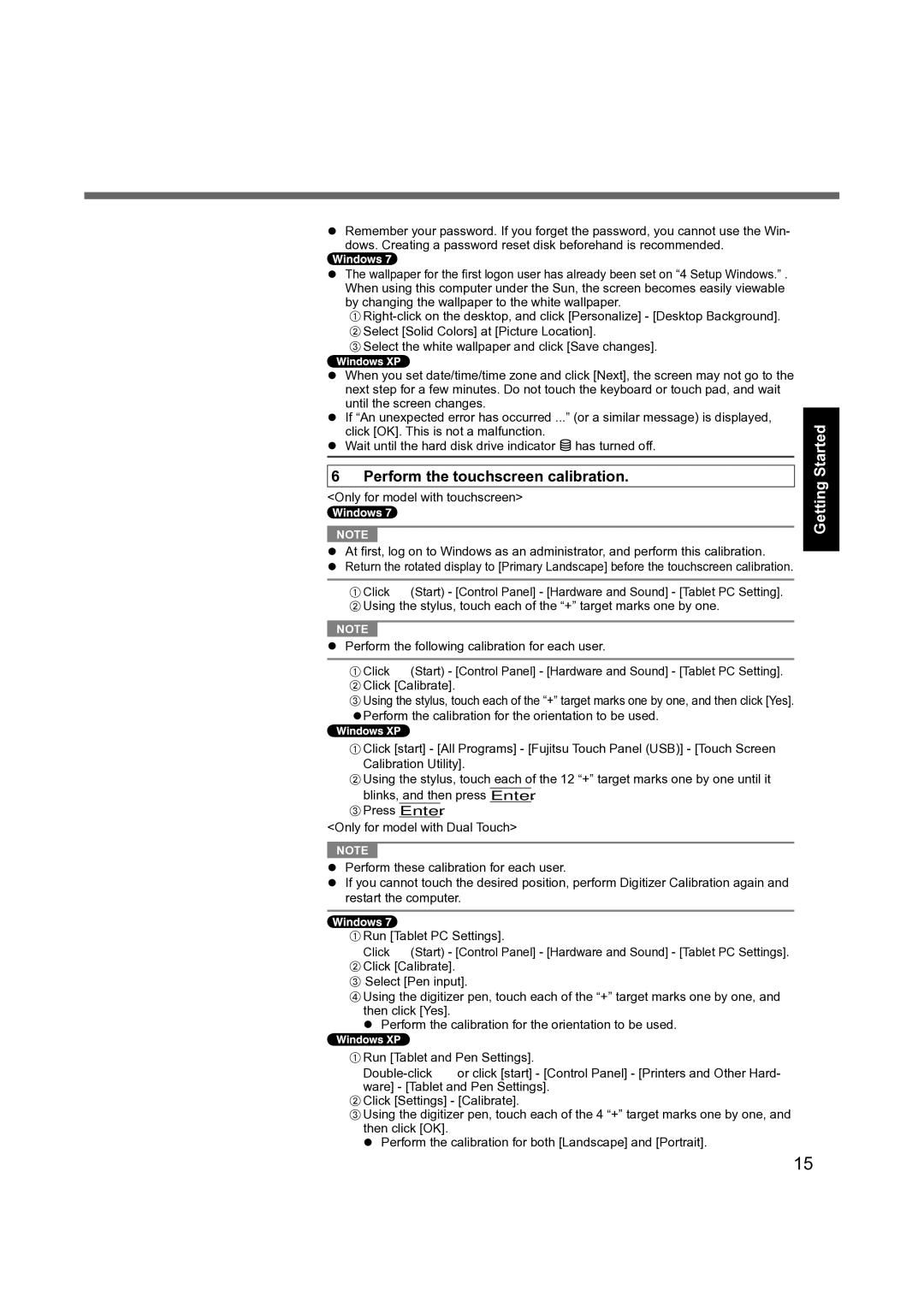Remember your password. If you forget the password, you cannot use the Win- dows. Creating a password reset disk beforehand is recommended.
The wallpaper for the first logon user has already been set on “4 Setup Windows.” . When using this computer under the Sun, the screen becomes easily viewable by changing the wallpaper to the white wallpaper.
CSelect the white wallpaper and click [Save changes].
When you set date/time/time zone and click [Next], the screen may not go to the next step for a few minutes. Do not touch the keyboard or touch pad, and wait until the screen changes.
If “An unexpected error has occurred ...” (or a similar message) is displayed, click [OK]. This is not a malfunction.
Wait until the hard disk drive indicator ![]() has turned off.
has turned off.
6 Perform the touchscreen calibration.
<Only for model with touchscreen>
NOTE
At first, log on to Windows as an administrator, and perform this calibration. Return the rotated display to [Primary Landscape] before the touchscreen calibration.
AClick ![]() (Start) - [Control Panel] - [Hardware and Sound] - [Tablet PC Setting]. BUsing the stylus, touch each of the “+” target marks one by one.
(Start) - [Control Panel] - [Hardware and Sound] - [Tablet PC Setting]. BUsing the stylus, touch each of the “+” target marks one by one.
NOTE
Perform the following calibration for each user.
AClick ![]() (Start) - [Control Panel] - [Hardware and Sound] - [Tablet PC Setting]. BClick [Calibrate].
(Start) - [Control Panel] - [Hardware and Sound] - [Tablet PC Setting]. BClick [Calibrate].
CUsing the stylus, touch each of the “+” target marks one by one, and then click [Yes]. Perform the calibration for the orientation to be used.
AClick [start] - [All Programs] - [Fujitsu Touch Panel (USB)] - [Touch Screen Calibration Utility].
BUsing the stylus, touch each of the 12 “+” target marks one by one until it blinks, and then press Enter.
CPress Enter.
<Only for model with Dual Touch>
NOTE
Perform these calibration for each user.
If you cannot touch the desired position, perform Digitizer Calibration again and restart the computer.
ARun [Tablet PC Settings].
Click ![]() (Start) - [Control Panel] - [Hardware and Sound] - [Tablet PC Settings]. BClick [Calibrate].
(Start) - [Control Panel] - [Hardware and Sound] - [Tablet PC Settings]. BClick [Calibrate].
C Select [Pen input].
DUsing the digitizer pen, touch each of the “+” target marks one by one, and then click [Yes].
Perform the calibration for the orientation to be used.
ARun [Tablet and Pen Settings].
![]() or click [start] - [Control Panel] - [Printers and Other Hard- ware] - [Tablet and Pen Settings].
or click [start] - [Control Panel] - [Printers and Other Hard- ware] - [Tablet and Pen Settings].
BClick [Settings] - [Calibrate].
CUsing the digitizer pen, touch each of the 4 “+” target marks one by one, and then click [OK].
Perform the calibration for both [Landscape] and [Portrait].
Getting Started
15