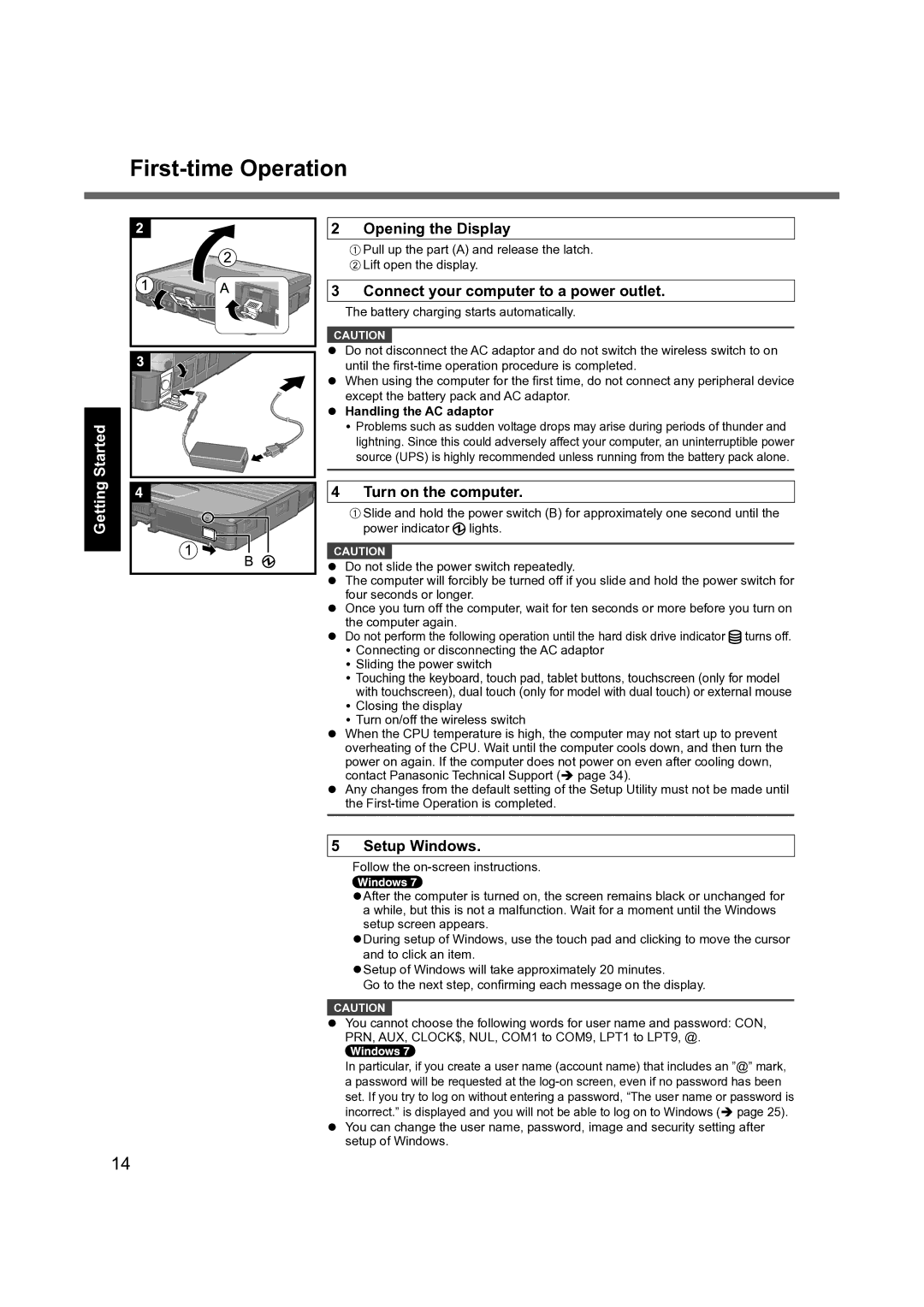Getting Started
First-time Operation
2 Opening the Display
APull up the part (A) and release the latch.
BLift open the display.
3 Connect your computer to a power outlet.
The battery charging starts automatically.
CAUTION
Do not disconnect the AC adaptor and do not switch the wireless switch to on until the
When using the computer for the first time, do not connect any peripheral device except the battery pack and AC adaptor.
Handling the AC adaptor
Problems such as sudden voltage drops may arise during periods of thunder and lightning. Since this could adversely affect your computer, an uninterruptible power source (UPS) is highly recommended unless running from the battery pack alone.
4 Turn on the computer.
ASlide and hold the power switch (B) for approximately one second until the power indicator ![]() lights.
lights.
CAUTION
Do not slide the power switch repeatedly.
The computer will forcibly be turned off if you slide and hold the power switch for four seconds or longer.
Once you turn off the computer, wait for ten seconds or more before you turn on the computer again.
Do not perform the following operation until the hard disk drive indicator ![]() turns off. Connecting or disconnecting the AC adaptor
turns off. Connecting or disconnecting the AC adaptor
Sliding the power switch
Touching the keyboard, touch pad, tablet buttons, touchscreen (only for model with touchscreen), dual touch (only for model with dual touch) or external mouse Closing the display
Turn on/off the wireless switch
When the CPU temperature is high, the computer may not start up to prevent overheating of the CPU. Wait until the computer cools down, and then turn the power on again. If the computer does not power on even after cooling down, contact Panasonic Technical Support ( page 34).
Any changes from the default setting of the Setup Utility must not be made until the
5 Setup Windows.
Follow the
After the computer is turned on, the screen remains black or unchanged for a while, but this is not a malfunction. Wait for a moment until the Windows setup screen appears.
During setup of Windows, use the touch pad and clicking to move the cursor and to click an item.
Setup of Windows will take approximately 20 minutes.
Go to the next step, confirming each message on the display.
CAUTION
You cannot choose the following words for user name and password: CON,
PRN, AUX, CLOCK$, NUL, COM1 to COM9, LPT1 to LPT9, @.
In particular, if you create a user name (account name) that includes an ”@” mark, a password will be requested at the
14