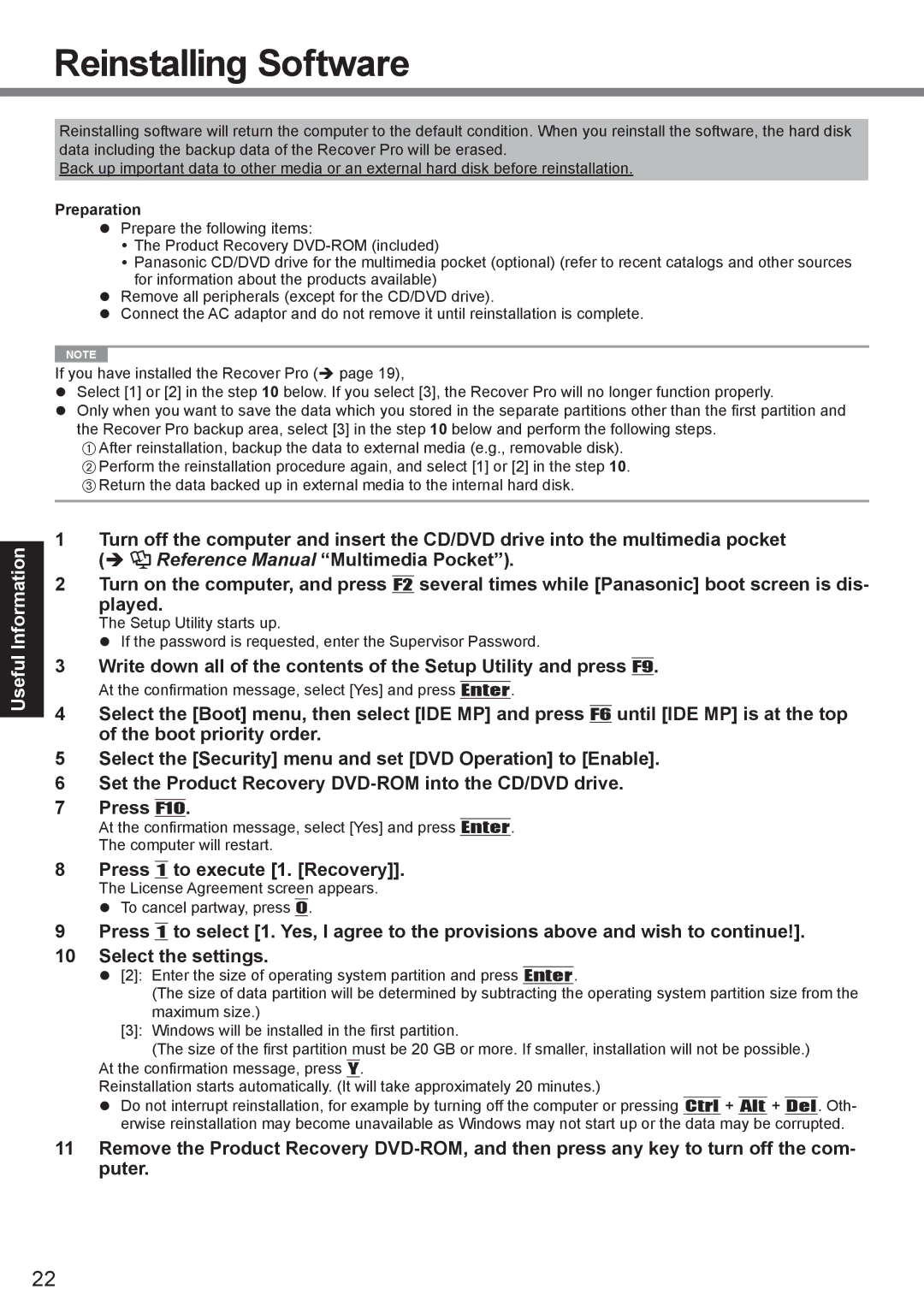Useful Information
Reinstalling Software
Reinstalling software will return the computer to the default condition. When you reinstall the software, the hard disk data including the backup data of the Recover Pro will be erased.
Back up important data to other media or an external hard disk before reinstallation.
Preparation
Prepare the following items:
The Product Recovery
Panasonic CD/DVD drive for the multimedia pocket (optional) (refer to recent catalogs and other sources for information about the products available)
Remove all peripherals (except for the CD/DVD drive).
Connect the AC adaptor and do not remove it until reinstallation is complete.
NOTE
If you have installed the Recover Pro ( page 19),
Select [1] or [2] in the step 10 below. If you select [3], the Recover Pro will no longer function properly.
Only when you want to save the data which you stored in the separate partitions other than the first partition and the Recover Pro backup area, select [3] in the step 10 below and perform the following steps.
AAfter reinstallation, backup the data to external media (e.g., removable disk). BPerform the reinstallation procedure again, and select [1] or [2] in the step 10. CReturn the data backed up in external media to the internal hard disk.
1 Turn off the computer and insert the CD/DVD drive into the multimedia pocket
( ![]() Reference Manual “Multimedia Pocket”).
Reference Manual “Multimedia Pocket”).
2 Turn on the computer, and press F2 several times while [Panasonic] boot screen is dis- played.
The Setup Utility starts up.
If the password is requested, enter the Supervisor Password.
3 Write down all of the contents of the Setup Utility and press F9.
At the confirmation message, select [Yes] and press Enter.
4Select the [Boot] menu, then select [IDE MP] and press F6 until [IDE MP] is at the top of the boot priority order.
5Select the [Security] menu and set [DVD Operation] to [Enable].
6Set the Product Recovery
7Press F10.
At the confirmation message, select [Yes] and press Enter. The computer will restart.
8 Press 1 to execute [1. [Recovery]]. The License Agreement screen appears.
To cancel partway, press 0.
9Press 1 to select [1. Yes, I agree to the provisions above and wish to continue!].
10Select the settings.
[2]: Enter the size of operating system partition and press Enter.
(The size of data partition will be determined by subtracting the operating system partition size from the maximum size.)
[3]: Windows will be installed in the first partition.
(The size of the first partition must be 20 GB or more. If smaller, installation will not be possible.)
At the confirmation message, press Y.
Reinstallation starts automatically. (It will take approximately 20 minutes.)
Do not interrupt reinstallation, for example by turning off the computer or pressing Ctrl + Alt + Del. Oth- erwise reinstallation may become unavailable as Windows may not start up or the data may be corrupted.
11Remove the Product Recovery
22