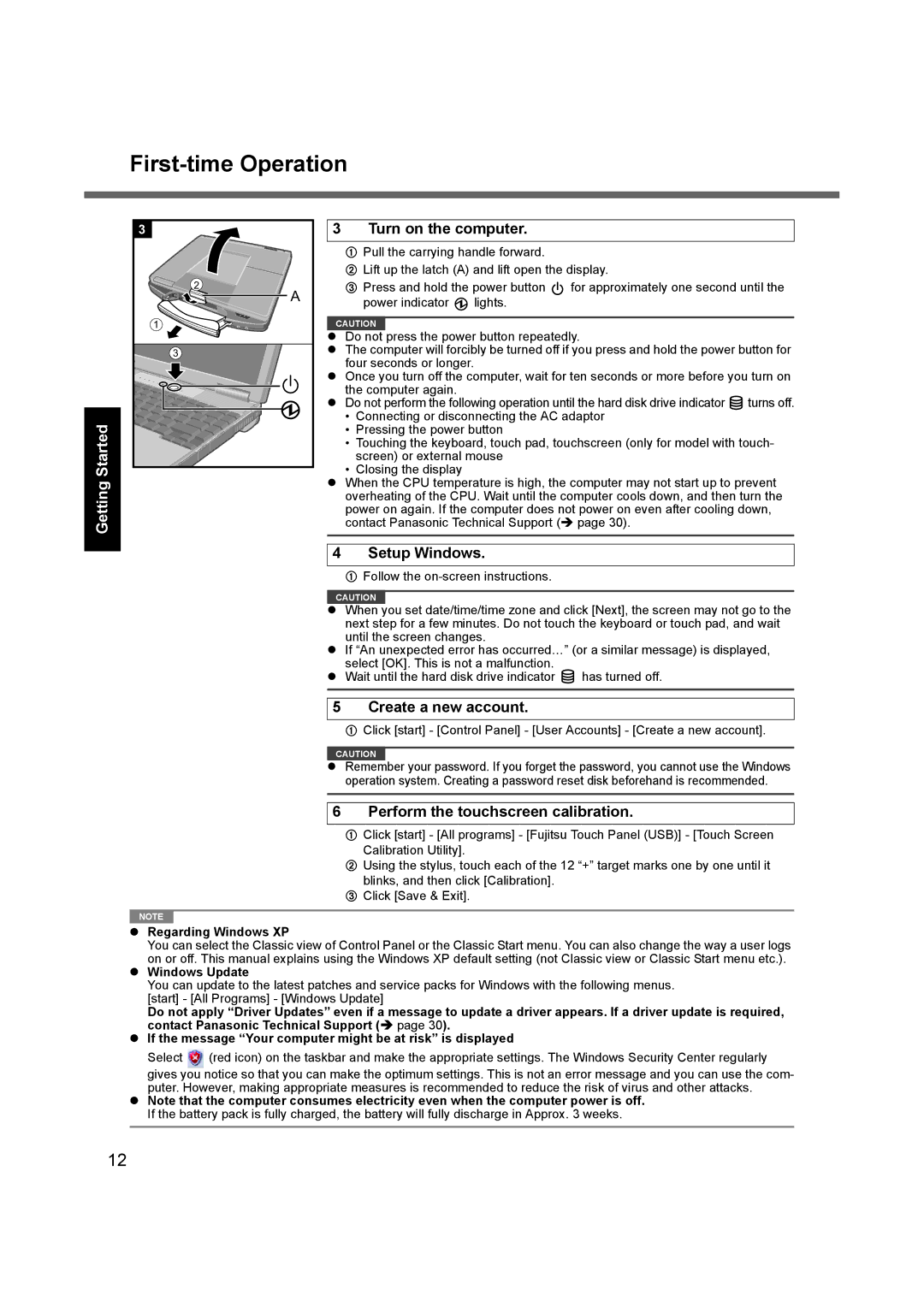First-time Operation
3 |
2 |
A |
1 |
3 |
Getting Started |
3 Turn on the computer.
APull the carrying handle forward.
BLift up the latch (A) and lift open the display.
CPress and hold the power button ![]() for approximately one second until the power indicator
for approximately one second until the power indicator ![]() lights.
lights.
CAUTION
zDo not press the power button repeatedly.
zThe computer will forcibly be turned off if you press and hold the power button for four seconds or longer.
zOnce you turn off the computer, wait for ten seconds or more before you turn on the computer again.
z Do not perform the following operation until the hard disk drive indicator | turns off. |
•Connecting or disconnecting the AC adaptor
•Pressing the power button
•Touching the keyboard, touch pad, touchscreen (only for model with touch- screen) or external mouse
•Closing the display
zWhen the CPU temperature is high, the computer may not start up to prevent overheating of the CPU. Wait until the computer cools down, and then turn the power on again. If the computer does not power on even after cooling down, contact Panasonic Technical Support (Î page 30).
4 Setup Windows.
AFollow the
CAUTION
zWhen you set date/time/time zone and click [Next], the screen may not go to the next step for a few minutes. Do not touch the keyboard or touch pad, and wait until the screen changes.
zIf “An unexpected error has occurred…” (or a similar message) is displayed, select [OK]. This is not a malfunction.
zWait until the hard disk drive indicator ![]() has turned off.
has turned off.
5 Create a new account.
AClick [start] - [Control Panel] - [User Accounts] - [Create a new account].
CAUTION
zRemember your password. If you forget the password, you cannot use the Windows operation system. Creating a password reset disk beforehand is recommended.
6 Perform the touchscreen calibration.
AClick [start] - [All programs] - [Fujitsu Touch Panel (USB)] - [Touch Screen Calibration Utility].
BUsing the stylus, touch each of the 12 “+” target marks one by one until it blinks, and then click [Calibration].
CClick [Save & Exit].
NOTE |
zRegarding Windows XP
You can select the Classic view of Control Panel or the Classic Start menu. You can also change the way a user logs on or off. This manual explains using the Windows XP default setting (not Classic view or Classic Start menu etc.).
zWindows Update
You can update to the latest patches and service packs for Windows with the following menus. [start] - [All Programs] - [Windows Update]
Do not apply “Driver Updates” even if a message to update a driver appears. If a driver update is required, contact Panasonic Technical Support (Î page 30).
zIf the message “Your computer might be at risk” is displayed
Select ![]() (red icon) on the taskbar and make the appropriate settings. The Windows Security Center regularly gives you notice so that you can make the optimum settings. This is not an error message and you can use the com- puter. However, making appropriate measures is recommended to reduce the risk of virus and other attacks.
(red icon) on the taskbar and make the appropriate settings. The Windows Security Center regularly gives you notice so that you can make the optimum settings. This is not an error message and you can use the com- puter. However, making appropriate measures is recommended to reduce the risk of virus and other attacks.
zNote that the computer consumes electricity even when the computer power is off. If the battery pack is fully charged, the battery will fully discharge in Approx. 3 weeks.
12