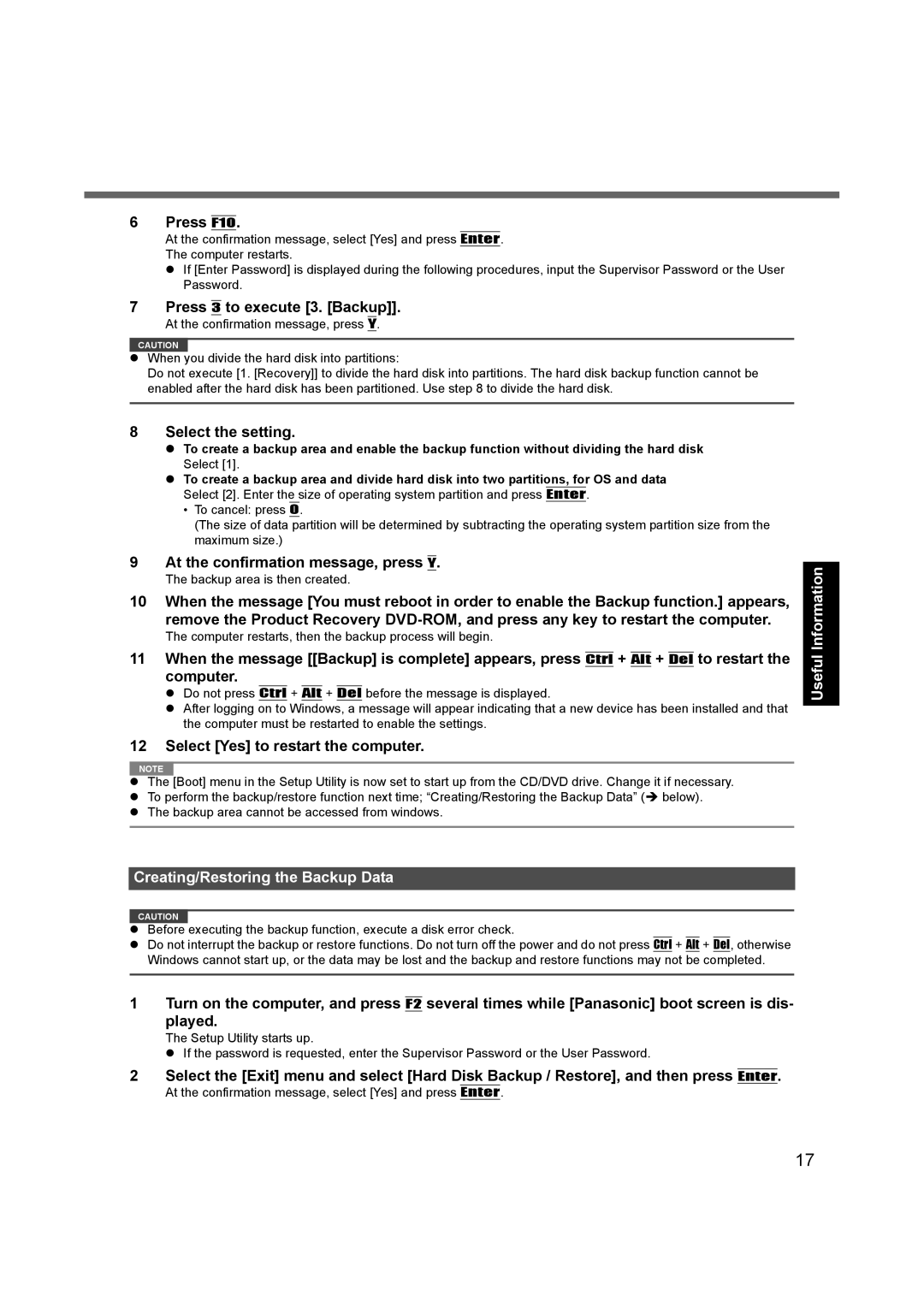6 Press F10.
At the confirmation message, select [Yes] and press Enter.
The computer restarts.
zIf [Enter Password] is displayed during the following procedures, input the Supervisor Password or the User Password.
7 Press 3 to execute [3. [Backup]].
At the confirmation message, press Y.
CAUTION
zWhen you divide the hard disk into partitions:
Do not execute [1. [Recovery]] to divide the hard disk into partitions. The hard disk backup function cannot be enabled after the hard disk has been partitioned. Use step 8 to divide the hard disk.
8 Select the setting.
zTo create a backup area and enable the backup function without dividing the hard disk Select [1].
zTo create a backup area and divide hard disk into two partitions, for OS and data Select [2]. Enter the size of operating system partition and press Enter.
•To cancel: press 0.
(The size of data partition will be determined by subtracting the operating system partition size from the maximum size.)
9 At the confirmation message, press Y.
The backup area is then created.
10 When the message [You must reboot in order to enable the Backup function.] appears, remove the Product Recovery
The computer restarts, then the backup process will begin.
11 When the message [[Backup] is complete] appears, press Ctrl + Alt + Del to restart the computer.
zDo not press Ctrl + Alt + Del before the message is displayed.
zAfter logging on to Windows, a message will appear indicating that a new device has been installed and that the computer must be restarted to enable the settings.
12 Select [Yes] to restart the computer.
NOTE
zThe [Boot] menu in the Setup Utility is now set to start up from the CD/DVD drive. Change it if necessary.
zTo perform the backup/restore function next time; “Creating/Restoring the Backup Data” (Î below).
zThe backup area cannot be accessed from windows.
Creating/Restoring the Backup Data
CAUTION
zBefore executing the backup function, execute a disk error check.
zDo not interrupt the backup or restore functions. Do not turn off the power and do not press Ctrl + Alt + Del, otherwise Windows cannot start up, or the data may be lost and the backup and restore functions may not be completed.
1 Turn on the computer, and press F2 several times while [Panasonic] boot screen is dis- played.
The Setup Utility starts up.
zIf the password is requested, enter the Supervisor Password or the User Password.
2 Select the [Exit] menu and select [Hard Disk Backup / Restore], and then press Enter.
At the confirmation message, select [Yes] and press Enter.
Appendix Troubleshooting Useful Information Getting Started
17