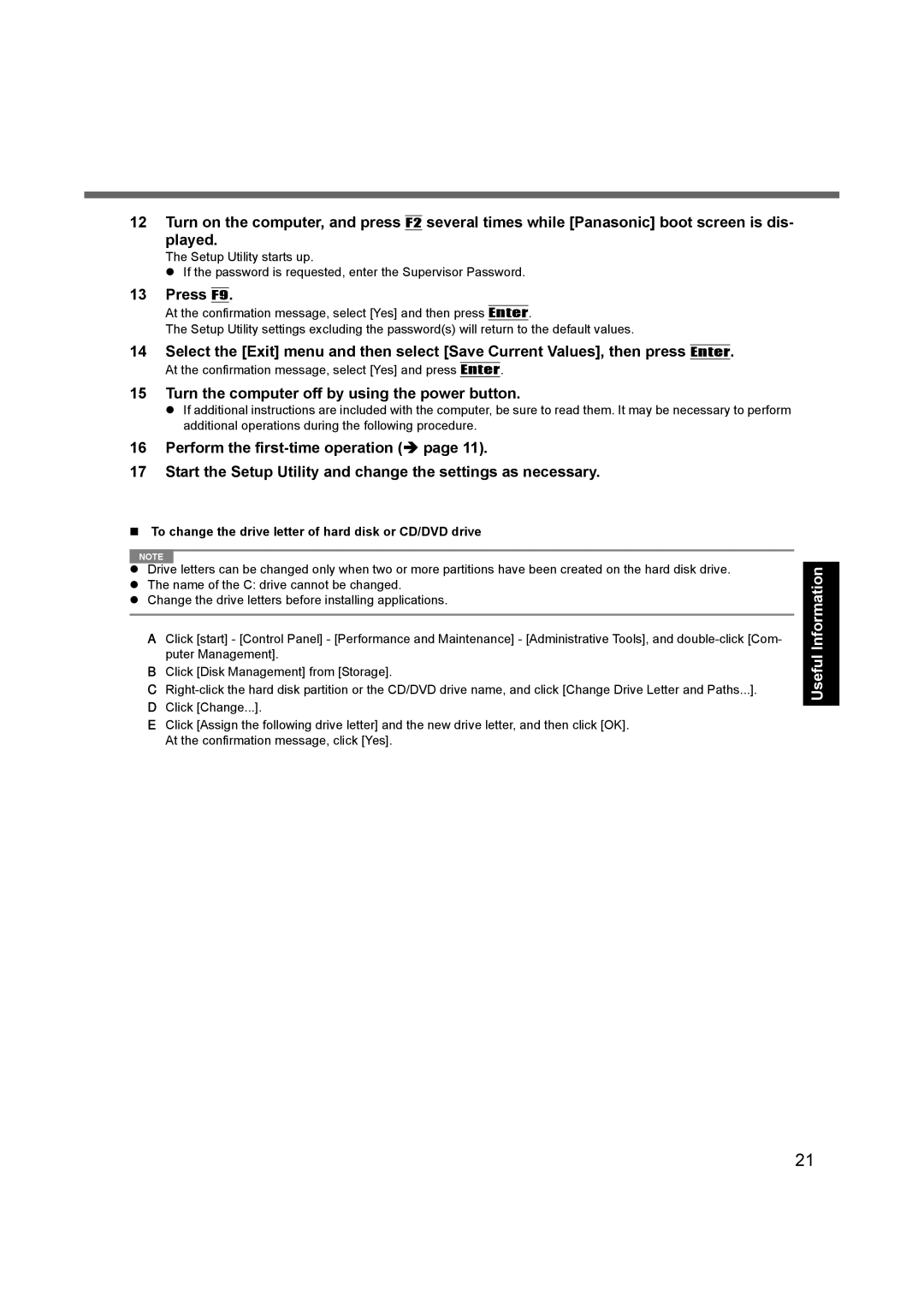12 Turn on the computer, and press F2 several times while [Panasonic] boot screen is dis- played.
The Setup Utility starts up.
zIf the password is requested, enter the Supervisor Password.
13 Press F9.
At the confirmation message, select [Yes] and then press Enter.
The Setup Utility settings excluding the password(s) will return to the default values.
14 Select the [Exit] menu and then select [Save Current Values], then press Enter.
At the confirmation message, select [Yes] and press Enter.
15 Turn the computer off by using the power button.
zIf additional instructions are included with the computer, be sure to read them. It may be necessary to perform additional operations during the following procedure.
16Perform the
17Start the Setup Utility and change the settings as necessary.
To change the drive letter of hard disk or CD/DVD drive
NOTE
zDrive letters can be changed only when two or more partitions have been created on the hard disk drive.
zThe name of the C: drive cannot be changed.
zChange the drive letters before installing applications.
A Click [start] - [Control Panel] - [Performance and Maintenance] - [Administrative Tools], and
B Click [Disk Management] from [Storage].
C
E Click [Assign the following drive letter] and the new drive letter, and then click [OK]. At the confirmation message, click [Yes].
Appendix Troubleshooting Useful Information Getting Started
21