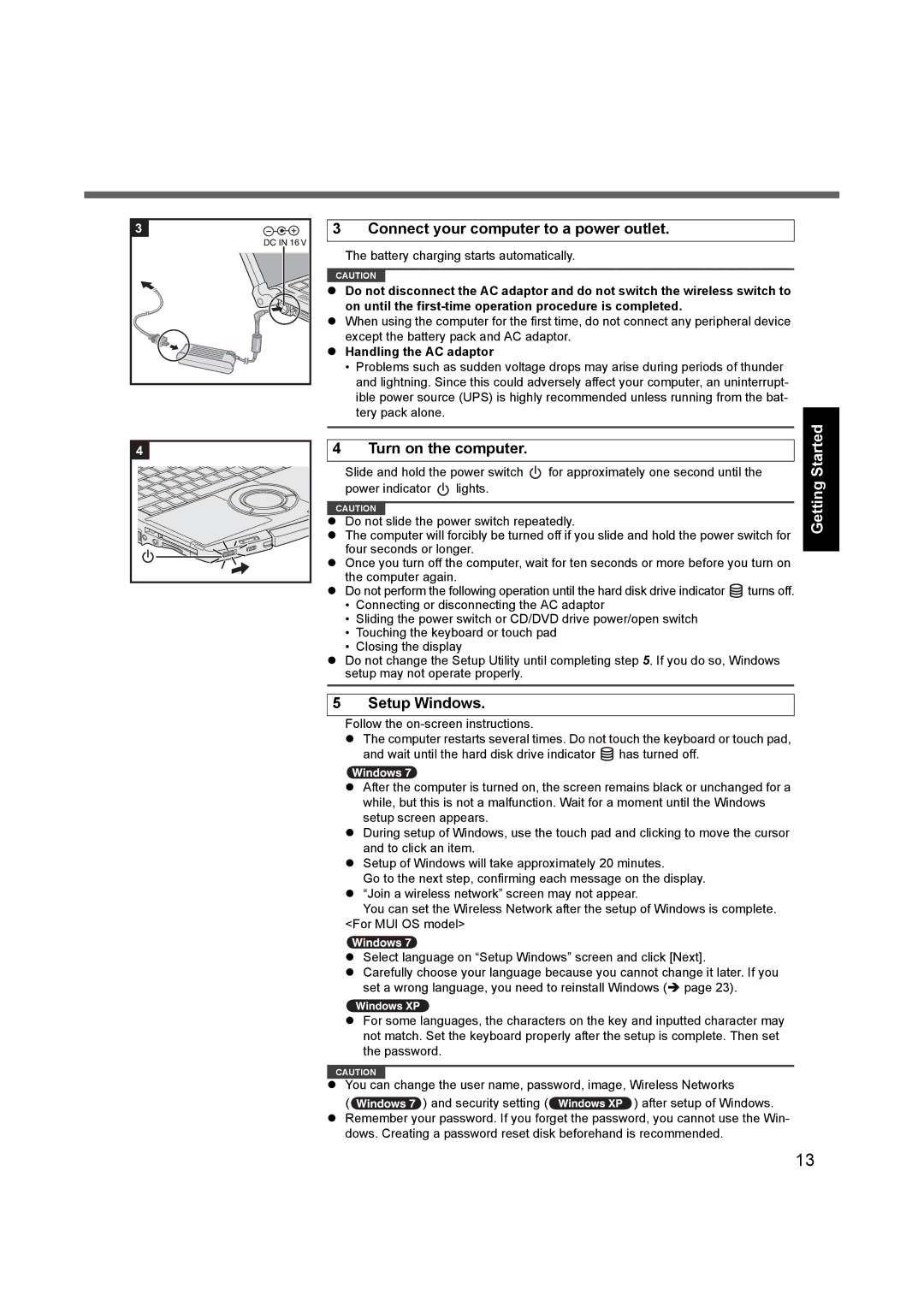3 |
4 |
3 Connect your computer to a power outlet.
The battery charging starts automatically.
CAUTION
zDo not disconnect the AC adaptor and do not switch the wireless switch to on until the
zWhen using the computer for the first time, do not connect any peripheral device except the battery pack and AC adaptor.
zHandling the AC adaptor
•Problems such as sudden voltage drops may arise during periods of thunder and lightning. Since this could adversely affect your computer, an uninterrupt- ible power source (UPS) is highly recommended unless running from the bat- tery pack alone.
|
|
|
|
| Started | |||||
|
|
|
| |||||||
Slide and hold the power switch | for approximately one second until the |
| ||||||||
4 | Turn on the computer. |
|
|
|
|
| ||||
power indicator |
| lights. |
|
|
|
| Getting | |||
|
|
|
|
| ||||||
|
|
|
|
| ||||||
|
|
|
|
|
| |||||
|
|
|
|
|
| |||||
|
|
|
|
|
|
|
|
| ||
CAUTION | slide the power switch repeatedly. |
|
|
|
| |||||
z Do not |
|
|
|
| ||||||
z The computer will forcibly be turned off if you slide and hold the power switch for |
| |||||||||
four seconds or longer. |
|
|
|
|
| |||||
|
|
|
|
| ||||||
z Once you turn off the computer, wait for ten seconds or more before you turn on | Information | |||||||||
the computer again. |
|
|
|
| ||||||
z Do not perform the following operation until the hard disk drive indicator | turns off. |
| ||||||||
• Connecting or disconnecting the AC adaptor |
|
|
|
| ||||||
• Sliding the power switch or CD/DVD drive power/open switch |
|
|
| |||||||
• Touching the keyboard or touch pad |
|
|
|
| ||||||
• | Closing the display |
|
|
|
| Useful | ||||
z Do not change the Setup Utility until completing step 5. If you do so, Windows | ||||||||||
setup may not operate properly. |
|
|
|
| ||||||
|
|
|
|
| ||||||
|
|
|
|
|
|
|
| |||
5 | Setup Windows. |
|
|
|
|
| ||||
Follow the |
|
|
|
| Troubleshooting | |||||
z The computer restarts several times. Do not touch the keyboard or touch pad, | ||||||||||
| ||||||||||
| and wait until the hard disk drive indicator | has turned off. |
|
|
| |||||
z After the computer is turned on, the screen remains black or unchanged for a |
| |||||||||
| while, but this is not a malfunction. Wait for a moment until the Windows |
| ||||||||
| setup screen appears. |
|
|
|
|
| ||||
z During setup of Windows, use the touch pad and clicking to move the cursor |
| |||||||||
| and to click an item. |
|
|
|
|
| ||||
z Setup of Windows will take approximately 20 minutes. |
|
|
| |||||||
| Go to the next step, confirming each message on the display. |
|
|
| ||||||
z “Join a wireless network” screen may not appear. |
|
|
| |||||||
| You can set the Wireless Network after the setup of Windows is complete. | Appendix | ||||||||
z Carefully choose your language because you cannot change it later. If you | ||||||||||
<For MUI OS model> |
|
|
|
|
| |||||
z Select language on “Setup Windows” screen and click [Next].
set a wrong language, you need to reinstall Windows (Î page 23).
z For some languages, the characters on the key and inputted character may not match. Set the keyboard properly after the setup is complete. Then set the password.
CAUTION
zYou can change the user name, password, image, Wireless Networks
(![]() ) and security setting (
) and security setting (![]() ) after setup of Windows.
) after setup of Windows.
zRemember your password. If you forget the password, you cannot use the Win- dows. Creating a password reset disk beforehand is recommended.
13