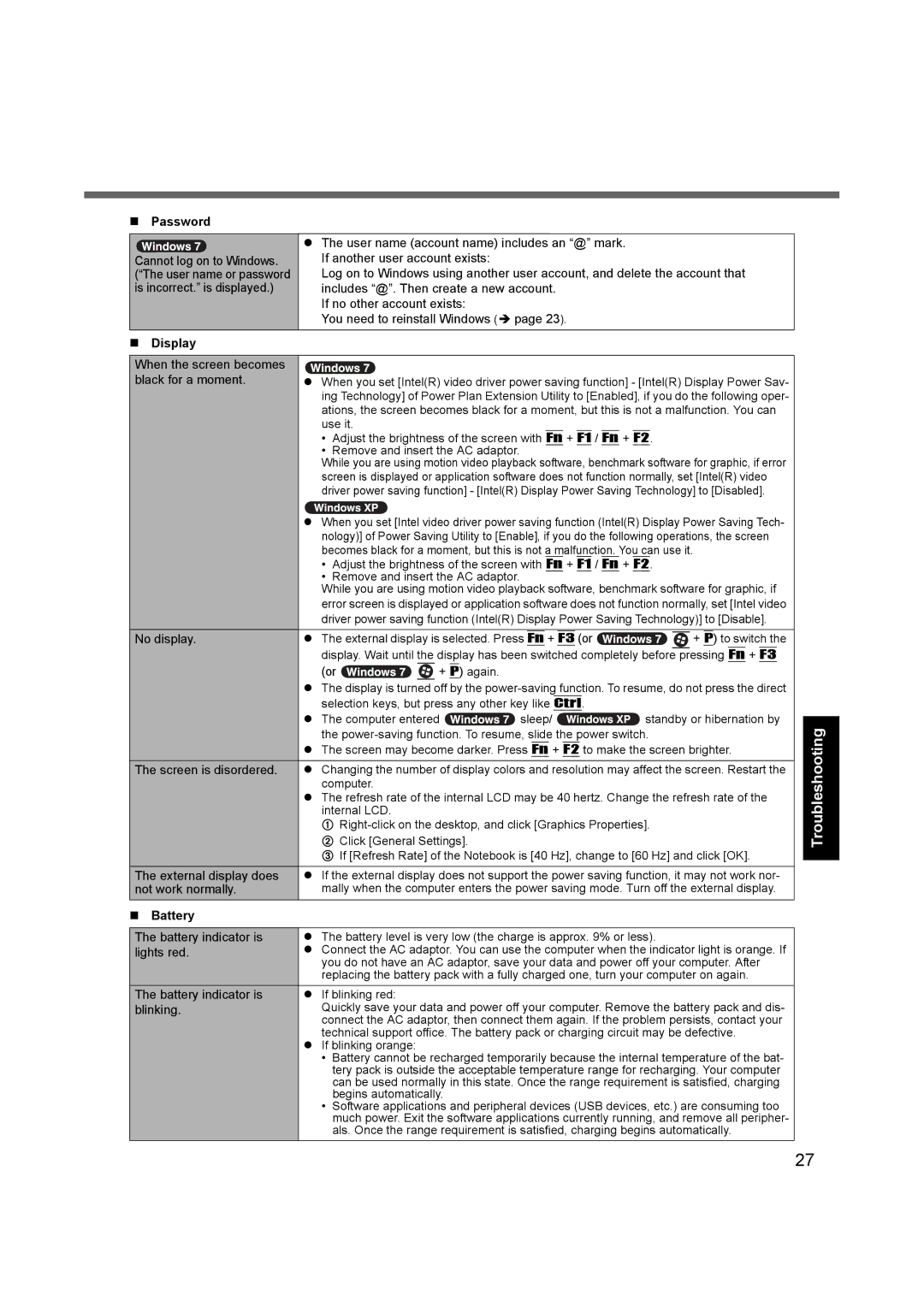Password |
|
| z The user name (account name) includes an “@” mark. |
Cannot log on to Windows. | If another user account exists: |
(“The user name or password | Log on to Windows using another user account, and delete the account that |
is incorrect.” is displayed.) | includes “@”. Then create a new account. |
| If no other account exists: |
| You need to reinstall Windows (Î page 23). |
|
|
Display
When the screen becomes |
|
black for a moment. | z When you set [Intel(R) video driver power saving function] - [Intel(R) Display Power Sav- |
| ing Technology] of Power Plan Extension Utility to [Enabled], if you do the following oper- |
| ations, the screen becomes black for a moment, but this is not a malfunction. You can |
use it.
•Adjust the brightness of the screen with Fn + F1 / Fn + F2.
•Remove and insert the AC adaptor.
While you are using motion video playback software, benchmark software for graphic, if error screen is displayed or application software does not function normally, set [Intel(R) video driver power saving function] - [Intel(R) Display Power Saving Technology] to [Disabled].
zWhen you set [Intel video driver power saving function (Intel(R) Display Power Saving Tech- nology)] of Power Saving Utility to [Enable], if you do the following operations, the screen becomes black for a moment, but this is not a malfunction. You can use it.
•Adjust the brightness of the screen with Fn + F1 / Fn + F2.
•Remove and insert the AC adaptor.
While you are using motion video playback software, benchmark software for graphic, if error screen is displayed or application software does not function normally, set [Intel video driver power saving function (Intel(R) Display Power Saving Technology)] to [Disable].
No display. | z The external display is selected. Press | Fn | + | F3 | (or |
|
| + | P | ) to switch the | ||||||||||||
| ||||||||||||||||||||||
| display. Wait until the display has been switched completely before |
|
| pressing | Fn | + | F3 |
| ||||||||||||||
| (or |
| + | P | ) again. |
|
|
|
|
|
|
|
|
|
|
|
|
|
|
|
| |
| z The display is turned off by the | |||||||||||||||||||||
| selection keys, but press any other key like Ctrl. |
|
|
|
|
|
|
|
|
|
|
| ||||||||||
| z The computer entered | sleep/ | standby or hibernation by | |||||||||||||||||||
| the | |||||||||||||||||||||
| z The screen may become darker. Press Fn + F2 to make the screen brighter. | |||||||||||||||||||||
|
|
|
|
|
|
| ||||||||||||||||
The screen is disordered. | z Changing the number of display colors and resolution may affect the screen. Restart the | |||||||||||||||||||||
| computer. |
|
|
|
|
|
|
|
|
|
|
|
|
|
|
|
|
|
|
|
| |
| z The refresh rate of the internal LCD may be 40 hertz. Change the refresh rate of the | |||||||||||||||||||||
| internal LCD. |
|
|
|
|
|
|
|
|
|
|
|
|
|
|
|
|
|
|
|
| |
| A | |||||||||||||||||||||
| B Click [General Settings]. |
|
|
|
|
|
|
|
|
|
|
|
|
|
|
|
| |||||
| C If [Refresh Rate] of the Notebook is [40 Hz], change to [60 Hz] and click [OK]. | |||||||||||||||||||||
|
|
|
|
|
|
| ||||||||||||||||
The external display does | z If the external display does not support the power saving function, it may not work nor- | |||||||||||||||||||||
not work normally. | mally when the computer enters the power saving mode. Turn off the external display. | |||||||||||||||||||||
Battery |
|
|
|
|
|
|
|
|
|
|
|
|
|
|
|
|
|
|
|
|
|
|
|
|
|
|
|
|
| ||||||||||||||||
The battery indicator is | z The battery level is very low (the charge is approx. 9% or less). | |||||||||||||||||||||
lights red. | z Connect the AC adaptor. You can use the computer when the indicator light is orange. If | |||||||||||||||||||||
| you do not have an AC adaptor, save your data and power off your computer. After | |||||||||||||||||||||
| replacing the battery pack with a fully charged one, turn your computer on again. | |||||||||||||||||||||
The battery indicator is | z If blinking red: |
|
|
|
|
|
|
|
|
|
|
|
|
|
|
|
|
|
|
|
| |
blinking. | Quickly save your data and power off your computer. Remove the battery pack and dis- | |||||||||||||||||||||
| connect the AC adaptor, then connect them again. If the problem persists, contact your | |||||||||||||||||||||
| technical support office. The battery pack or charging circuit may be defective. | |||||||||||||||||||||
| z If blinking orange: |
|
|
|
|
|
|
|
|
|
|
|
|
|
|
|
|
|
|
|
| |
| • | Battery cannot be recharged temporarily because the internal temperature of the bat- | ||||||||||||||||||||
|
| tery pack is outside the acceptable temperature range for recharging. Your computer | ||||||||||||||||||||
|
| can be used normally in this state. Once the range requirement is satisfied, charging | ||||||||||||||||||||
| • | begins automatically. |
|
|
|
|
|
|
|
|
|
|
|
|
|
|
|
| ||||
| Software applications and peripheral devices (USB devices, etc.) are consuming too | |||||||||||||||||||||
|
| much power. Exit the software applications currently running, and remove all peripher- | ||||||||||||||||||||
|
| als. Once the range requirement is satisfied, charging begins automatically. | ||||||||||||||||||||
Troubleshooting Useful Information Getting Started
Appendix
27