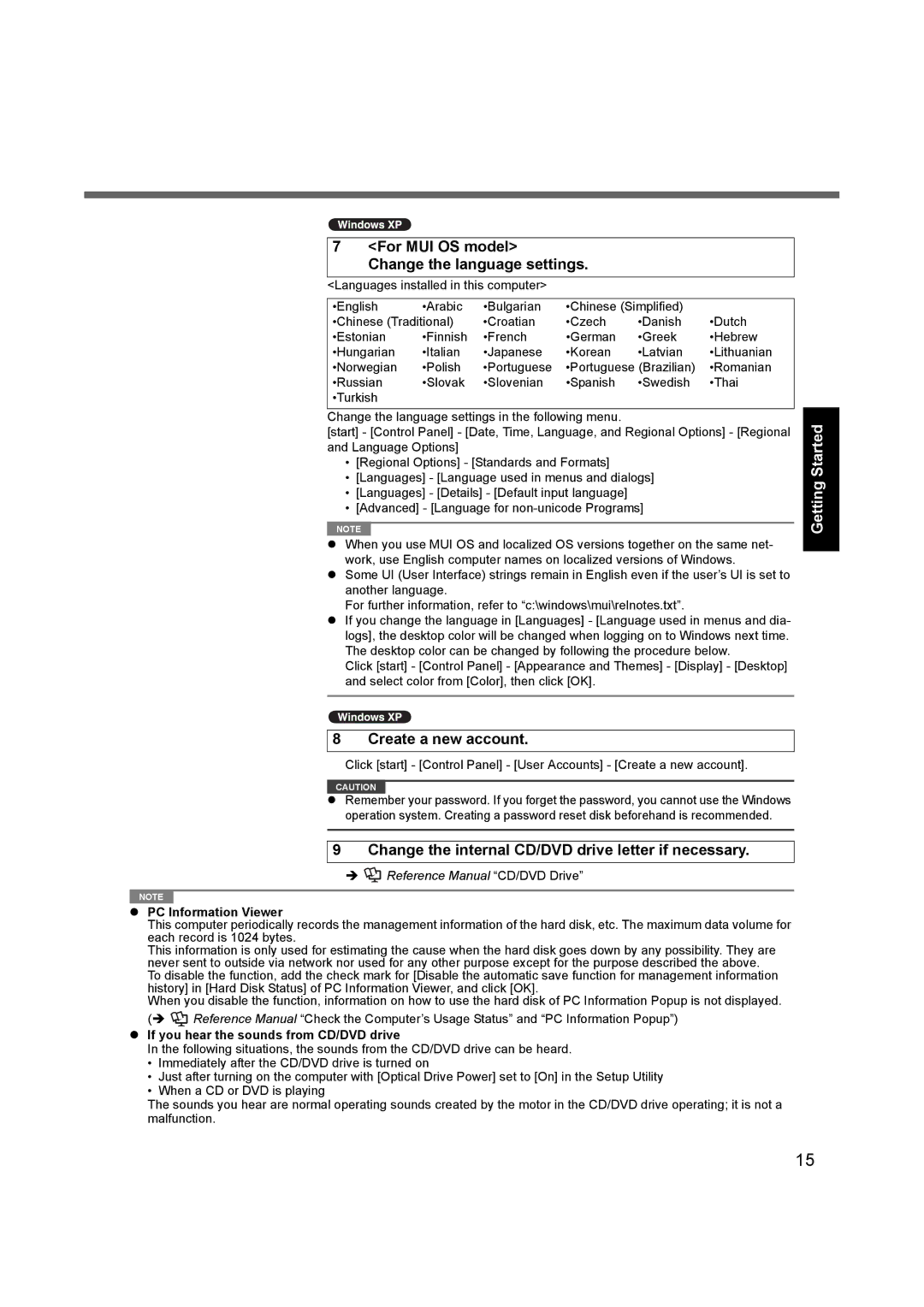7 | <For MUI OS model> |
|
|
| ||
| Change the language settings. |
|
| |||
<Languages installed in this computer> |
|
|
| |||
|
|
|
|
| ||
•English | •Arabic | •Bulgarian | •Chinese (Simplified) |
| ||
•Chinese (Traditional) | •Croatian | •Czech | •Danish | •Dutch | ||
•Estonian | •Finnish | •French | •German | •Greek | •Hebrew | |
•Hungarian | •Italian | •Japanese | •Korean | •Latvian | •Lithuanian | |
•Norwegian | •Polish | •Portuguese | •Portuguese (Brazilian) | •Romanian | ||
•Russian | •Slovak | •Slovenian | •Spanish | •Swedish | •Thai | |
•Turkish |
|
|
|
|
| |
|
|
|
|
|
|
|
Change the language settings in the following menu.
[start] - [Control Panel] - [Date, Time, Language, and Regional Options] - [Regional and Language Options]
•[Regional Options] - [Standards and Formats]
•[Languages] - [Language used in menus and dialogs]
•[Languages] - [Details] - [Default input language]
•[Advanced] - [Language for
NOTE |
zWhen you use MUI OS and localized OS versions together on the same net- work, use English computer names on localized versions of Windows.
zSome UI (User Interface) strings remain in English even if the user’s UI is set to another language.
For further information, refer to “c:\windows\mui\relnotes.txt”.
zIf you change the language in [Languages] - [Language used in menus and dia- logs], the desktop color will be changed when logging on to Windows next time. The desktop color can be changed by following the procedure below.
Click [start] - [Control Panel] - [Appearance and Themes] - [Display] - [Desktop] and select color from [Color], then click [OK].
8 Create a new account.
Click [start] - [Control Panel] - [User Accounts] - [Create a new account].
CAUTION
zRemember your password. If you forget the password, you cannot use the Windows operation system. Creating a password reset disk beforehand is recommended.
9Change the internal CD/DVD drive letter if necessary.
Î Reference Manual “CD/DVD Drive”
Reference Manual “CD/DVD Drive”
NOTE |
zPC Information Viewer
This computer periodically records the management information of the hard disk, etc. The maximum data volume for each record is 1024 bytes.
This information is only used for estimating the cause when the hard disk goes down by any possibility. They are never sent to outside via network nor used for any other purpose except for the purpose described the above. To disable the function, add the check mark for [Disable the automatic save function for management information history] in [Hard Disk Status] of PC Information Viewer, and click [OK].
When you disable the function, information on how to use the hard disk of PC Information Popup is not displayed. (Î ![]() Reference Manual “Check the Computer’s Usage Status” and “PC Information Popup”)
Reference Manual “Check the Computer’s Usage Status” and “PC Information Popup”)
zIf you hear the sounds from CD/DVD drive
In the following situations, the sounds from the CD/DVD drive can be heard.
•Immediately after the CD/DVD drive is turned on
•Just after turning on the computer with [Optical Drive Power] set to [On] in the Setup Utility
•When a CD or DVD is playing
The sounds you hear are normal operating sounds created by the motor in the CD/DVD drive operating; it is not a malfunction.
Appendix Troubleshooting Useful Information Getting Started
15