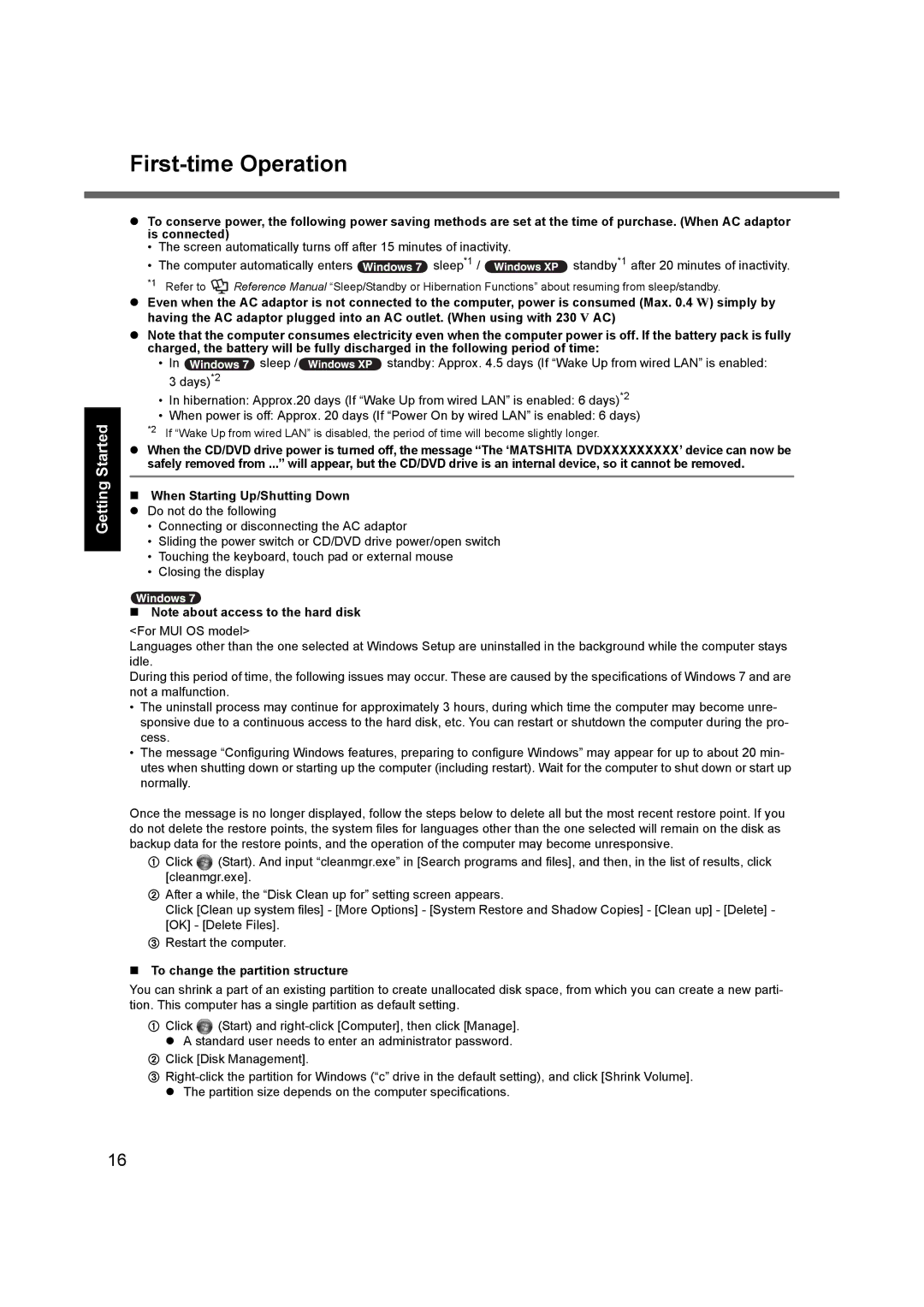Appendix Troubleshooting Useful Information Getting Started
First-time Operation
zTo conserve power, the following power saving methods are set at the time of purchase. (When AC adaptor is connected)
•The screen automatically turns off after 15 minutes of inactivity.
•The computer automatically enters ![]() sleep*1 /
sleep*1 / ![]() standby*1 after 20 minutes of inactivity.
standby*1 after 20 minutes of inactivity.
*1 Refer to | Reference Manual “Sleep/Standby or Hibernation Functions” about resuming from sleep/standby. |
zEven when the AC adaptor is not connected to the computer, power is consumed (Max. 0.4 W) simply by having the AC adaptor plugged into an AC outlet. (When using with 230 V AC)
zNote that the computer consumes electricity even when the computer power is off. If the battery pack is fully charged, the battery will be fully discharged in the following period of time:
•In ![]() sleep /
sleep /![]() standby: Approx. 4.5 days (If “Wake Up from wired LAN” is enabled: 3 days)*2
standby: Approx. 4.5 days (If “Wake Up from wired LAN” is enabled: 3 days)*2
•In hibernation: Approx.20 days (If “Wake Up from wired LAN” is enabled: 6 days)*2
•When power is off: Approx. 20 days (If “Power On by wired LAN” is enabled: 6 days)
*2 If “Wake Up from wired LAN” is disabled, the period of time will become slightly longer.
zWhen the CD/DVD drive power is turned off, the message “The ‘MATSHITA DVDXXXXXXXXX’ device can now be safely removed from ...” will appear, but the CD/DVD drive is an internal device, so it cannot be removed.
When Starting Up/Shutting Down z Do not do the following
•Connecting or disconnecting the AC adaptor
•Sliding the power switch or CD/DVD drive power/open switch
•Touching the keyboard, touch pad or external mouse
•Closing the display
Note about access to the hard disk
<For MUI OS model>
Languages other than the one selected at Windows Setup are uninstalled in the background while the computer stays idle.
During this period of time, the following issues may occur. These are caused by the specifications of Windows 7 and are not a malfunction.
•The uninstall process may continue for approximately 3 hours, during which time the computer may become unre- sponsive due to a continuous access to the hard disk, etc. You can restart or shutdown the computer during the pro- cess.
•The message “Configuring Windows features, preparing to configure Windows” may appear for up to about 20 min- utes when shutting down or starting up the computer (including restart). Wait for the computer to shut down or start up normally.
Once the message is no longer displayed, follow the steps below to delete all but the most recent restore point. If you do not delete the restore points, the system files for languages other than the one selected will remain on the disk as backup data for the restore points, and the operation of the computer may become unresponsive.
AClick ![]() (Start). And input “cleanmgr.exe” in [Search programs and files], and then, in the list of results, click [cleanmgr.exe].
(Start). And input “cleanmgr.exe” in [Search programs and files], and then, in the list of results, click [cleanmgr.exe].
BAfter a while, the “Disk Clean up for” setting screen appears.
Click [Clean up system files] - [More Options] - [System Restore and Shadow Copies] - [Clean up] - [Delete] - [OK] - [Delete Files].
CRestart the computer.
To change the partition structure
You can shrink a part of an existing partition to create unallocated disk space, from which you can create a new parti- tion. This computer has a single partition as default setting.
AClick ![]() (Start) and
(Start) and
BClick [Disk Management].
C
16