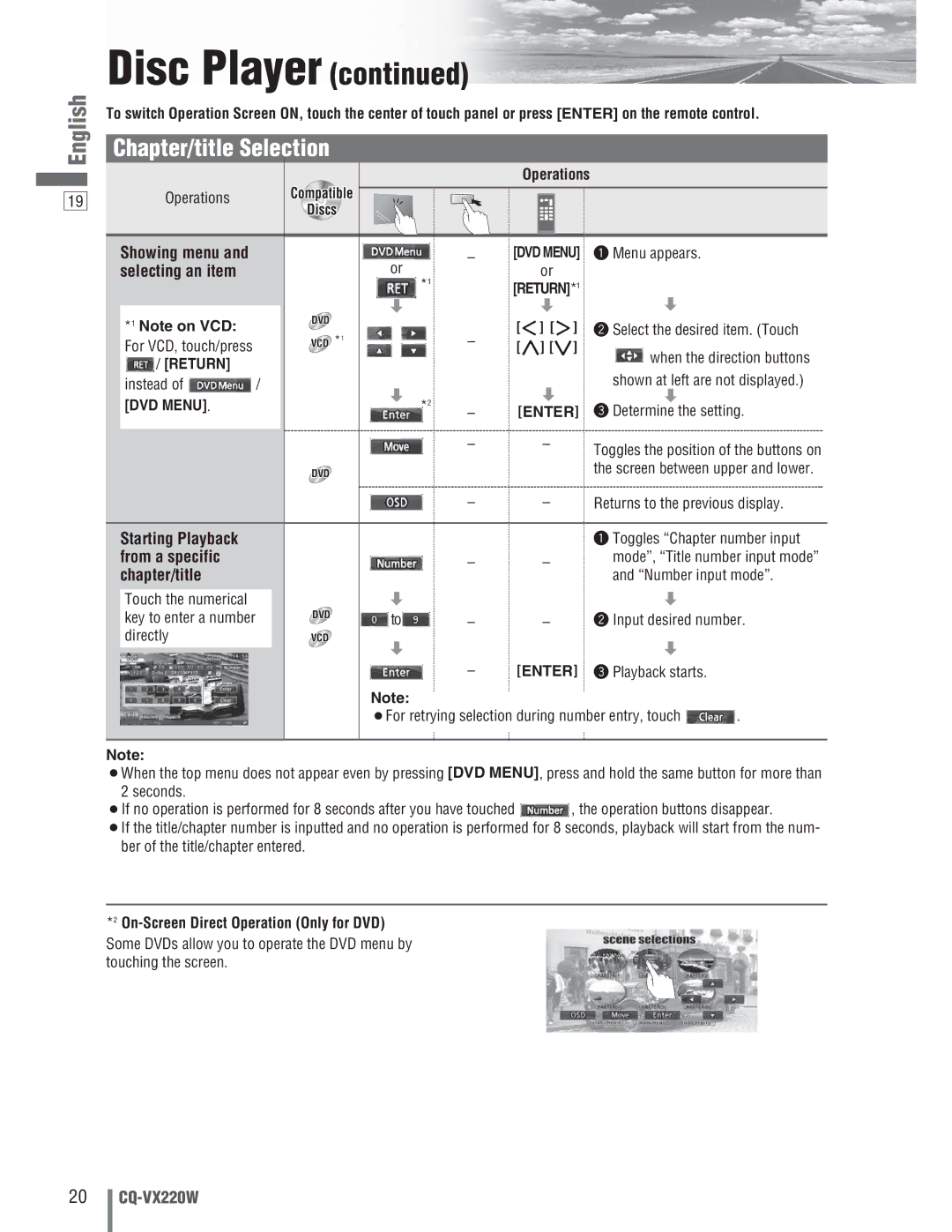English
19
Disc Player (continued)
To switch Operation Screen ON, touch the center of touch panel or press [ENTER] on the remote control.
Chapter/title Selection
| Operations | |
Operations | Compatible | |
Discs | ||
|
Showing menu and |
| or | – | [DVD MENU] | q Menu appears. |
|
selecting an item |
| *1 | or |
|
| |
|
|
| [RETURN]*1 | d |
| |
| DVD | d |
| d |
| |
*1 Note on VCD: |
|
| [] ] [[ ] | w Select the desired item. (Touch | ||
VCD *1 |
| – | ||||
For VCD, touch/press |
| [}] [{] | when the direction buttons | |||
|
|
| ||||
/ [RETURN] |
|
|
|
| ||
|
|
|
| shown at left are not displayed.) | ||
instead of | / | d |
| d | ||
[DVD MENU]. |
| *2 | d |
| ||
|
| [ENTER] e Determine the setting. | ||||
|
|
| – | |||
|
|
| – | – | Toggles the position of the buttons on | |
|
|
|
|
| ||
| DVD |
|
|
| the screen between upper and lower. | |
|
|
| – | – | Returns to the previous display. | |
Starting Playback |
|
|
|
| q Toggles “Chapter number input | |
from a specific |
|
| – | – | mode”, “Title number input mode” | |
chapter/title |
|
| and “Number input mode”. | |||
|
|
|
| |||
Touch the numerical |
| d |
|
| d |
|
key to enter a number | DVD | to | – | – | w Input desired number. | |
| ||||||
directly | VCD | d |
|
| d |
|
|
|
|
|
| ||
|
|
| – | [ENTER] | e Playback starts. |
|
|
| Note: |
|
|
|
|
|
| ¡For retrying selection during number entry, touch | . | |||
Note:
¡When the top menu does not appear even by pressing [DVD MENU], press and hold the same button for more than 2 seconds.
¡If no operation is performed for 8 seconds after you have touched ![]() , the operation buttons disappear.
, the operation buttons disappear.
¡If the title/chapter number is inputted and no operation is performed for 8 seconds, playback will start from the num- ber of the title/chapter entered.
*2
Some DVDs allow you to operate the DVD menu by touching the screen.
20