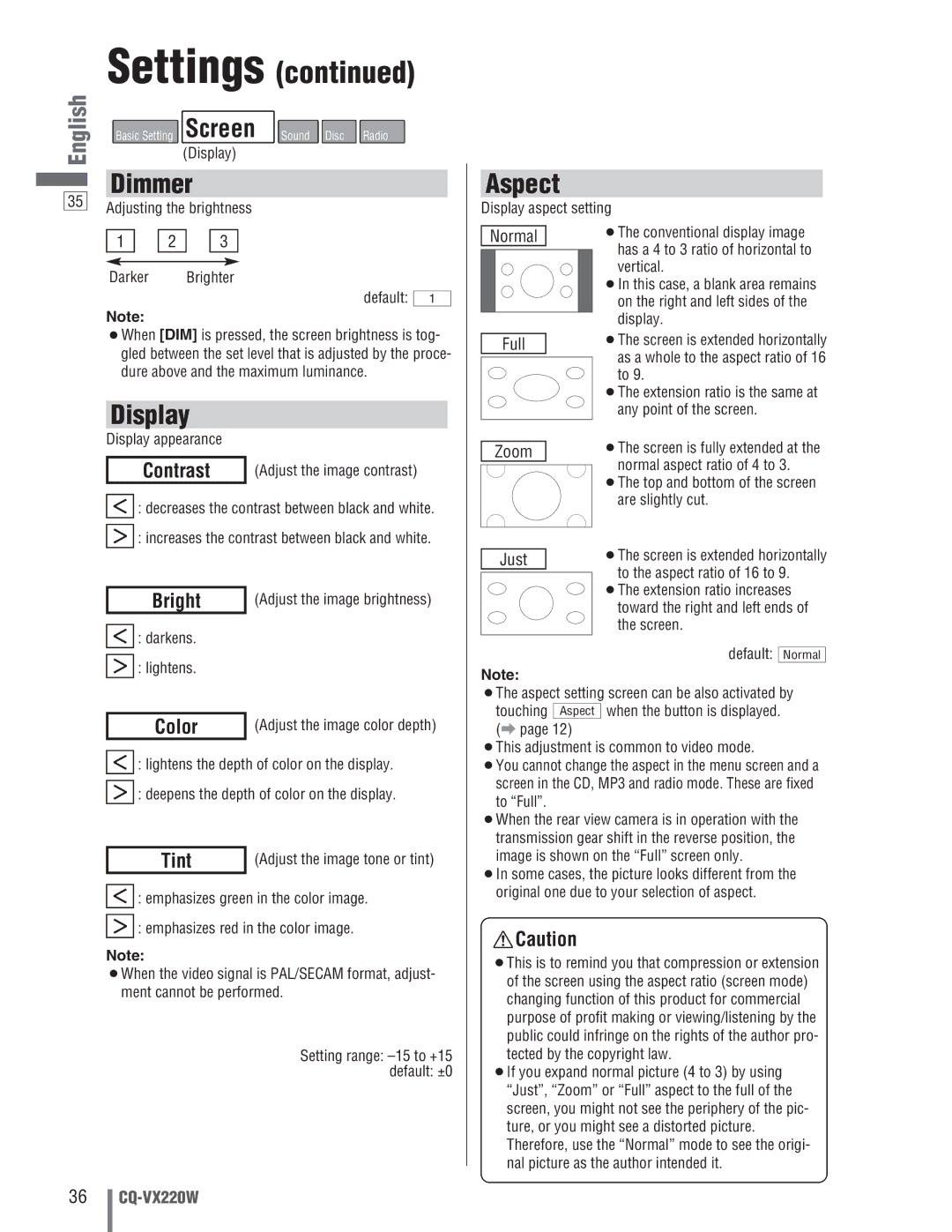Settings (continued)
English | Basic Setting | Screen Sound Disc Radio |
| ||
|
| (Display) |
Dimmer
35Adjusting the brightness
1 ![]()
![]() 2
2 ![]()
![]() 3
3
Darker Brighter
default: | 1 |
Note:
¡When [DIM] is pressed, the screen brightness is tog- gled between the set level that is adjusted by the proce- dure above and the maximum luminance.
Display
Display appearance
Contrast | (Adjust the image contrast) |
]: decreases the contrast between black and white.
[: increases the contrast between black and white.
Bright | (Adjust the image brightness) |
]: darkens.
[: lightens.
Color | (Adjust the image color depth) |
]: lightens the depth of color on the display.
[: deepens the depth of color on the display.
Tint | (Adjust the image tone or tint) |
]: emphasizes green in the color image.
[: emphasizes red in the color image.
Note:
¡When the video signal is PAL/SECAM format, adjust- ment cannot be performed.
Setting range:
Aspect
Display aspect setting
Normal |
|
| ¡The conventional display image | |||
|
|
|
| has a 4 to 3 ratio of horizontal to | ||
|
| |||||
|
|
|
| |||
|
|
|
| vertical. | ||
|
|
|
| ¡In this case, a blank area remains | ||
|
|
|
| on the right and left sides of the | ||
|
|
|
| display. | ||
|
|
|
| |||
|
|
|
| ¡The screen is extended horizontally | ||
| Full |
|
| |||
|
|
|
| as a whole to the aspect ratio of 16 | ||
|
|
|
| |||
|
|
|
| to 9. | ||
|
|
|
| ¡The extension ratio is the same at | ||
|
|
|
| any point of the screen. | ||
|
|
|
| ¡The screen is fully extended at the | ||
| Zoom |
|
| |||
|
|
|
| normal aspect ratio of 4 to 3. | ||
|
|
|
| |||
|
|
|
| |||
|
|
|
| ¡The top and bottom of the screen | ||
|
|
|
| are slightly cut. | ||
|
|
|
| ¡The screen is extended horizontally | ||
|
|
|
| |||
| Just |
|
| |||
|
|
|
| to the aspect ratio of 16 to 9. | ||
|
|
|
| |||
|
|
|
| |||
|
|
|
| ¡The extension ratio increases | ||
|
|
|
| toward the right and left ends of | ||
|
|
|
| the screen. | ||
|
|
|
| default: |
|
|
|
| Normal | ||||
Note:
¡The aspect setting screen can be also activated by touching Aspect when the button is displayed.
(a page 12)
¡This adjustment is common to video mode.
¡You cannot change the aspect in the menu screen and a screen in the CD, MP3 and radio mode. These are fixed to “Full”.
¡When the rear view camera is in operation with the transmission gear shift in the reverse position, the image is shown on the “Full” screen only.
¡In some cases, the picture looks different from the original one due to your selection of aspect.
![]() Caution
Caution
¡This is to remind you that compression or extension of the screen using the aspect ratio (screen mode) changing function of this product for commercial purpose of profit making or viewing/listening by the public could infringe on the rights of the author pro- tected by the copyright law.
¡If you expand normal picture (4 to 3) by using “Just”, “Zoom” or “Full” aspect to the full of the screen, you might not see the periphery of the pic- ture, or you might see a distorted picture. Therefore, use the “Normal” mode to see the origi- nal picture as the author intended it.
36