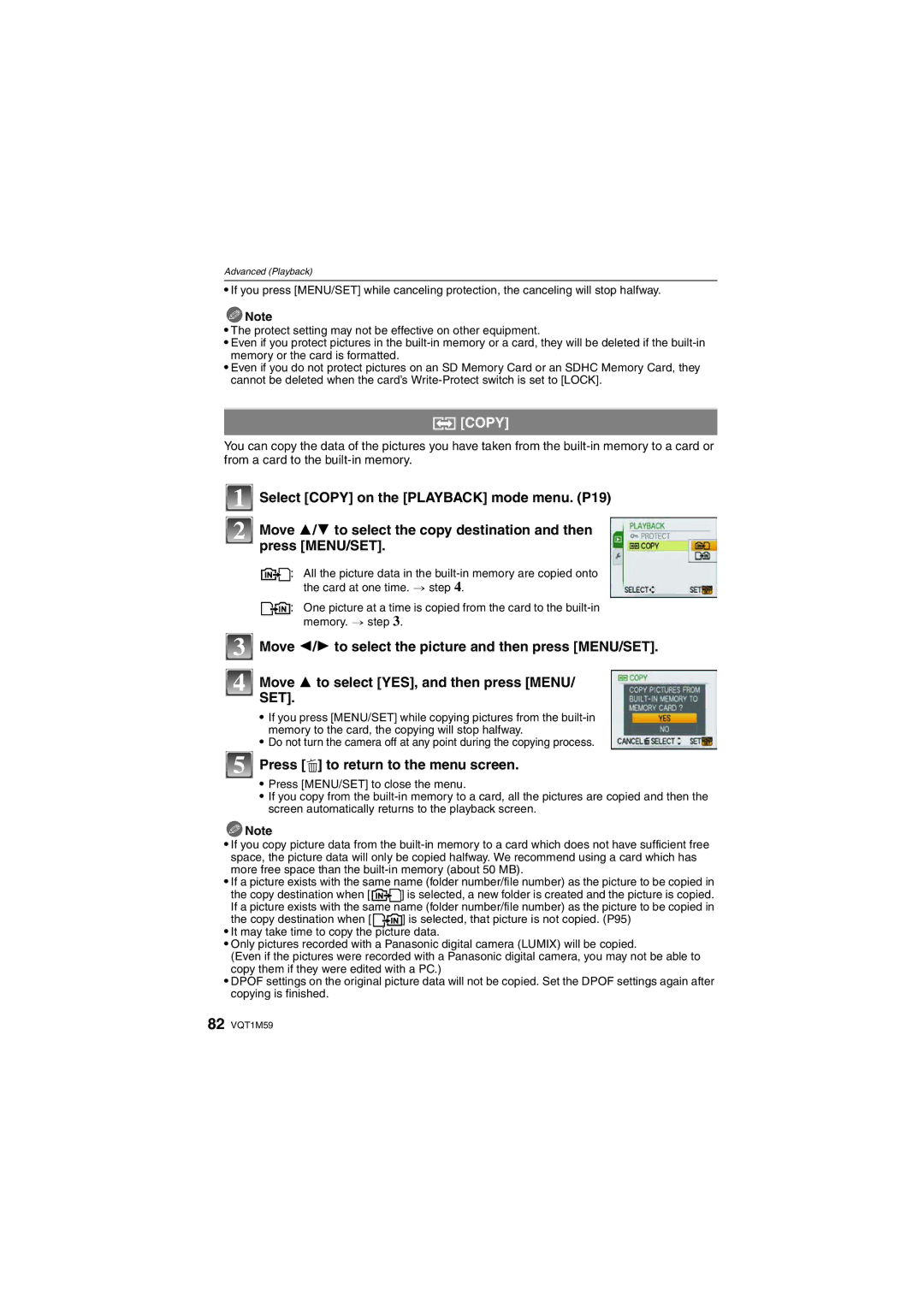Operating Instructions
Dear Customer
Carefully observe copyright laws
Following Applies only in the U.S.A
Following Applies only in Canada
FCC Note
Battery pack Lithium ion battery pack
This symbol is only valid in the European Union
About the battery pack
Declaration of Conformity
About Condensation When the lens is fogged up
About the battery charger
Battery charger
Care of the camera
Contents
Digital Camera Accessory Order Form
Using the REC Mode Menu
Playing Back Motion Pictures Using the Playback mode menu
Request for Service Notice
Quick Guide
Charge the battery. P12
Insert the battery and the card. P14
Turn the camera on to take pictures
DMW-BCE10PP DE-A39B
Standard Accessories
Strap Battery Carrying Case
K1HA08CD0007 K1HA08CD0008 VFC4297 VYQ3914
Names of the Components
Or Move Or Press MENU/SET
Lens barrel AV OUT/DIGITAL socket P83, 85 DC in socket P83
Card/Battery door P14 Release lever P14
Tripod receptacle
Detach the battery after charging is completed
Charging the Battery
When the Charge indicator flashes
Recording conditions by Cipa standard
Battery indication
Battery life
Approx min
Do not touch the connection terminals
Inserting and Removing the Card optional/the Battery
Card
About the Built-in Memory/the Card
Following operations can be performed using this unit
Built-in Memory
Sdhc Memory Card 4 GB, 8 GB
Setting Date/Time Clock Set
Turn the camera on
16 GB ¢
Changing the clock setting In normal picture mode
Press MENU/SET to set
Playback mode menu P72 to REC mode menu P59 to
Setting the Menu
Setup menu P21 to
Setting menu items
Move 3/4 to select AF Mode
Move Move 4 to select the Setup menu icon
Move
Adjust the brightness of the LCD monitor in 7 steps
About the Setup Menu
Using the quick menu
Destination
High Angle
OFF „ Auto Power LCD
… Power LCD
Shutter VOL
Auto LCD OFF
OFF
Select on Connection
USB Mode
PictBridgePTP
JITTER, SUBJ. Move Demo
ENGLISH/DEUTSCH/FRANÇAIS/ESPAÑOL/ITALIANO/ 繁體中文 ¢/¢
Auto Demo
Selecting the REC Mode
REC mode ñ
Taking pictures using the automatic function
Press the shutter button halfway to focus
Backlight Compensation
Backlight refers to when light comes from behind a subject
Scene detection
Face detection
Settings in Intelligent auto mode
About the flash
REC mode ·
Taking pictures with your favorite settings
Focusing
Mode button REC/PLAYBACK selector switch
Direction detection function
When the subject is Focused Is not focused Focus indication
Preventing jitter camera shake
AF area
Rotate the zoom lever towards Tele
Taking Pictures with the Zoom
Rotate the zoom lever towards Wide
Press E.ZOOM
Using the Easy zoom
To return to Wide using the easy zoom
Press E.ZOOM at Tele
Move 2/1 to select the picture
Slide the REC/PLAYBACK selector switch a to
Playing back Pictures Normal Play
Displaying Multiple Screens Multi Playback
Rotate the zoom lever towards Z T
Using the Playback Zoom
Press MENU/SET
To delete a single picture
Switching the Playback mode
Deleting Pictures
Select the picture to be deleted, and then press ‚
To delete multiple pictures up to 50 or all the pictures
About the LCD Monitor
Recording mode
Playback mode
Press Display to change
Move 3/ 4 to select a mode
Taking Pictures using the Built-in Flash
Switching to the appropriate flash setting
Move 1 ‰
Available flash settings by recording mode
Available flash range to take pictures
Shutter speed for each flash setting
Available flash range is an approximation
42 VQT1M59
Move 4#
REC mode ·n
Taking Close-up Pictures
Take the pictures
Taking Pictures with the Self-timer
Move 2 ë
Under exposed Properly
Compensating the Exposure
Press MENU/SET to finish
Exposed
With auto bracket d1 EV
Taking Pictures using Auto Bracket
REC mode ·½¾
1st picture 2nd picture 3rd picture D0 EVj1 EVi1 EV
Taking pictures that match the scene being
Move 3/4/2/1 to select the scene mode
REC mode ½¾
Portrait
Self Portrait
Technique for Self portrait mode
+ Soft Skin
Select this to take pictures of yourself
Night Portrait
Scenery
Sports
Night Scenery
Candle Light
Food
Party
BABY1/ BABY2
PET
Press MENU/SET to finish To cancel AGE and Name
Sunset
Take pictures
High Sens
HI-SPEED Burst
Maximum Burst Approx pictures/second Speed Number
Technique for Fireworks mode
Setting the shutter speed
Technique for Starry sky mode
Starry SKY
Snow
Technique for Aerial photo mode
Beach
Aerial Photo
REC mode n
Motion Picture Mode
Press the shutter button fully to stop recording
Recording which Day of the Vacation You Take the Picture
For details on the Setup menu settings, refer to P19
Useful Functions at Travel Destinations
If you selected X on the screen shown in step
Canceling the travel date
Press MENU/SET to close the menu Take a picture
Area or the home area is displayed
Select World Time from the Setup menu, and then move
Move 3 to select Destination and then press MENU/SET to set
Current time of the destination area Time difference
Using the REC Mode Menu
@ Picture Size
? Aspect Ratio
Quality
Intelligent ISO
Applicable modes · AUTO/100/200/400/800/1600
Sensitivity
ISO sensitivity 100 1600
Applicable modes ·½¾n
= White Balance
Auto white balance
AF AF Mode
About š
About ƒ
Quick AF
˜ Burst
Applicable modes ·½¾ OFF/ON
Applicable modes ·½¾n OFF/ON
Color Mode
Digital Zoom
Applicable modes ñ·n
AF Assist Lamp
Stabilizer
Clock SET
Playing Back Pictures on the Dual Display Dual Play
Playing Back Pictures in Sequence Slide Show
When ALL or Favorite has been selected in step
When Category Selection has been selected in step
Move 3 to select Start and then press Menu
Operations performed during slide show
Changing the slide show settings
Setup
Effect
Recording information
Selecting Pictures and Playing them Back
Category Play
Scene modes
Playing Back Motion Pictures
Favorite Play
CAL Calendar
Using the Playback mode menu
Select Calendar on the Playback mode menu. P19
Move 3/4/2/1 to select the date to be played back
Select the picture, and then Press MENU/SET to set
Multi setting
Title Edit
Move 2/1 to select Move 3/4/2/1 to Picture
Text Stamp
Shooting Date
AGE P51
Move 3 to select YES and then press Menu
Resize Reducing the picture size number of pixels
Travel Date
Single
Select the picture and size
Trimming
Multi
? Aspect Conv
Move 2/1 to select the picture and then press MENU/SET
Select Rotate on the Playback mode menu. P19
ROTATE/M Rotate Disp
Rotate The picture is rotated manually
Favorite
Dpof Print
Select the picture, and then press MENU/SET
Protect
When Multi has been selected
To print the date
Move 2/ 1 to select the picture and then press MENU/SET
Copy
Move 3 to select YES, and then press Menu
Connecting to a PC
Move 3/4 to select PC, and then press Menu
Disconnecting the USB connection cable safely
Double-click on Removable Disk in My Computer
Move 3/4 to select PictBridgePTP, and then press MENU/SET
Printing the Pictures
Data can now be read only from the card into the PC
Selecting multiple pictures and printing them
Selecting a single picture and printing it
Move 3 to select Print Start and then press MENU/SET
Move Move 3/4 to select an item and then press Menu
Print with Date
Print Settings
Select and set the items both on the screen
NUM. of Prints
Paper Size
When printing different pictures on 1 sheet of paper
Layout Layouts for printing that can be set with this unit
Playing Back Pictures on a TV Screen
Playing back pictures using the AV cable supplied
Playing back pictures on a TV with an SD Memory Card slot
Card P15 displayed only during
Recording after settings
Screen Display
White balance P62 ISO sensitivity P61
Elapsed playback time P71 8m30s
Playback
Picture number/Total pictures
About the LCD monitor
Battery
About the Lens
When not using the camera for a long period of time
Bring charged spare batteries when going out
Dispose of unusable battery
Charger
Message Display
Memory Card Parameter Error
BUILT-IN Memory Error Format BUILT-IN MEMORY?
Memory Card Error Format this CARD?
Memory Card Error Please Check the Card
Selftimer P44
Auto Power LCD
High Angle P22 Power Save P23
Printer BUSY/PLEASE Check the Printer
Picture Size P59
Color Mode P65
Auto Bracket P46
Aspect Ratio P60
Battery and power source
Troubleshooting
Recording
Or 3 pictures are taken at one time
Taking pictures using auto bracket is not possible
Recorded picture is too bright or dark
Subject is not focused properly
Flash
LCD monitor
Playback
Thumbnail is Displayed appears on the screen
Picture is not played back
Recorded pictures are not displayed
Clicking sound is recorded in the motion pictures
TV, PC and printer
Others
Camera becomes warm
Clock is reset
AF assist lamp does not turn on
Lens clicks
Number of Recordable Pictures and Available Recording Time
Number of recordable pictures
3648k2432 3072k2048 2560k1712 2048k1360
Available recording time when recording motion pictures
Aspect ratio
Specifications
AV OUT/DIGITAL
Charge 4.2
Information for your safety
Input To 240 50/60 Hz, 0.2 a Output
DMW-BCE10PP
Digital Camera Accessory System
Digital Camera Accessory Order Form
Request for Service Notice For USA Only
Pack Exchange for Defective Battery Pack
Limited Warranty Coverage
Rechargeable Battery
Except Items Listed Below
Carry-In or Mail-In Service
Customer Services Directory For USA Only
Centralized Factory Service Center
Précautions à prendre pour le Canada
Avertissement
Propos du chargeur de batterie
Propos du bloc-batterie
Batterie batterie au lithium-ion
Chargeur de batterie
12, 13
Aspect Ratio
106
23, 84
Status Indicator
Picture Quality Setting Motion Picture
Mode Picture Size
Quality
Panasonic Canada Inc
One Panasonic Way, Secaucus, NJ
Panasonic Puerto Rico, Inc
Ambler Drive, Mississauga, Ontario, L4W 2T3

![]() Note
Note![]() : All the picture data in the
: All the picture data in the ![]()
![]() : One picture at a time is copied from the card to the
: One picture at a time is copied from the card to the ![]() Note
Note![]()
![]() ] is selected, a new folder is created and the picture is copied. If a picture exists with the same name (folder number/file number) as the picture to be copied in
] is selected, a new folder is created and the picture is copied. If a picture exists with the same name (folder number/file number) as the picture to be copied in![]() ] is selected, that picture is not copied. (P95)
] is selected, that picture is not copied. (P95)