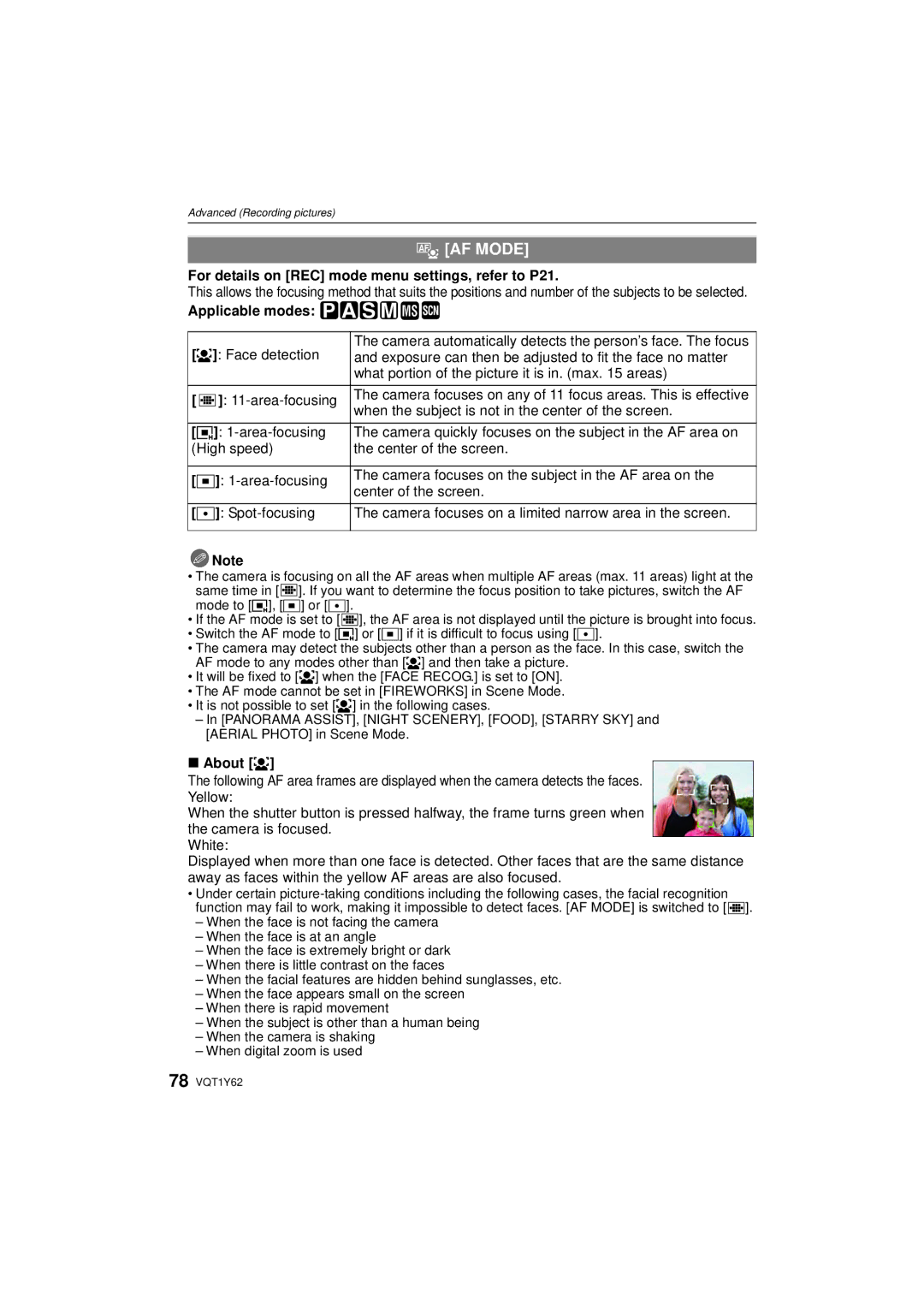Operating Instructions
Information for Your Safety
Dear Customer
Carefully observe copyright laws
FCC Note
Following Applies only in Canada
Following Applies only in the U.S.A
Declaration of Conformity
About the battery charger
About the battery pack
Battery pack Lithium ion battery pack
Battery charger
This symbol is only valid in the European Union
Care of the camera
Contents
Taking a picture with Face Recognition
Travel Destinations World Time Using the REC Mode Menu
Digital Camera Accessory Order Form
Useful Functions at Travel
Quick Guide
Charge the battery. P14
Insert the battery and the card. P16
Turn the camera on to take pictures
Software Use it to install the software to your PC
Standard Accessories
Hand Strap Battery Case Stylus pen
DE-A59B
Names of the Components
Press
22 23
Drag
How to Use the Touch Panel
Touch
About the Stylus pen
What can be done by touch operation
Charging the Battery
Detach the battery after charging is completed
Maximum
Battery life
When the Charge indicator flashes
Battery indication
Recording conditions by Cipa standard
Do not touch the connection terminals of the card
Inserting and Removing the Card optional/the Battery
Always use genuine Panasonic batteries DMW-BCF10PP
Approx min maximum
Ensure that the card/battery door is closed
Card
About the Built-in Memory/the Card
Built-in Memory
Sdhc Memory Card 4 GB to
Turn the camera on
Setting Date/Time Clock Set
Clock is not set when the camera is shipped
Press MENU/SET
Select Clock SET in the REC or Setup menu, and press 1. P21
Setting the Menu
Changing the clock setting
Playback Mode menu P100 to REC Mode menu P73 to
REC/PLAYBACK selector switch Mode button
Setting menu items
Press Press 4 to select the Setup menu icon
Touch Program AE Press MENU/SET to display the menu
Press
Press 3/4 to select AF Mode
Using the quick menu
Press 3/4 to select š Press MENU/SET to set
About the Setup Menu
STANDARD/LARGE
Pattern setting is fixed to in the Intelligent Auto Mode
Change the display size of some icons and menu screens
REC. Info Pattern
Auto LCD OFF
Power Save
OFF/2MIN./5MIN./10MIN
OFF/15SEC./30SEC
USB Mode
NO.RESET
Reset
Select on Connection
ENGLISH/DEUTSCH¢/FRANÇAIS¢/ESPAÑOL/ ITALIANO¢/繁體中文¢/¢¢
Press MENU/SET
Press MENU/SET to finish
JITTER, SUBJ. Move Demo
Selecting the REC Mode
Switch to Press Mode Touch the Mode
Slide the REC/PLAYBACK selector
Taking pictures using the automatic function
REC Mode ñ
Press the shutter button halfway to focus
Scene detection
Face detection
Backlight Compensation
Setup menu
Settings in Intelligent Auto Mode
REC Mode menu
Face Recognition
Taking pictures with your favorite settings
Touch Program AE
Focusing
DE F G
Direction detection function
Taking Pictures with the Zoom
Preventing jitter camera shake
Rotate the zoom lever towards Tele
Types of zooms
Feature Optical zoom Extended optical zoom Digital zoom
Digital zoom cannot be set when õ has been selected
Extended optical zoom mechanism
Press E.ZOOM
Using the Easy zoom
To return to Wide using the easy zoom
Press E.ZOOM at Tele Maximum zoom position
Playing back Pictures Normal Play
Slide the REC/PLAYBACK selector switch a to
Using the Touch Zoom
Touch the part to enlarge
Touch the mode
Switching the Playback Mode
Press Mode during playback
Mode button
Category Play P89
Slide Show P84
Multi Playback P86
Favorite Play P90¢
Deleting Pictures
To delete a single picture
To delete multiple pictures up to 50 or all the pictures
About the LCD Monitor
Recording Mode
Playback Mode
Press Display to change
Properly Exposed Underexposed
About the Histogram
Examples of histogram
Taking Pictures using the Built-in Flash
Switching to the appropriate flash setting
Press 1 ‰ Touch the item
Available flash settings by Recording Mode
About the digital red-eye correction
Available flash range to take pictures
Adjust the flash output
Shutter speed for each flash setting
Press 3È several times to display Flash Touch the slide bar
Press 4 # Touch the item
REC mode ³±´²n
Taking Close-up Pictures
Displayed during zooming. Zoom range will be displayed
Taking Pictures with the Self-timer
Press 2 ë Touch the item
Taking Pictures with Focus and Exposure Set on
Touch Touch the subject
REC Mode ±
Taking Pictures with Set Aperture
Take the pictures
REC Mode ´
Taking Pictures with Set Shutter Speed
Aperture-priority AE
Shutter-priority AE
REC Mode ²
Taking Pictures with Exposure Set Manually
Available Shutter Speed Sec Per 1/3 EV Aperture Value W
Manual Exposure Assistance
Press the shutter button halfway
Manual exposure
Hide the slide bar
Touch Exit
Compensating the Exposure
Press 3 È until Exposure appears Touch the slide bar
Properly exposed
Auto Bracket
Taking Pictures using Auto Bracket Color Bracket
When you do not use auto bracket, select OFF
With auto bracket d1 EV 1st picture 2nd picture 3rd picture
REC Mode ¿
Registering scenes in Scene Mode My Scene Mode
REC Mode ³±´²
Taking pictures that match the scene being
About the information feature
Touch the Scene Mode to select
Selecting the Scene Mode for each recording ¿ Scene Mode
Above, touch Scene Mode Touch the Scene Mode
Portrait
+ Soft Skin
Transform
Self Portrait
Scenery
Panorama Assist
Sports
Touch Exit Flash setting is fixed to Œ
Technique for Night Scenery Mode
Night Portrait
Candle Light
Food
Party
BABY1/ BABY2
High Sens
To cancel AGE and Name
PET
3M 43, 2.5M 32 or 2M 169 is selected as the picture size
HI-SPEED Burst
Flash Burst
Number of recordable pictures
Starry SKY
Fireworks
Beach
Technique for Aerial Photo Mode
Sunset
Snow
PIN Hole
Film Grain
Changing the settings for the recording quality
Motion Picture Mode
REC mode n
Press the shutter button fully to stop recording
For details on REC mode menu settings, refer to P21
Taking a picture with Face Recognition function
Face Recognition functions
Registering from the REC mode menu
Face settings
Take the picture adjusting the face with the guide
Press 2 to select YES and then press MENU/SET
SET
Useful Functions at Travel Destinations
For details on the Setup menu settings, refer to P21
AF Mode is fixed to š
Recording which Day of the Vacation You Take the Picture
Canceling the travel date
Press MENU/SET twice to close the menu Take a picture
Select World Time from the Setup menu, and then press
Area or the home area is displayed
When the aspect ratio is Y
Using the REC Mode Menu
Applicable modes ñ³±´² ¿ When the aspect ratio is
@ Picture Size
? Aspect Ratio
When the aspect ratio is W
Quality
Applicable modes ³±´² ¿
Intelligent ISO
Sensitivity
ISO Limit SET
= White Balance
Auto white balance
Setting the color temperature
Face Recog
Applicable modes ñ³±´² ¿ OFF/ON/SET Note
AF AF Mode
About š
About ƒ
Metering Mode
Quick AF
Applicable modes ³±´² ¿ OFF/ON Note
Applicable modes ³±´² OFF/LOW/STANDARD/HIGH Note
Exposure
˜ Burst
Number
Digital Zoom
Color Effect
PICT.ADJ
Applicable modes ³ 250/1/125/1/60/1/30/1/15/1/8/1/4/1/2/1
Stabilizer
MIN. Shtr Speed
250
Clock SET
Audio REC
AF Assist Lamp
Applicable modes ³±´² ¿ OFF
Playing Back Pictures in Sequence Slide Show
Touch Start Touch Exit to finish the slide show
Normal playback resumes after the slide show finishes
Changing the slide show settings
Operate control panel by touching
Duration or Repeat etc. can be set
Displaying Multiple Pictures Multi Playback
Touch the picture to select
Previous month Next month
Touch the date to play back
You can display pictures by recording date
Slide bar
Playing Back Pictures on the Dual Display
Touch a picture to select from above or below
Selecting Pictures and Playing them Back
Category Play
Recording information
Playback mode ¸
Easy ORG. Screen
Favorite
Edit
Touch Touch Resize Touch the picture size
Resize Reducing the picture size number of pixels
Touch Enlarge Touch Reduce Drag P12 Move
Touch SET Touch YES
Trimming
ReductionEnlargement Move the position
Leveling
Minute tilting of the image can be adjusted
Touch
Clockwise Counter-clockwise
Touch OK Enter characters
Delete the title , delete all the texts Touch Exit
Shooting Date
Touch SET
Text Stamp
Travel Date
Aspect ratio setting Picture size
Protect
Picture becomes slightly rougher
Motion pictures
Playing Back Motion Pictures/Pictures with Audio
‚ Delete
Select motion picture and touch To play back
Select still picture with audio and touch Play back
Press MENU/SET to close the menu
This is same function as Edit in Easy ORG. P92
To print the date
Select the picture, and then press MENU/SET
Press ‚ to return to the menu screen
Press MENU/SET to close the menu
Face Recog
Audio DUB
Press MENU/SET to stop recording
You can add the audio after taking a picture
Copy
Press 3/4 to select PC, and then press MENU/SET
Connecting to a PC
Then set USB Mode to PC again
USB connection cable supplied
Disconnecting the USB connection cable safely
Double-click on Removable Disk in My Computer
Double-click Dcim folder
Printing the Pictures
Press 3/4 to select PictBridgePTP, and then press MENU/SET
Selecting a single picture and printing it
Press 3 to select Print Start and then press MENU/SET
Selecting multiple pictures and printing them
NUM. of Prints
Print Settings
Print with Date
You can set the number of prints up to
When printing different pictures on 1 sheet of paper
Paper Size
Layout Layouts for printing that can be set with this unit
Playing back pictures on a TV with an SD Memory Card slot
Playing back pictures using the AV cable supplied
Playing Back Pictures on a TV Screen
Align the marks, and insert. B AV cable supplied
Playing back on the TV with component socket
R
Recording Recording in program AE Mode » Initial setting
Recording after settings
Screen Display
Playback mode P37 Protected picture P97 Favorites P91
Playback
Folder/File number P105
About the LCD monitor
Bring charged spare batteries when going out
Battery
Always remove the battery after use
Dispose of unusable battery
About the personal information
When not using the camera for a long period of time
Do not bend or drop the card
Disclaimer
Message Display
Please Turn Camera OFF and then on AGAIN/SYSTEM Error
BUILT-IN Memory Error Format BUILT-IN MEMORY?
Memory Card Error Format this CARD?
Memory Card Parameter Error
Troubleshooting
Battery and power source
Recording
Lens
Recorded picture looks rough Noise appears on the picture
Motion picture recording stops in the middle
LCD monitor
Flash
Recorded pictures are not displayed
Playback
Picture is not played back
Red part of the recorded image has changed color to black
TV, PC and printer
Others
Lens barrel is retracted
File numbers are recorded in ascending order
AGE is not displayed correctly
Different thing gets selected from what you touched
Number of Recordable Pictures and Available Recording Time
Number of recordable pictures
256 MB
32 MB
128 MB
512 MB
Available recording time when recording motion pictures
Specifications
ISO sensitivity
Metering mode
Hi-speed burst
Shutter speed
Component OUT
AV OUT/DIGITAL
Charge 4.2
DMW-BCF10PP
Digital Camera Accessory System
Accessory#
Digital Camera Accessory Order Form
For USA and Puerto Rico Customers
Request for Service Notice For USA and Puerto Rico Only
Pack Exchange for Defective Battery Pack
Limited Warranty Coverage
Rechargeable Battery
Except Items Listed Below
Carry-In or Mail-In Service
Customer Services Directory
Centralized Factory Service Center
Batterie batterie au lithium-ion
Précautions à prendre pour le Canada
Propos du bloc-batterie
Avertissement
Propos du chargeur de batterie
Chargeur de batterie
Index
Brightness of the LCD Monitor
Recording Quality Setting Motion Picture
Playback Pictures on TV 110
USB Connection Cable 104
F0109TU0 800



 [AF MODE]
[AF MODE] ¿
¿![]() Note
Note![]()
![]()
![]()
![]()
![]()
![]()
![]() ]. If you want to determine the focus position to take pictures, switch the AF
]. If you want to determine the focus position to take pictures, switch the AF![]()
![]()
![]()
![]()
![]()
![]()
![]() ], the AF area is not displayed until the picture is brought into focus.
], the AF area is not displayed until the picture is brought into focus.![]()
![]()
![]()
![]()
![]()
![]() ].
].