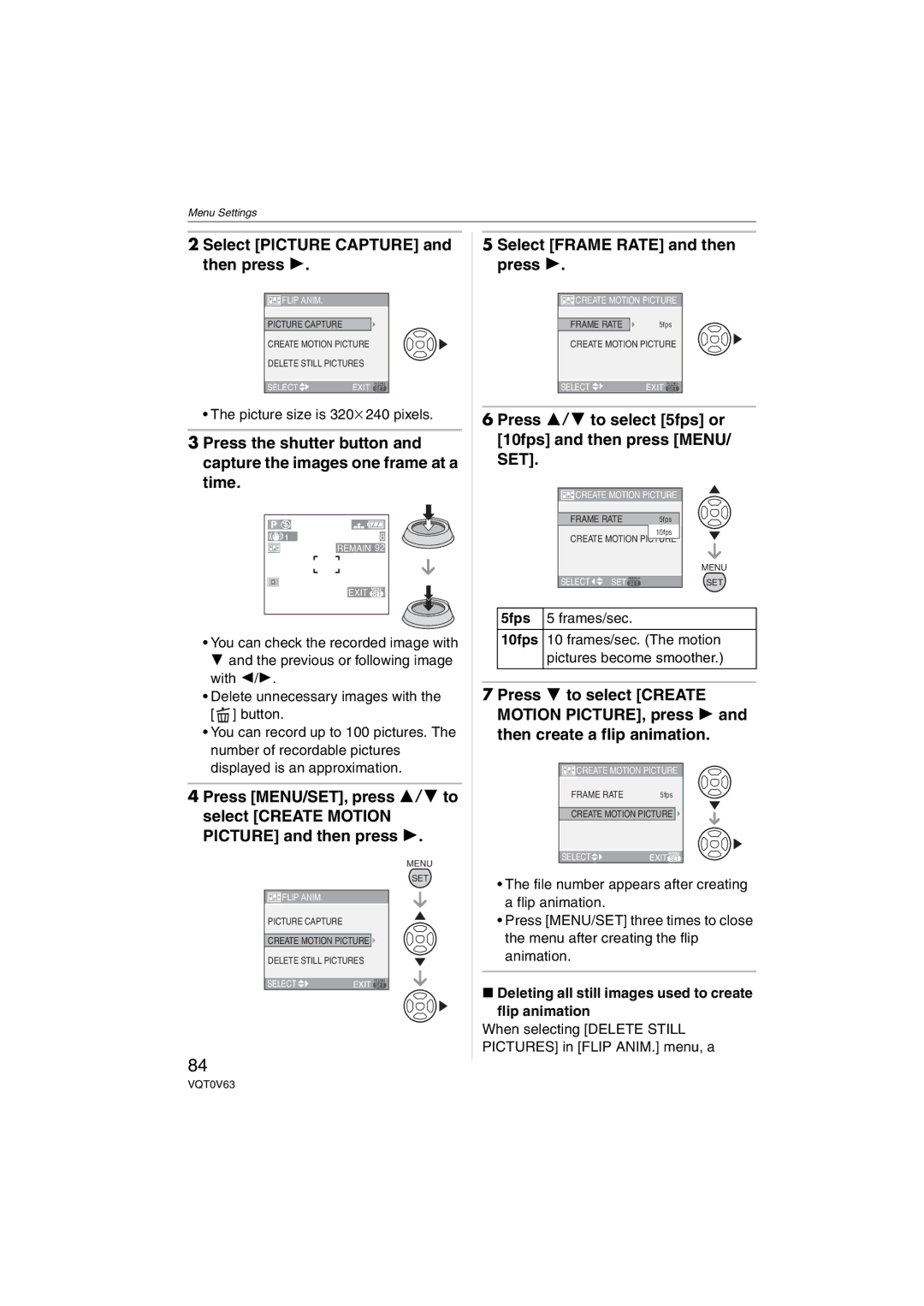Operating Instructions
Information for Your Safety
Dear Customer
FCC Note U.S. only
About the Lens
About The Mode Dial
Simple mode P29
Playback mode P35
About indications in these operating instructions
About illustrations in these operating instructions
Contents
Adjusting the hue for a more
Setting the aspect ratio
Setting a picture size and quality that matches your use
Continuously focusing
Standard Accessories
Names Components
7 8 9 10 12 13 14 15 16
MENU/SET button P20
Charge the battery. P12
Quick Guide
Play back the pictures
Set the clock. P19
About the Battery
Detach the battery after charging is complete
Charging/number of recordable Pictures
Inserting/Removing the Battery
Playback time when using the LCD monitor
Charging
Charging lamp
Remove the battery after use
Inserting/Removing the Card
About the Card
Attaching the Lens Cap/Strap
Lens Cap supplied
Attaching the Lens Hood
Attach the hood adaptor supplied
Strap supplied
Pull the strap 2 cm or more
Removing the hood adaptor
Hold the edge of the hood adaptor to remove it
Temporarily storing the lens hood
Initial setting
Press MENU/SET Press 3/4/2/1 to select the date and time
Press MENU/SET several times to close the menu
About the Setup Menu
Press 4 to select the Setup menu icon and then press
Changing the clock setting
Press MENU/SET and then press
Press 3/4 to select the menu item
Press MENU/SET to close the menu
Clock SET
MONITOR/VIEWFINDER
Power Save
Play on LCD
1MIN./2MIN./5MIN./10MIN
Auto Review
Volume
Shutter
Select on Connection
Highlight
Video OUT
Scene Menu
Language
Turn the camera on Select program AE mode
Taking Pictures
Take a picture
Program shift
Down until the programme shift indication disappears
Example of program shift
Tips for taking good pictures
Another object to block the light when using the camera
When holding the camera vertically
Focus indication lights when the subject is focused
Focusing
Starry SKY P63 When you set to a slow shutter speed P53
Preventing jitter camera shake
Party P62
Exposure
Taking Pictures in Simple Mode
PICT.MODE
Beep
Focus range in simple mode
Zoom
Taking Pictures with the Zoom
Rotate the zoom lever towards Tele
Rotate the zoom lever towards Wide
To make subjects appear closer use Tele
Picture size and maximum zoom Magnification
± Available, Not available
Extended optical zoom mechanism
Further extending the zoom
Press MENU/SET
Menu operation
Checking the Recorded Picture Review
Press 4 REV
Rotate the zoom lever towards T to enlarge the picture
Press 3/4/2/1 to move the position
Playing Back Pictures
Press 2/1 to select the picture
Fast forwarding/Fast rewinding
Press and hold 2/1 during playback
Deleting Pictures
Select the picture with 2/1
Press Press 3 to select YES and then press MENU/SET
Press 2/1 to select the picture and then press 4 to set
Screen when selecting Multi Delete
Press 3 to select YES and then press MENU/SET to set
Switching the LCD monitor/ Viewfinder
Recording mode
Simple mode
Playback mode
Diopter adjustment
Out-of-frame display
Monitor priority
Recording guide line
When the flash is activated When the flash is closed
Histogram
It allows you to easily check a picture’s exposure
Example of histogram
Press LCD Mode a for one second Press 3/4 to select a mode
Power LCD/High angle mode
Canceling High angle mode or Power
LCD
Press 1 to switch the flash setting
Available flash settings by recording Mode
Forced on
Forced OFF
Flash is not activated in any recording conditions
Auto
ISO80
Adjusting flash output
Press MENU/SET to finish
Starry SKY P63 Seconds, 30 seconds, 60 seconds
Select 0 to return to the original flash output
Taking Pictures with the Self-timer
Press 2 to select the self-timer mode
Compensating the Exposure
Under exposed
Compensate the exposure towards positive
Properly exposed Over exposed
Taking Pictures using Auto Bracket
This mode detects jitter and compensates for it
Optical Image Stabilizer
Stabilizer operates
During photo composition
Taking Pictures using Burst Mode
Number of pictures recorded in burst Mode
When the burst mode setting is set to Unlimited
Max pictures 4qk6q/10k15cm/ E-MAIL
When burst mode is activated, Audio REC. cannot be used
Taking Close-up Pictures
Focus range
Tele-macro function
Advanced
Aperture-priority AE
Shutter-priority AE
Tilt the joystick towards 3/4 to set the aperture value
Manual exposure
Press the shutter button halfway
Take the picture
Set the aperture value and the shutter speed
Aperture Value and Shutter Speed
Aperture-priority AE
Shutter-priority AE
Switch the AF/MF button a to MF
Taking Pictures with Manual Focus
Tilt the joystick towards 3/4 to focus on the subject
Manual exposure
Press 3/4 to select MF Assist and then press
Press 3/4 to select MF1 or MF2 and then press MENU/ SET
MF Assist
Technique for Manual focus
Scene Mode
Press 3/4 to select the scene mode
Prefocus
Excluding High sensitivity mode
Technique for Portrait mode
There are 5 menu screens 1/5, 2/5, 3/5, 4/5 and 5/5
Technique for Sports mode
Technique for Night portrait mode Use the flash
Technique for Night scenery mode
Technique for Panning mode
Technique for Party mode
Technique for Candle light mode
Technique for Fireworks mode
Setting the shutter speed
Taking Pictures
Technique for Starry sky mode
Age display setting
Birthday setting
Setting the ISO sensitivity
Press 4 to select the REC menu icon and then press
Press 1 and then press 3/4 to set
Recording which day of the vacation you take the picture
Press 3/4 to select Travel Date and then press
Press 4 to select SET and then press MENU/SET
Press 3/4/2/1 to select the date
Canceling the travel date
Motion Picture Mode
Changing the picture quality setting
Press the shutter button fully to stop recording
Press 3/4 to select the item and then press MENU/SET
Press MENU/SET to close the menu
Displaying Multiple
Rotate the zoom lever towards W to display multiple screens
Press 3/4/2/1 to select a picture
Displaying pictures by recording date
Screen
Press 3/4/2/1 to select a picture and then press MENU/ SET
Press 3/4/2/1 to select the date to be played back
Using the Playback Zoom
1k2k4k8k16k When you rotate the zoom lever
To stop using the playback zoom
Rotate the zoom lever towards W or press MENU/SET
Playing Back Motion Pictures/Pictures with Audio
Motion pictures
To pause
Pictures with audio
Using the REC Mode Menu
Press MENU/SET Press 3/4 to select the menu item
There are 3 menu screens 1/3, 2/3 and 3/3
Keep pressing the joystick when recording
Adjusting the hue for a more natural picture
Balance
Setting the white balance manually White set
Setting the light sensitivity
Setting the aspect ratio of pictures
Sensitivity
Aspect Ratio
PICT.SIZE/QUALITY
Audio REC
Quality
Recording still pictures with audio
Metering Mode
AF Mode
Setting the focus method
Deciding the method to measure brightness
About 3-area-focusing High speed 1-area-focusing High speed
Continuously focusing on a subject
CONT.AF
AF Assist Lamp
COL.EFFECT
PICT.ADJ
Connecting images to create a motion picture file
Flip Anim
Press 3/4 to select Flip ANIM. and then press
Select Picture Capture and then press
Select Frame Rate and then press
Press 3/4 to select 5fps or 10fps and then press MENU/ SET
Using an optional lens
Conversion
Attach the conversion lens or close-up lens
Rotate the lens slowly and carefully
Recordable range when using a conversion lens
Press 3/4 to set to Then press MENU/SET
12 k 20.4 k ¢
Using the Play mode menu
Stabilizer function may not work sufficiently
Slide Show
Press 3/4 to select ALL or and then press MENU/SET
Press 3 to select Start and then press MENU/SET
Press 4 to finish
Setting your favorite pictures
Favorite
Rotate DISP./ROTATE
Deleting all favorites
Example When rotating clockwise
Press 2/1 to select the picture and then press
Press MENU/SET twice to close the menu
Rotate Picture is rotated manually
Setting the picture to print and the number of prints
Single setting
Multi setting
Dpof Print
To cancel all settings
Protect
To print the date
Date print icon Date appears
Audio DUB
Press 4 to stop recording
Adding audio after taking pictures
Resize
Press 3/4 to select YES or
No and then press MENU/SET
Making the picture smaller
Trimming
Press shutter button
Press 3/4 to select YES or no and then press MENU/SET
Message Delete Original PICTURE? appears
Aspect Conv
Press 3/4 to select or and then press MENU/ SET
Press 2/1 to select a picture and then press
Changing the aspect ratio of a 169 picture
Format
Initializing the card
Connecting to a PC
Press 3 to select PC and then press MENU/SET
USB connection cable supplied AC adaptor DMW-AC7 optional
This message appears during data transfer
Dcim
Misc
PRIVATE1
Printing the Pictures
100
101
Press 4 to select PictBridge PTP and then press MENU/ SET
Press 3 to select Single Picture and then press MENU/SET
Press 3 to select Print Start and then press MENU/SET
102
Press 4 to select Dpof Picture and then press MENU/SET
Setting the date printing with the Dpof print in advance
103
Playing back pictures using the AV cable supplied
104
Turn the TV on and select external input Turn the camera on
Playing back pictures on a TV with an SD Memory Card slot
105
MCuMulti-coated NDuNeutral Density
Screen Display
106
Recording
Recording in simple mode
107
Playback
Motion picture mode
108
P73
Flip animation P83 Favorites P89
Bring charged spare batteries when going out
Dispose of unusable battery
109
Card
Message Display
110
111
Troubleshooting
112
113
114
You can rotate pictures with the Rotate function. P89
Picture is not played back
Motion pictures cannot be played back on a TV
115
Clock is reset
116
File numbers are not recorded consecutively
File numbers are recorded in ascending order
Number of recordable pictures and available recording time
117
Number of recordable pictures
118
119
Available recording time seconds
Specifications
120
121
DIGITAL/AV OUT
Digital Camera Accessory System
122
Digital Camera Accessory Order Form
123
For USA Customers
Request for Service Notice For USA Only
124
Limited Warranty For USA Only
Limited Warranty Coverage
125
Carry-In or Mail-In Service
126
Customer Services Directory For USA Only
Centralized Factory Servicenter
127
Index
128
129
Numerics
Spanish Quick Use Guide/Guía rápida en español
130
Reproduzca las imágenes
Ajuste el reloj
Memo
131
One Panasonic Way, Secaucus, NJ
Panasonic Puerto Rico, Inc
Panasonic Canada Inc
Ambler Drive, Mississauga, Ontario, L4W 2T3

![]()
![]()
![]()
![]() FLIP ANIM.
FLIP ANIM.![]() ] button.
] button.![]()
![]()
![]()
![]() FLIP ANIM.
FLIP ANIM.![]()
![]()
![]()
![]()
![]() CREATE MOTION PICTURE
CREATE MOTION PICTURE![]()
![]()
![]() CREATE MOTION PICTURE
CREATE MOTION PICTURE