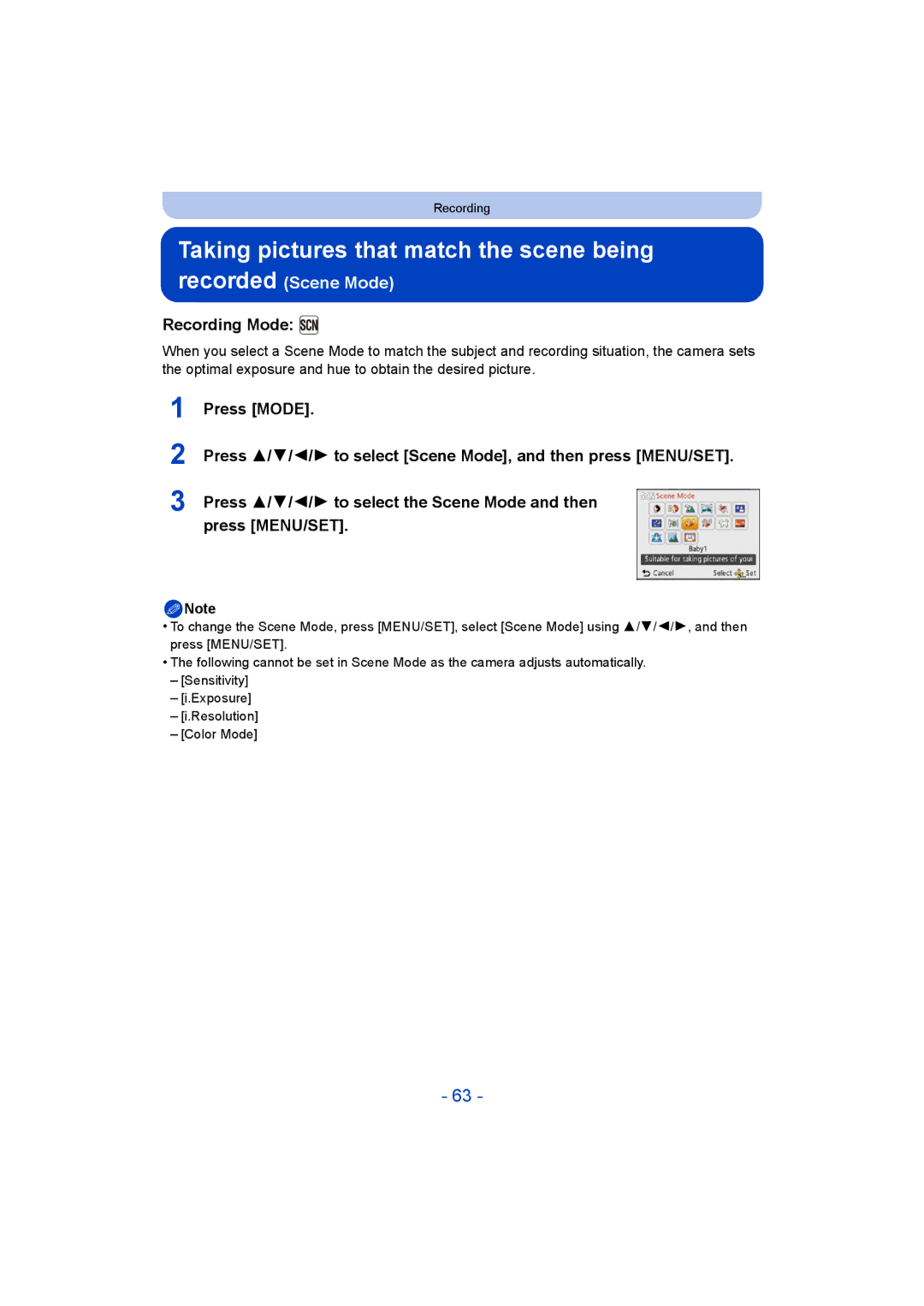F0712TC0
Operating Instructions for advanced features
Contents
Using the Motion Picture Menu
About the LCD Monitor Using the Zoom
Taking Pictures Using the Built-in Flash
Entering Text Using the Rec Menu
104
100
101
103
Others
About Condensation When the lens is fogged up
Care of the camera
Do not subject to strong vibration, shock, or pressure
Standard Accessories
Or Press
Names and Functions of Main Parts
Zoom lever P52 Speaker P45
Card/Battery door P11 DC coupler cover
Strap eyelet
Lens barrel AV OUT/DIGITAL socket P13, 137, 140
Charging the Battery
Insert the battery into the camera to charge it
Inserting the Battery
Close the card/battery door
Check that this unit is turned off
Charging
About the charging lamp Lit red Charging Off Charging time
When using the AC adaptor supplied
Battery indication
Battery indication is displayed on the LCD monitor
Preparation
Approx min
When recording with picture quality set to HD
Recording still pictures
Recording conditions by Cipa standard
Playback time
Playback
Do not touch the connection terminals of the card
Inserting and Removing the Card optional
Memory size Approx MB
Following operations can be performed using this unit
About the Built-in Memory/the Card
Built-in Memory
Card
Remarks
SD Memory Card
Preparation
Recording
Available recording time when recording motion pictures
Number of recordable pictures
Picture size
Press MENU/SET to set
Setting Date/Time Clock Set
Press power button
Clock is not set when the camera is shipped
Clock can be reset as shown in steps 5
Changing the Clock Setting
Direction Detection Function Rotate Disp
Tips for taking good pictures
Fit the strap and hold the camera carefully
Preventing jitter camera shake
Miniature Effect Mode P62
Selecting the Recording Mode
List of Recording Modes Intelligent Auto Mode P27
Normal Picture Mode P30
Taking pictures using the automatic function
Recording Mode
Minimal distance how close you can be to
Portrait Scenery Low Light Macro
When taking pictures
When recording motion pictures
Scene Detection
Changing the settings
Normal Picture Mode
Taking pictures with your favourite settings
Range of focus during the Intelligent Auto Mode
Focusing
Picture
Exposure
About the compatibility of the recorded motion pictures
Recording Motion Pictures
About zooming while recording motion pictures
Recording still pictures while recording motion pictures
Flash setting is fixed to Œ
Press 2 or
Playing Back Pictures Normal Play
Press
Selecting a picture
Rotate the zoom lever towards Z T
Using the Playback Zoom
Displaying Multiple Screens Multi Playback
Rotate the zoom lever towards L W
Playing Back Motion Pictures
Select the picture to be deleted, and then press
Once deleted, pictures cannot be recovered
Deleting Pictures
To delete a single picture
To delete multiple pictures up to 50 or all the pictures
When Delete Multi is selected Press MENU/SET
Point, or acquire a Lumix Club login ID
Setting the Menu
Setting menu items
Example, you can connect the camera to a wireless access
Press 3/4 to select the setting and then press MENU/SET
Using the Quick Menu
Press 3/ 4 to select the menu item and then Press MENU/SET
Home Your home area
About the Setup Menu
Setting Date/Time
Destination Travel destination area
Travel Date
Travel Setup SET
Location SET
Travel destination is recorded at the time of recording
Contrast · Saturation
Beep Level Low High OFF
Shutter Vol
Brightness
LCD Mode
¢ Can be set only when Recording Mode is set
ON/OFF
2MIN 5MIN 10MIN
SEC SEC
Video output is set to PAL system
Video Out
Video output is set to Ntsc system
PAL
Display so that they are displayed
Vertically
Set the language displayed on the screen
Demo Demo Mode
Stabilizer Demo
Auto Demo on OFF
Press DISP. to change
Recording Mode
Playback Mode
About the LCD Monitor
Rotate the zoom lever towards Tele
Using the Zoom
Applicable modes
Rotate the zoom lever towards Wide
Screen display
Feature Optical Zoom Extra Optical Zoom EZ
Feature Intelligent Zoom Digital Zoom
Types of zooms
Recording
Taking Pictures Using the Built-in Flash
Switching to the appropriate flash setting
Set the flash to match the recording
Recording
Available Flash Settings in Recording Mode
Available flash range
Shutter speed for each flash setting
Flash setting Shutter speed Sec
Flash setting
You can take a picture with the Digital Zoom up to 3k while
Enlarge when taking the picture
Taking Close-up Pictures AF Macro/Macro Zoom
From the lens by rotating the zoom lever upmost to Wide 1k
Picture is taken 2 seconds after shutter is pressed
Taking Pictures with the Self-timer
Then press it fully to take the picture
Picture is taken 10 seconds after shutter is pressed
Towards positive Towards negative
Compensating the Exposure
Underexposed Properly exposed
Compensate the exposure
Record pictures that look like dioramas Miniature
Effect Mode
Taking pictures that match the scene being recorded
This allows you to take pictures of a wide landscape
Portrait
Soft Skin
Scenery
Press 3/4 to select the recording direction and then press
Panorama Shot
Vertical
Technique for Panorama Shot Mode
About playback
Night Scenery
Technique for Night Portrait Mode
Sports
Night Portrait
Press 4 to select Exit and then press MENU/SET to finish
To cancel Age and Name Select the OFF setting in step
Baby1/Baby2
Birthday Name
Glass Through
Pet
Sunset
High Sens
Entering Text
Display the entry screen
MENU/SET to end text input
Using the Rec Menu
For details on Rec menu settings, refer to P41
Picture Size
800 1600 100
Sensitivity
About Intelligent ISO sensitivity control
100 200 400
White Balance
Auto White Balance
Setting the White Balance manually
AF Mode
About š Face Detection
Recording
Resolution
Exposure
Digital Zoom
Pictures
Settings Description of settings Burst speed
Burst
Number of recordable
Settings Description of settings Number of recordable
Flash setting is fixed to ‰
Flash setting is fixed to Πexcept for
AF Assist Lamp
Color Mode
Stabilizer
Red-Eye Removal
Stamp the year, month, and day
Date Stamp
Clock Set
You can take a picture with date and time of recording
Continuous AF
Using the Motion Picture Menu
For details on Motion Picture menu settings, refer to P41
Rec Quality
You can play back the recorded pictures in various methods
Various methods of playback
Slide Show
Operations performed during slide show
Cursor displayed during playback is the same as 3/4/2/1
Changing the slide show settings
Effect
Duration or Repeat can be set
About the categories to be sorted
Filtering Play
Press 3/4/2/1 to select the category
Then press MENU/SET to set
Calendar
Press 3/4/2/1 to select the date to be played back
You can display pictures by recording date
Having Fun with Recorded Pictures
Auto Retouch
Brightness and colour of the pictures taken can be balanced
Using the Playback Menu
Location Logging
To pause the recording of location information
Upload Set
Select Upload Set on the Playback menu. P41
Select the picture, and then press MENU/SET to set
Upload to the WEB services
Press 3/4/2/1 to select the pictures
Text Stamp
Press 3/4 to select the settings, and then press MENU/SET
Press Press 3 to select OK, and then press MENU/SET
Baby/Pet
It cannot be restored once divided
Video Divide
Press 3 at the location to divide
Select the picture and size
Resize
Select Resize on the Playback menu. P41
Press 3/ 4 to select Single or Multi and then press
Zoom lever T Enlargement Zoom lever W Reduction 2/1 Move
Cropping
100
Favorite
Press 2/1 to
Print Set
101
To print the date
102
Protect
103
Copy
104
You can display recorded pictures on a DLNA-compatible TV
What you can do with the Wi-FiRfunction
105
WEB
106
About the Wi-Fi connection lamp
Wi-Fi function
Use the camera as a wireless LAN device
107
Set the destination
Setting up the connection with Wi-Fi Wizard
Connect to a wireless access point
108
Start up Lumix Link on your smartphone
Select Remote Control in the Wi-Fi menu. P41
Smartphone operations
109
110
111
112
Turn on Rec. loc. Info on the smartphone
Take a picture on this unit
113
Preparation before sending images
Images that can be sent
114
Send Image
Smart Transfer
Using WEB services
115
August
116
Select Send Image in the Wi-Fi menu. P41
To send images
117
Sending them
118
Changes the destination
Does not change
119
120
To display picture on a TV wirelessly
Select Wireless TV Playback in the Wi-Fi menu. P41
Preparation Set the TV to Dlna waiting Mode
To print a single picture
To print pictures wirelessly
Select Wireless Print in the Wi-Fi menu. P41
121
122
To transfer images automatically
Exit Exit the destination setting menu
123
Transferring them
124
Give priority to charging. Transfer images after charging
Give priority to image transfers
Set up this unit to connect to the wireless access point
How to Use the Wi-Fi Setup Menu
Wi-Fi Wizard
Access Point
126
When connecting with Add wireless AP
127
Press 3/4 to select the encryption type, and press MENU/SET
128
Set the first wireless access point to connect to
Http//lumixclub.panasonic.net/eng/c
129
Press 3/4 to select New account, and press Menu
Refer to the Lumix Club site for details
Read through the Lumix Club terms of use and press MENU/SET
Enter a password and press MENU/SET
Check the login ID and press MENU/SET
130
131
Check or change the acquired login ID/password Preparation
Enter the login ID or password, and press MENU/SET
To set the same login ID for the camera and the smartphone
Device Name
Delete your login ID and account from the Lumix Club
Select Yes in the login ID delete confirmation screen
132
Press 3/4 to select Edit or Delete, and press MENU/SET
133
External AV device
Change or delete information on registered AV device
Wi-Fi Button
Any desired Wi-Fi menu can be set to the Wi-Fibutton
134
Wi-Fi Password
Enter the password entered in again and press MENU/SET
135
Reset Wi-Fi Settings
136
MAC Address
Playing Back Pictures on a TV Screen
137
Connect the camera and a TV
138
Preparations
Saving still pictures and motion pictures on your PC
139
PC that can be used
140
Please turn this unit on and your PC before connecting
141
Copying to a PC without using PHOTOfunSTUDIO
Connection in the PTP Mode
Select PictBridgePTP when connecting USB connection cable
142
143
Start up the LUMIXUP.EXE by double-clicking it. P141
Select the destination to upload
This Site is English only
Saving still pictures and motion pictures on a Recorder
144
Copy by inserting the SD card into the recorder
Dubbing with non-compatible equipment
145
Printing the Pictures
146
Press 3/4 to select PictBridgePTP, and then press MENU/SET
147
148
Selecting a single picture and printing it
Selecting multiple pictures and printing them
Num.of prints
Print Settings
149
Print with Date
Paper Size
150
When printing different pictures on 1 sheet of paper
151
Layout Layouts for printing that can be set with this unit
152
Screen Display
Age P69
153
154
About the Lens
Cleaning
155
About the LCD monitor
AC adaptor supplied
Bring charged spare batteries when going out
Dispose of unusable battery
156
157
About the personal information
Disclaimer
About tripods or unipods
When not using the camera for a long period of time
158
About the picture data
159
Message Display
Insert SD card again/Try another card
This battery cannot be used
Read Error/Write Error Please check the card
160
Connection failed
Login failed. Please check Login ID and Password
161
No image to send
Battery becomes flat too quickly
Troubleshooting
Battery and power source
Card/battery door does not close
Recording
163
Recording by Panorama Shot ends before finishing
164
Recorded picture looks rough. Noise appears on the picture
Motion picture recording stops in the middle
LCD monitor
165
Flash is not activated
166
Flash
Playback
167
Red part of the recorded image has changed colour to black
Thumbnail is displayed appears on the screen
Sound of the recorded motion pictures sometimes breaks up
168
169
About the Wi-Fi function
170
Transmission of the image fails midway
Have forgotten the password for the Wi-Fi
171
There is an image that could not be transmitted
TV, PC and printer
172
Ends of the pictures are cut at printing
There is a problem trying to upload to YouTube or Facebook
173
Card is not recognised by the PC. Sdxc memory card is used
Others
174
175
File numbers are not recorded consecutively
File numbers are recorded with previously used numbers
176
177
License Issues
178
179
180
181
182
183
184