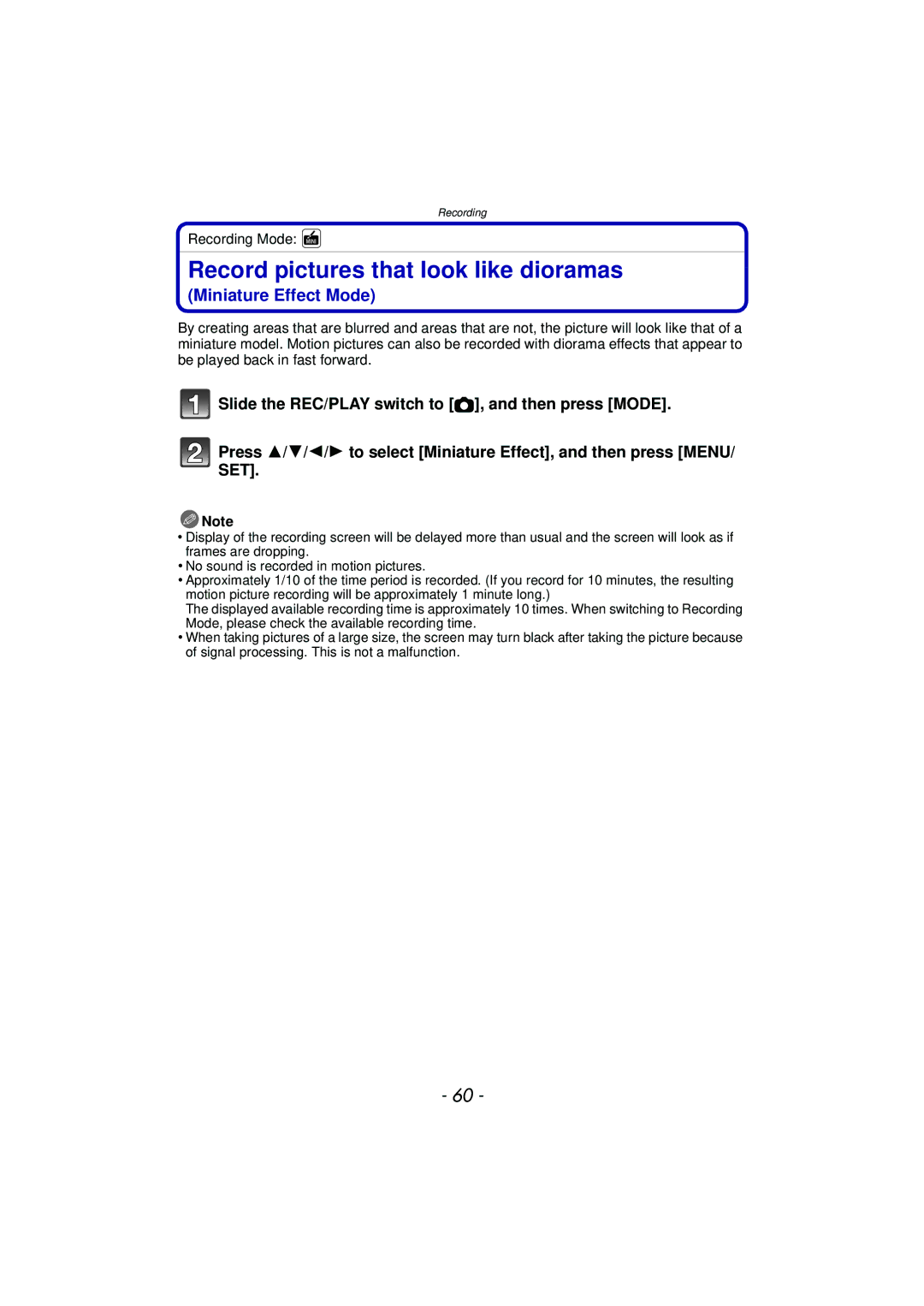F1211MR0
Contents
Using Viera Link Hdmi 111
Taking a Picture with Face Recognition
Video Divide 100
103
About Condensation When the lens is fogged up
Care of the camera
Do not subject to strong vibration, shock, or pressure
Standard Accessories
Names and Functions of Main Parts
Or Press
Strap eyelet
Charging the Battery
About batteries that you can use with this unit
Inserting the Battery
Insert the battery into the camera to charge it
Charging
Check that this unit is turned off
When using the AC adaptor supplied
Battery indication
Battery indication is displayed on the LCD monitor
About the charging lamp
Recording still pictures
Recording conditions by Cipa standard
Recording motion pictures
MP4
Playback
Playback time
Inserting and Removing the Card optional
Do not touch the connection terminals of the card
Following operations can be performed using this unit
About the Built-in Memory/the Card
Built-in Memory
Card
Preparation
Available recording time when recording motion pictures
Number of recordable pictures
MP4
Setting Date/Time Clock Set
Slide the REC/PLAY switch to ! and then turn the camera on
Clock is not set when the camera is shipped
Press MENU/SET to set
Changing the Clock Setting
Tips for taking good pictures
Fit the strap and hold the camera carefully
Preventing jitter camera shake
Direction Detection Function Rotate Disp
Selecting the Recording Mode
Taking pictures using the automatic function
Recording Mode
When taking pictures
When recording motion pictures
Scene Detection
Portrait Scenery Low Light Macro
Changing the settings
IHandheld Nite Shot
IHDR Backlight Compensation
About the flash P53
Taking pictures with your favorite settings
Normal Picture Mode
Focusing
Range of focus during the Intelligent Auto Mode
Cm 0.16 feet 6.6 feet M 4.9 feet
Compose the picture
Recording Motion Pictures
Start recording by pressing the motion picture button
Applicable modes
About the recording format for recording motion pictures
About zooming while recording motion pictures
Flash setting is fixed to Œ
Recording still pictures while recording motion pictures
Picture size
MP4 Picture size
Slide the REC/PLAY switch to
Playing Back Pictures Normal Play
Selecting a picture
Press 2 or
Using the Playback Zoom
Displaying Multiple Screens Multi Playback
Rotate the zoom lever towards L W
Rotate the zoom lever towards Z T
Playing Back Motion Pictures
Creating Still Pictures From a Motion Picture
Press 3 to pause motion picture playback Press MENU/SET
Once deleted, pictures cannot be recovered
Deleting Pictures
To delete a single picture
Select the picture to be deleted, and then Press
When Delete Multi is selected Press MENU/SET
To delete multiple pictures up to 50 or all the pictures
Setting the Menu
Setting menu items
Press 3/4 to select the setting and then press MENU/SET
Using the Quick Menu
Press 3/4 to select the menu item and then press MENU/SET
About the Setup Menu
Setting Date/Time
Destination
Travel destination area
OFF
Elapsed days are not recorded
Location SET
Travel destination is recorded at the time of recording
Beep Level
Beep Tone 1 / 2 Shutter Vol
High
Brightness
¢ Can be set only when Recording Mode is set
LCD Mode
Rec. Info Pattern ON/OFF
Guide Line
Angle of view for motion picture recording can be checked
Histogram
Video Rec Area
Sleep Mode
2MIN./5MIN./10MIN./OFF ECO LCD Power Save
1SEC 2SEC
Pictures are displayed until one of the buttons is pressed
Reset the file number of the next recording to
No.Reset
Reset
USB Mode
Set to match the type of TV
TV Aspect
Output
Viera Link
Display so that they are displayed
Vertically
Set the language displayed on the screen
Demo Demo Mode
Stabilizer Demo
Auto Demo on OFF
Recording Mode
Playback Mode
About the LCD Monitor
Press DISP. to change
Using the Zoom
Rotate the zoom lever towards Tele
Rotate the zoom lever towards Wide
Screen display
Taking Pictures Using the Built-in Flash
Switching to the appropriate flash setting
Do not cover it with your fingers or other objects
Set the flash to match the recording
Available Flash Settings in Recording Mode
Available flash range
Shutter speed for each flash setting
Flash setting Shutter speed Sec
Flash setting
Taking Close-up Pictures AF Macro/Macro Zoom
Taking Pictures with the Self-timer
Picture is taken 10 seconds after shutter is pressed
Picture is taken 2 seconds after shutter is pressed
Compensating the Exposure
Underexposed Properly exposed
Compensate the exposure
Towards positive Towards negative
Taking Pictures Using Auto Bracket
Is set for the flash when Auto Bracket is set
With Auto Bracket d1 EV 1st picture 2nd picture
D0 EV J1 EV I1 EV
Miniature Effect Mode
Record pictures that look like dioramas
Recorded Scene Mode
Taking pictures that match the scene being
Portrait
Soft Skin
Scenery
This allows you to take pictures of a wide landscape
Panorama Shot
About playback
Technique for Night Portrait Mode
Sports
Night Portrait
Night Scenery
To cancel Age and Name Select the OFF setting in step
Food
Baby1/Baby2
Press 4 to select Exit and then press MENU/SET to finish
Pet
Sunset
High Sens
Glass Through
Taking 3D pictures 3D Photo Mode
Technique for taking 3D pictures
You cannot record 3D pictures in vertical orientation
Taking a Picture with Face Recognition Function
Face Settings
Point of recording when registering the face images
Select item to edit with 3/4, and then press MENU/SET
Perform in Face Settings
Change or delete the information for a registered person
Press 3/ 4/ 2/ 1 to select the priority and then press
Entering Text
Display the entry screen
Using the Rec Menu
For details on Rec menu settings, refer to P38
Picture Size
Applicable modes
Settings Description of settings
Quality
Sensitivity
Jitter of the subject
About Intelligent ISO sensitivity control
White Balance
Setting the White Balance manually
Finely adjusting the White Balance
Press MENU/SET to finish
AF Mode
About š Face Detection
Settings ON/OFF
Quick AF
Face Recog
Exposure
Resolution
Min. Shtr Speed
Digital Zoom
Settings Description of settings Number Recordable pictures
Flash setting is fixed to ‰
Flash setting is fixed to Πexcept for
Burst
Color Mode
AF Assist Lamp
Red-Eye Removal
Stabilizer
Date Stamp
Clock Set
Stamp the year, month, and day
Using the Motion Picture Menu
Rec Mode
Rec Quality
Settings AUTO/OFF
Continuous AF
Wind Cut
This prevents the recording of wind-noise automatically
Various methods of playback
You can play back the recorded pictures in various methods
Slide Show
Operations performed during slide show
Changing the slide show settings
Settings Description of settings Duration
Effect
Duration or Repeat can be set
Filtering Play
Press 3/4/2/1 to select the category
Then press MENU/SET to set
About the categories to be sorted
Calendar
Press 3/4/2/1 to select the date to be played back
You can display pictures by recording date
Having Fun with Recorded Pictures
Auto Retouch
Brightness and color of the pictures taken can be balanced
Creative Retouch
Effect
Using the Playback Menu
Upload Set
Select the picture, and then press MENU/SET to set
Upload to the image sharing sites
Multi setting
Title Edit
Select the picture, and then press
MENU/SET to set
Text Stamp
Press 3/4 to select the settings, and then press MENU/SET
Press Press 3 to select OK, and then press MENU/SET
Face Recognition
Baby/Pet
It cannot be restored once divided
100
Video Divide
101
Resize
102
Cropping
Zoom lever T Enlargement Zoom lever W Reduction 2/1 Move
103
Favorite
Select the picture, and then press MENU/SET
104
Print Set
105
To print the date
106
Protect
107
Face Rec Edit
108
Copy
Playing Back Pictures on a TV Screen
109
Connect the camera and a TV
To connect with an Hdmi mini cable optional
110
Using Viera Link Hdmi
What is the Viera Link Hdmi Hdavi Control?
111
Preparations Set the Viera Link to ON. P47
Automatic input switching
Other linked operations Turning the power off
112
Playing back 3D pictures
113
Preparations Set the 3D Playback to 3D. P47
Select 3D Play in Filtering Play in the Playback Mode. P91
114
Saving the Recorded Still Pictures and Motion Pictures
115
Copy by inserting the SD card into the recorder
Copy the playback image using an AV cable
116
Copying to a PC using PHOTOfunSTUDIO
Install PHOTOfunSTUDIO to the PC Connect camera to PC
Copy the images to a PC using PHOTOfunSTUDIO
117
Connecting to a PC
118
PC that can be used
119
Press 3/4 to select PC, and then press MENU/SET
Operate the PC
120
Desktop
121
Uploading the images to sharing sites
Start up the LUMIXUP.EXE by double-clicking it. P120
Select the destination to upload
Printing the Pictures
122
Press 3/4 to select PictBridgePTP, and then press MENU/SET
123
Selecting a single picture and printing it
Selecting multiple pictures and printing them
Press Press 3/4 to select an item and then press MENU/SET
Print Settings
124
Print with Date
Num.of prints
125
Paper Size
When printing different pictures on 1 sheet of paper
126
Layout Layouts for printing that can be set with this unit
Screen Display
127
Recording
128
Age P66
129
130
About the LCD monitor
About the Lens
131
132
Do not bend or drop the card
About the personal information
Disclaimer
When not using the camera for a long period of time
133
About the picture data
About tripods or unipods
Message Display
134
This battery cannot be used
135
Insert SD card again/Try another card
Folder cannot be created
Troubleshooting
Battery and power source
136
Recording
137
138
Motion picture recording stops in the middle
Recording by Panorama Shot is ended before finishing
Subject cannot be locked. AF tracking not possible
139
LCD monitor
Flash
140
Playback
141
Red part of the recorded image has changed color to black
Thumbnail is displayed appears on the screen
Sound of the recorded motion pictures sometimes breaks up
142
TV, PC and printer
143
Others
144
Hdavi Control is a trademark of Panasonic Corporation