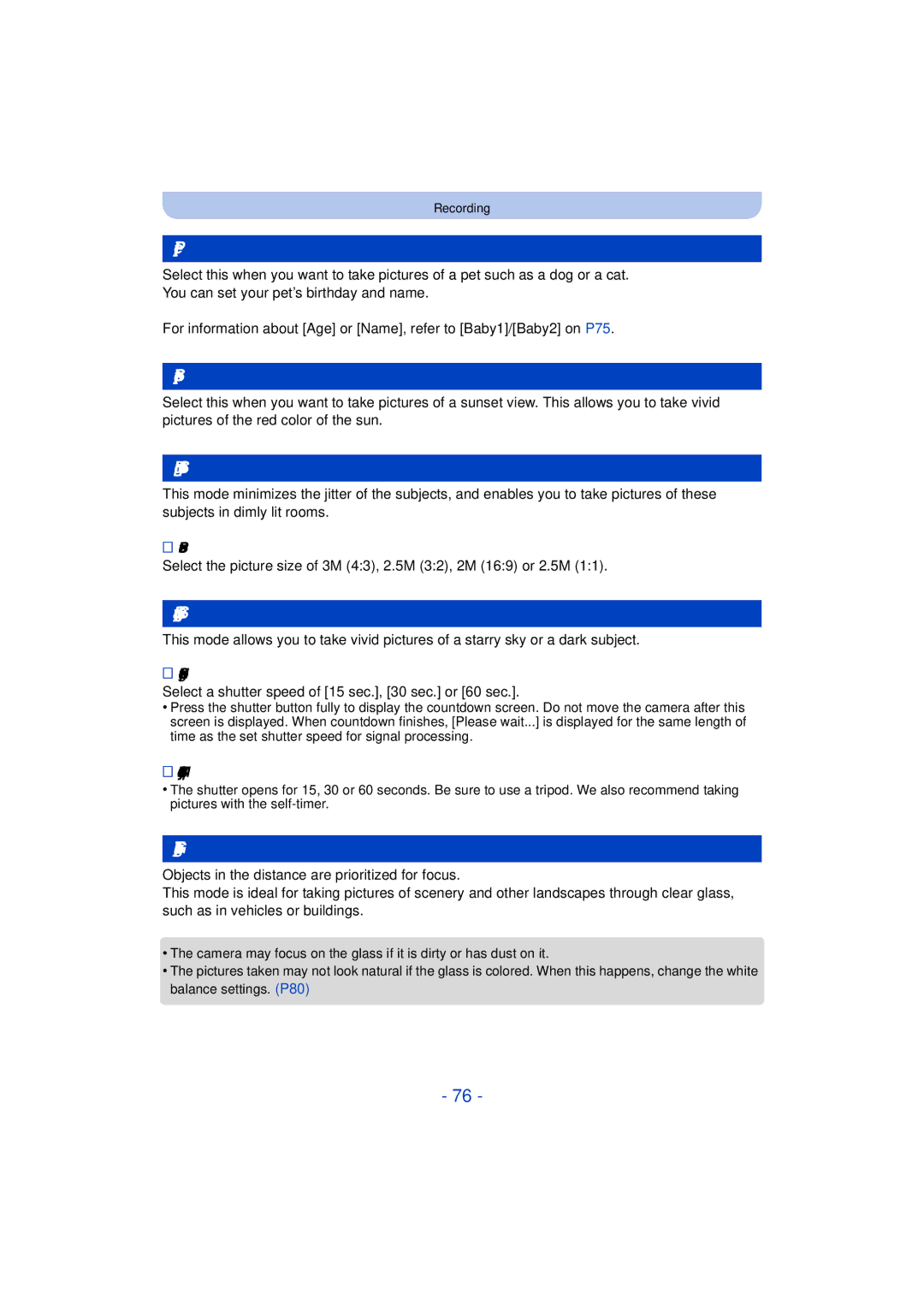Digital Camera
Customers only
Contents
About the LCD Monitor Using the Zoom
Taking Pictures Using the Built-in Flash
Switching to the appropriate flash setting
Take the Outdoors Scene Expressively
104
105
Color Reproduction 107
108
Connecting to other equipment
Care of the camera
Lens or LCD monitor may be damaged
Conditions in which inner side of the lens may be fogged
Before Use
Handling of the camera
Press 2 to select Yes, and press MENU/SET
Press 2/1 to select the picture
Return to the previous screen View the next screen
Check before using underwater
Close the side door securely
Using the camera underwater
Rinse with water with the side door closed
Before Use
Standard Accessories
Flash P54
Names and Functions of Main Parts
Or Press
Release lever P20 Lock switch P10 Side door P10
Tripod mount
Charging the Battery
Use the dedicated charger and battery
Charging
Inlet type
About the Charge indicator On Charging Off
Battery indication
Battery indication is displayed on the LCD monitor
When the Charge indicator flashes
Recording still pictures
When recording with picture quality set to HD
Recording conditions by Cipa standard
Playback
Playback time
Do not touch the connection terminals of the card
Inserting and Removing the Card optional/ the Battery
Confirm that there is no foreign object. P10
About the water leakage warning message
Following operations can be performed using this unit
About the Built-in Memory/the Card
Built-in Memory
Card
Preparation
Available recording time when recording motion pictures
Number of recordable pictures
Setting Date/Time Clock Set
Clock is not set when the camera is shipped
Press camera ON/OFF button
Press MENU/SET
Press MENU/SET to set
Changing the Clock Setting
Time at the home area Time at the travel destination
Tips for taking good pictures
Fit the strap and hold the camera carefully
Preventing jitter camera shake
Direction Detection Function Rotate Disp
Selecting the Recording Mode
Press Mode
Taking pictures using the automatic function
Recording Mode
When taking pictures
When recording motion pictures
Scene Detection
Portrait Scenery Low Light Macro
Changing the settings
Taking pictures with your favorite settings
Normal Picture Mode
Focusing
Range of focus during the Normal Picture Mode
AF area B
Sound
Picture
Recording Motion Pictures
Start recording by pressing the motion picture button
Applicable modes
About the compatibility of the recorded motion pictures
About zooming while recording motion pictures
Press Press 2/1 to select pictures
Playing Back
Operations performed during Motion Picture Playback
Using the Playback Zoom
Displaying Multiple Screens Multi Playback
Press W of the zoom button
Press T of the zoom button
When Delete Multi is selected Press MENU/SET
Deleting Pictures
To delete a single picture
Select the picture to be deleted, Then press
Setting menu items
Setting the Menu
Menu Description of settings Rec P78 to
Using the Quick Menu
Press 3/4 to select the setting and then press MENU/SET
Press 3/4 to select the menu item and then press MENU/SET
Destination
About the Setup Menu
Home
Travel Setup SET
Location SET
Travel destination is recorded at the time of recording
Travel Date
Beep Level
Beep Tone 1 / 2 Shutter Vol
High
Brightness
¢ Can be set only during Recording Mode
Rec. Info Pattern ON/OFF
Monitor Luminance
Guide Line
It allows you to easily check a picture’s exposure
Angle of view for motion picture recording can be checked
Histogram
Video Rec Area
Auto Power Off
To use a simple light
To turn off the light at any time, press
2MIN./5MIN./10MIN./OFF
1SEC 2SEC
Reset the file number of the next recording to
Pictures are displayed until one of the buttons is pressed
TV Aspect W
Output
Rotate Disp
Version Disp
Set the language displayed on the screen
Displays the amount of jitter the camera has detected
~ Language
Stabilizer Demo
Playback Mode
About the LCD Monitor
Press DISP. to change
LCD monitor
Using the Zoom
Optical Zoom
Extended Optical Zoom EZ
Intelligent Zoom
Digital Zoom
Maximum magnification 9k
Taking Pictures Using the Built-in Flash
Switching to the appropriate flash setting
Do not cover it with your fingers or other objects
Set the flash to match the recording
Use this when your subject is back-lit or under fluorescent
Light
Forced Flash Off
Flash is not permitted
Available Flash Settings in Recording Mode
Shutter speed for each flash setting
Flash setting Shutter speed Sec
Flash setting
Available flash range
Enlarge when taking the picture
Taking Close-up Pictures AF Macro/Macro Zoom
From the lens by pressing the zoom button upmost to Wide 1k
You can take a picture with the Digital Zoom up to 3k while
Picture is taken 10 seconds after shutter is pressed
Taking Pictures with the Self-timer
Picture is taken 2 seconds after shutter is pressed
Compensating the Exposure
Underexposed Properly exposed
Compensate the exposure
Towards positive Towards negative
Taking Pictures Using Auto Bracket
Is set for the flash when Auto Bracket is set
With Auto Bracket d1 EV 1st picture 2nd picture
D0 EV J1 EV I1 EV
Creative Control Mode
Taking Pictures with different image effects
Expressive
Retro
High Key
Low Key
Sepia
Dynamic Monochrome
Impressive Art
High Dynamic
Cross Process
Toy Effect
This effect gives your photo a dramatic color look
Items that can be set
Miniature Effect
One Point Color
Set the color to leave
Check the color you have set, and then press MENU/SET
Take the Outdoors Scene Expressively
Sports
Snow
Beach & Surf
Fixing the focus underwater AF Lock
Advanced Underwater
Aim the AF area at the subject Press 2 to fix the focus
Taking panorama pictures Panorama Shot
After confirming the recording direction, press MENU/SET
Recording direction and panning Guide
About playback
Technique for Panorama Shot Mode
Vertical
Taking pictures that match the scene being recorded
Portrait
Soft Skin
Scenery
This allows you to take pictures of a wide landscape
Technique for Night Portrait Mode
Night Portrait
Night Scenery
Food
To cancel Age and Name Select the OFF setting in step
Baby1/Baby2
Birthday Name
Press 4 to select Exit and then press MENU/SET to finish
Pet
Sunset
High Sens
Starry Sky
Entering Text
For details on Rec menu settings, refer to P40
Using the Rec Menu
Picture Size
Settings Description of settings
Sensitivity
100 200 400
800 1600 100
White Balance
Auto White Balance
Setting the White Balance manually
Select Ó and then press MENU/SET
AF Mode
About š Face Detection
Recording
Face Recog
Face Settings
Take the picture adjusting the face with the guide
Press 3/ 4 to select the focus icon, and then press Menu
Select item to edit with 3/4, and then press MENU/SET
Delete
Point of recording when registering the face images
Perform in Face Settings
Change or delete the information for a registered person
Press 3/4 to select the item and then press MENU/SET
Resolution
Settings ON/OFF
Resolution is activated
Exposure
Settings Description of settings Burst speed
Flash setting is fixed to ‰
Burst
Number of recordable
Burst Mode is not canceled when the camera is turned off
Flash setting is fixed to Πexcept for
Taken with 2/1, adjust with 3/4, and then press Menu
Time Lapse Shot
Then press MENU/SET to set
SET to set
Recording
Playing back each picture
Playing back pictures taken in Time Lapse Shot
Operations during continuous playback
Color Reproduction
Color Mode
AF Assist Lamp
Red-Eye Removal
Stabilizer
Date Stamp
Clock Set
You can take a picture with date and time of recording
Stamp the year, month, and day
Using the Motion Picture Menu
For details on Motion Picture menu settings, refer to P40
Rec Quality
Continuous AF
Various methods of playback
Slide Show
Press 3/4 to select Start and then press MENU/SET
Operations performed during slide show
100
Changing the slide show settings
To filter images for slide show playback
Filtering Play
101
Selection
102
Category Recording information e.g. Scene Modes
103
Changing the filtering date
104
Calendar
Press 3/4/2/1 to select the date you want to search
Press MENU/SET to display the list of images
Having Fun with Recorded Pictures Retouch
105
Auto Retouch
Press 2/1 to select a picture, and then press
106
Creative Retouch
107
Using the Playback Menu
108
Text Stamp
Press 3/4/2/1 to select the pictures
109
Press 3/4 to select the settings, and then press MENU/SET
Press Press 3 to select OK, and then press MENU/SET
110
Retouch
Video Divide
Press 3 at the location to divide
Time Lapse Video
111
Press 3/4 to select Start, and then press Menu
Multi setting
112
Resize
Press 2/1 to select the size, and then press MENU/SET
Cropping
113
Reduction Enlargement 2/1 Move
Favorite
114
Select the picture, and then press MENU/SET
115
Print Set
116
To print the date
117
Protect
118
Face Rec Edit
119
Copy
120
Playing Back Pictures on a TV Screen
Connect the camera and a TV
121
Saving still pictures and motion pictures on your
122
About the supplied software
PC that can be used
Installing supplied software
MB or more for installing software
123
Check the environment of your PC
124
Preparations Install PHOTOfunSTUDIO to the PC
Transferring pictures to a PC
Copying to a PC without using PHOTOfunSTUDIO
Connection in the PTP Mode
125
For Windows
Saving still pictures and motion pictures on a Recorder
126
Copy by inserting the SD card into the recorder
Http//panasonic.jp/support/global/cs/dsc
127
Printing the Pictures
Press 3/4 to select PictBridgePTP, and then press MENU/SET
Selecting a single picture and printing it
128
Selecting multiple pictures and printing them
Print Settings
129
Print with Date
Num.of prints
130
Paper Size
131
When printing different pictures on 1 sheet of paper
Layout Layouts for printing that can be set with this unit
132
Screen Display
Recording
133
Age P75
134
When using in a cold climate or at low temperatures
135
136
137
Cleaning
About the LCD monitor
Bring charged spare batteries when going out
Dispose of unusable battery
138
About the lens, the microphone, and the speaker
139
Charger
About the personal information
140
Disclaimer
When not using the camera for a long period of time
141
About the picture data
About tripods or unipods
Message Display
142
Please turn camera off and then on again/System Error
Read Error/Write Error Please check the card
143
Insert SD card again/Try another card
144
This battery cannot be used
Folder cannot be created
Troubleshooting
Battery and power source
145
Recording
146
147
Motion picture recording stops in the middle
Recording by Panorama Shot is ended before finishing
Operation sound is small
Lens
148
LCD monitor
149
Flash
Playback
Flash is not activated
Playback sound or operation sound is small
150
Red part of the recorded image has changed color to black
151
TV, PC and printer
152
Cannot communicate with the PC
Card is not recognized by the PC. Sdxc memory card is used
Ends of the pictures are cut at printing
153
Others
154