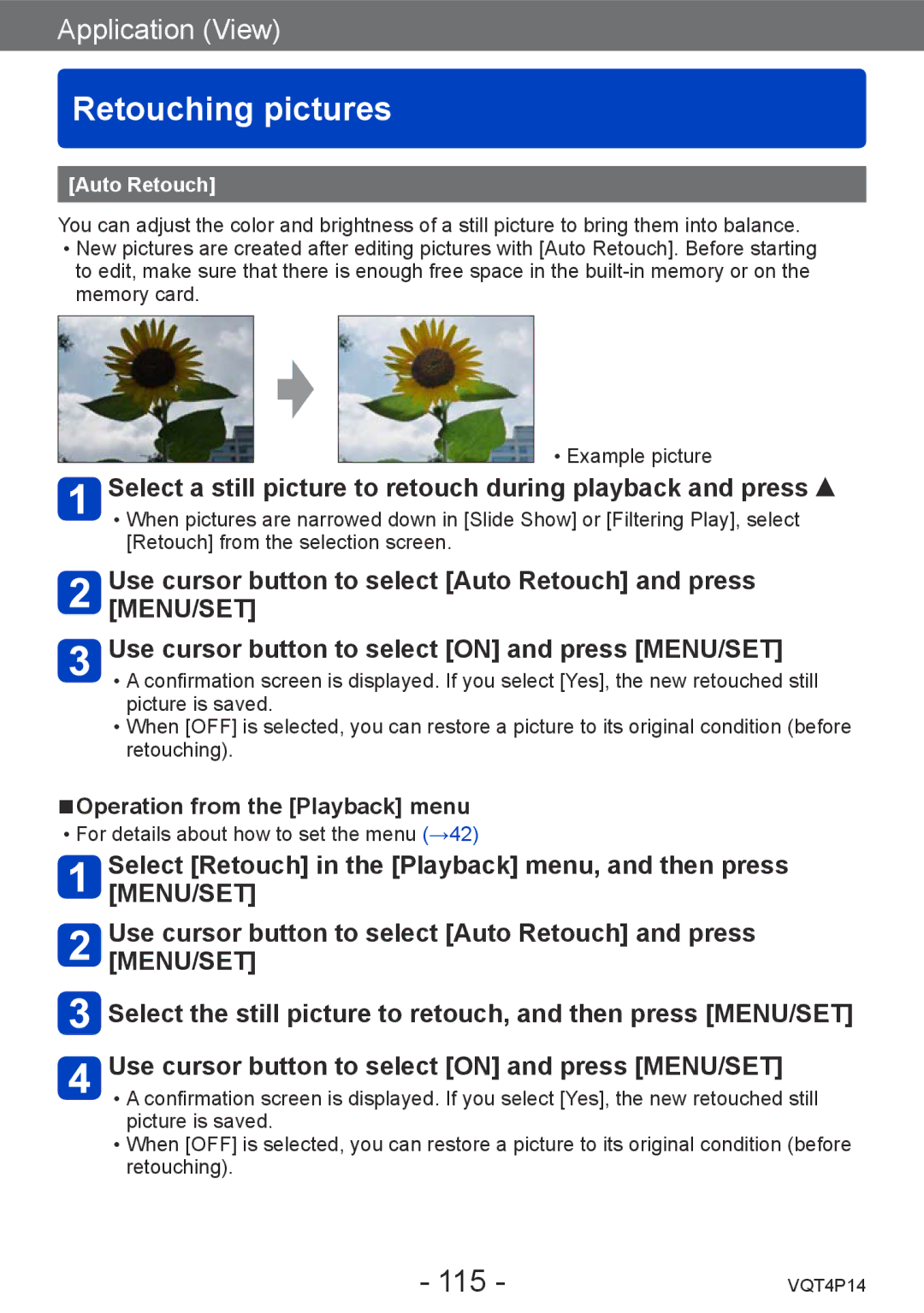DMC-ZS25, DMCZS25K specifications
The Panasonic DMC-ZS25, also known as the DMC-ZS25K, stands out as a compact, travel-friendly camera that merges advanced features with user-friendly functionality. Designed for photography enthusiasts and casual shooters alike, this camera produces high-quality images while maintaining ease of use.One of the DMC-ZS25's most notable features is its powerful 20x optical zoom lens, which allows users to capture stunning images from a distance, ensuring that subjects remain sharp and detailed. This is complemented by a 24mm ultra-wide angle, perfect for landscape photography or large group shots. The camera sports a 16.1-megapixel MOS sensor, enabling it to deliver vibrant and true-to-life colors, along with impressive low-light performance.
In terms of technology, the DMC-ZS25 incorporates Panasonic's Intelligent Auto mode, which automatically adjusts settings like exposure and focus for optimal results, making it ideal for beginners. Additionally, the camera supports Full HD video recording at 1920 x 1080p, allowing users to capture precious moments in high quality, with options for both AVCHD and MP4 formats.
The DMC-ZS25 also features advanced image stabilization technology, which minimizes the effects of camera shake, ensuring clear images even in challenging shooting conditions. The camera's maximum ISO sensitivity of 6400 enhances its performance in lower-light environments, providing flexibility for various shooting scenarios.
A 3.0-inch LCD touchscreen display offers an intuitive interface, making it easy for users to navigate through settings, review images, and compose shots. Furthermore, the integrated Wi-Fi connectivity allows for seamless sharing of images to social media or other devices, enhancing the camera's usability in today's connected world.
Its compact design makes it an ideal travel companion, fitting easily into pockets or bags, without compromising the quality typically found in bulkier models. The camera also features a variety of shooting modes, including night mode, panorama, and creative filters, giving users the flexibility to explore their creativity.
Overall, the Panasonic DMC-ZS25 blends functionality, portability, and high-quality imaging technologies, making it an excellent choice for anyone looking to enhance their photography experience while on the go. Whether for casual snapshots or more thoughtful compositions, this camera delivers outstanding performance and versatility.