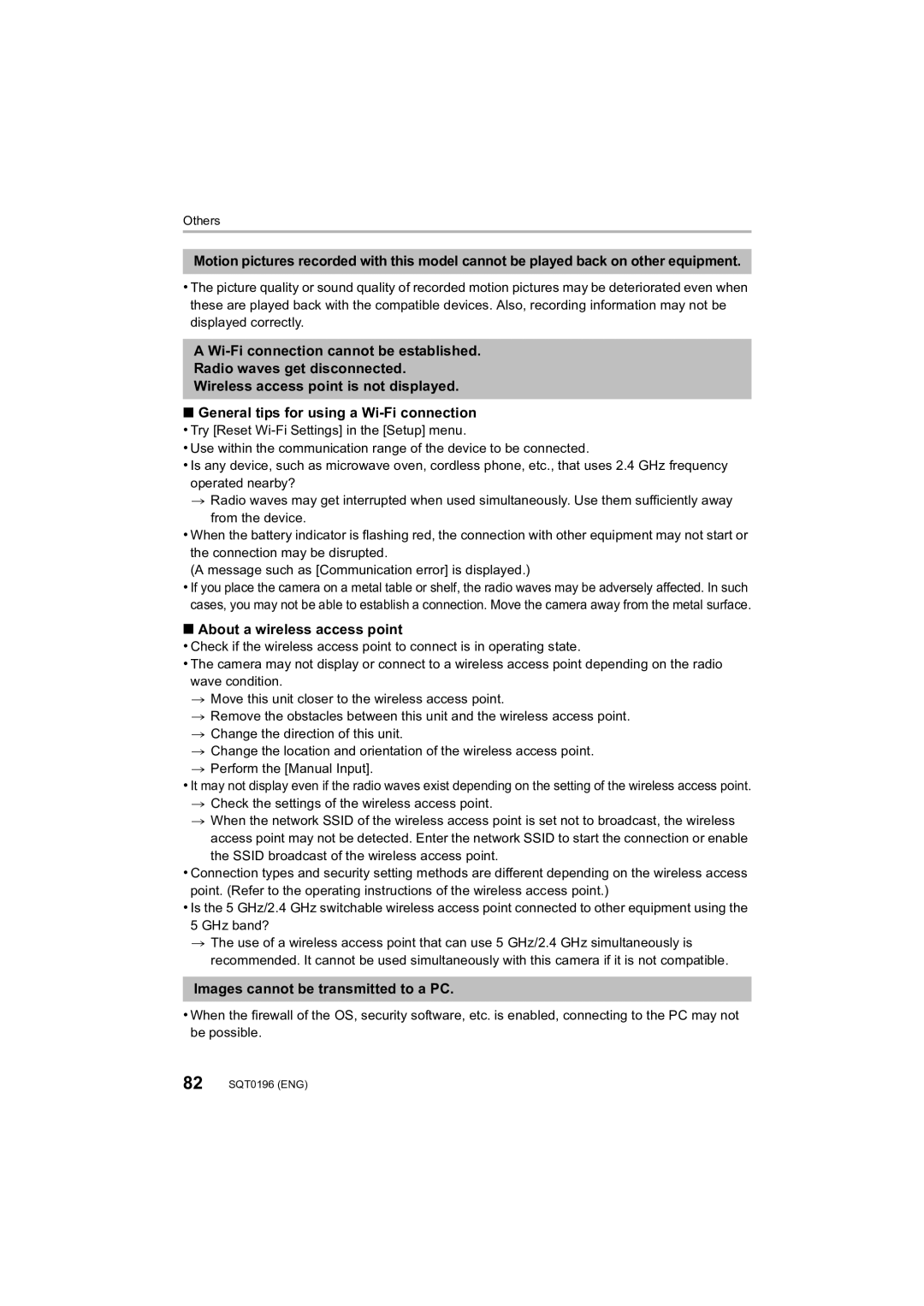Digital Camera
F0614YS1064
Dear Customer
Information for Your Safety
Carefully observe copyright laws
Declaration of Conformity
Product identification marking
FCC Note
Product Location
Certification and Compliance
Following Applies only in Canada
Battery pack Lithium ion battery pack
About the battery pack
Battery charger
SQT0196 ENG
ENG SQT0196
Contents
Creating Stop Motion Pictures
Using the Wi-Fi function
Others
Playing Back Pictures on a
Care of the camera
Do not subject to strong vibration, shock, or pressure
SYQ0081
Standard Accessories
For U.S.A. only For Canada only
SFM0022
Manual ring selector switch P41
Names and Functions of Components
Release lever P17 Card/Battery door P17
Attaching the Lens Cap
Preparations before Recording
Attaching the Lens Hood
Be careful not to lose the lens cap
Pass the shoulder strap
Attaching the Shoulder Strap
Monitor
Free angle shooting
Press LVF to switch between the Monitor and Viewfinder
LVF button Switching the Monitor/Viewfinder
Charging the Battery
Diopter adjustment
Charging time
Inserting and Removing the Card optional/the Battery
Battery indication
About cards that can be used with this unit
About the motion picture recording and speed class
Setting Date/Time Clock Set
Formatting the card initialization
Format the card before recording a picture with this unit
Press MENU/SET
Setting the Menu
Example In the Rec menu, change Quality from a to ›
Tips for taking good pictures
Switching to other menus
Switching to the Setup menu from Rec menu
Calling frequently-used menus instantly Quick Menu
Selecting the Recording Mode
Switching the mode by rotating the mode dial
Start recording by pressing the motion picture button
Select the Recording Mode. P21
Press the shutter button halfway to focus
Size Frame rate Bit rate FHD/28M/60p ¢1
When Avchd is selected
When MP4 is selected
4K/100M/30p ¢3
Monitor style
Press DISP. to change
Viewfinder style
Press Press 2/1
Playing Back Pictures/Motion Pictures
Playing Back Pictures
Rotate the zoom lever towards Z T
Motion picture recording time
Playing Back Motion Pictures
Operations during Motion Picture Playback
Left Right
Press 3 to select Delete Single and then press MENU/SET
Once deleted, pictures cannot be recovered
Deleting Pictures
To delete multiple pictures up to 100¢ or all the pictures
Set the mode dial to
Taking Pictures using the Automatic Function
Intelligent Auto Mode
Align the screen with the subject
About the flash
When recording motion pictures
Portrait Scenery Low Light Macro
Functions that work automatically
Recording night scenes iHandheld Night Shot
Taking a picture with a blurred background Defocus Control
Aperture value and shutter speed value On the screen
Taking Pictures with Your Favorite Settings
Program AE Mode
Menu
Set the mode dial to
Aperture-Priority AE Mode
Shutter-Priority AE Mode
Taking Pictures by Specifying the Aperture/ Shutter Speed
About B Bulb
Manual Exposure Mode
Switch to confirmation screen by pressing Fn4
Applicable modes
Start recording
Set the mode dial to Select the menu
Press 3/4 to select P, A, S or M, and then press MENU/SET
Stop recording
Taking Pictures that match the Scene being
Recorded Scene Guide Mode
Press DISP. to switch the monitor screen
Press 2/ 1 to select the scene
Taking Pictures with different image effects
Registering your preferred settings Custom Mode
Creative Control Mode
Press 3/4 to select the image effects filters
Press Select the White Balance by rotating the rear dial
Adjusting the White Balance
Setting the White Balance manually
Press the rear dial to set
Setting the number of pixels
Setting the Picture Quality and Size
Setting the aspect ratio of pictures
Applicable modes Rec Aspect Ratio
Rec Quality
Setting the compression rate of pictures Quality
About RAW
Press Press 2/1 to select AF Mode and then press MENU/SET
Set the focus mode lever to AFS/AFF or AFC
Taking Pictures with Auto Focus
AFS¢
About the focus mode AFS/AFF/AFC
Taking Pictures with Manual Focus
AFF¢
Operate the manual ring to set the focus
Press 4 AF #
Taking Close-up Pictures
Fixing the Focus and the Exposure AF/AE Lock
Press 2/ 1 to select the item and then press
Press Select the ISO sensitivity by rotating the rear dial
Setting the Light Sensitivity
Compensating the Exposure
Towards positive Towards negative
Rec Metering Mode
Setting the Shutter Type
Metering Mode
Selecting the Method for Measuring Brightness
Menu
Select a Drive Mode
Rotating the drive mode dial
Rec Shutter Type
Set the drive mode dial to
Taking Pictures using Burst Mode
Focus on the subject and take a picture
Taking Pictures using Auto Bracket
I1/3 EV
Taking Pictures Automatically at Set Intervals
Taking Pictures with the Self-timer
Set the date and time settings in advance. P18
Time Lapse Shot
Select the methods for creating a motion picture
Changing the Time Lapse Shot settings
Press 3/4 to select the item and then press MENU/SET
Select OK with 3/4, and then press MENU/SET
Animation
Creating Stop Motion Pictures Stop Motion
To set it, and press MENU/SET
Custom Center Marker Settings ON/OFF
Changing the settings of Stop Motion Animation
Custom Silent Mode Settings ON/OFF
Press 3/4 to select OK and then press MENU/SET
Optical Image Stabilizer
Set the O.I.S. switch to on
Setting the Stabilizer in the Rec menu
Rec Stabilizer
Maximum magnification 16k Extended Optical Zoom EX
Taking Pictures with the Zoom
Optical Zoom
Maximum magnification 32k Intelligent Zoom Applicable modes
Taking pictures by using the flash
Changing Flash Mode
About the Wi-Fi button
Wi-FiRfunction/NFC function
About the Wi-Fi connection lamp
Pressing Wi-Fi before connecting to Wi-Fi
If you are using an iOS device
Installing the smartphone/tablet app Image App
Connecting to a smartphone/tablet
If you are using an Android device
Install the profile of Image APP
Using the QR code to set up a connection
Passcode to unlock the smartphone
Camera
Setting up a connection using the NFC function
Launch Image App on your smartphone
Again
If you are using an Android device
Entering a password to set up a connection
Enter the password displayed on the screen of the camera
Terminating the connection
Saving images stored in the camera
Taking pictures via a smartphone/tablet remote recording
Playing back images in the camera
Connect to a smartphone. P57 Operate the smartphone
Image is sent to a web service such as an SNS
Sending images in the camera to an SNS
Setting up a connection to a PC via a wireless access point
Select PC Select the connection method
Example Selecting WPS Push-Button to set up a connection
Select and send the images Send Images Stored in the Camera
Available file format JPEG/RAW
Preparations Turn this unit and the TV off
Playing Back Pictures on a TV Screen
Connect the camera and a TV
To connect with an Hdmi micro cable
About the supplied software
Saving still pictures and motion pictures on your PC
Turn the camera on and then press
PC that can be used
Check the environment of your PC
Installing supplied software
Click on the Recommended Installation
Operating environment of PHOTOfunSTUDIO
Not available in these cases
Copy the images to a PC using PHOTOfunSTUDIO
Copying to a PC without using PHOTOfunSTUDIO
Transferring pictures to a PC
Monitor Display/Viewfinder Display
Recording
Mic Level Limiter OFF
F2.8
Wi-Fi Wi-Fi P56
On-monitor recording information
R8m30s
Message Display
Memory Card Error/This memory card cannot be used
This battery cannot be used
Insert SD card again/Try another card
Rec
Assigns AFS or AFF to AFS/AFF of the focus mode lever
Menu list
AFS/AFF
Multi Exp
Panorama Settings
Profile Setup
Shutter Type
Microphone optional is connected
Sets the sound recording method when a stereo shotgun
Motion Picture
Sound
Custom
AF+MF
Still picture Fn Button Set
Still picture recording Remaining Disp
Available recording time Auto Review
Menu
Setup
It is possible to check which version of firmware is on
Playback
This unit is turned off automatically
Troubleshooting
First, try out the following procedures
Subject is not focused properly
Flash is not activated
Recording motion pictures is not possible
Picture is not played back There are no recorded pictures
About a wireless access point
Images cannot be transmitted to a PC
Viera Link does not work
Clock is reset
Motion pictures cannot be played back on a TV
There is a sound from lens unit
Specifications
Viewfinder
Dimensions
Mass weight
Flash
Battery Charger Panasonic DE-A79B
Wireless transmitter Compliance standard
Access method
Battery Pack lithium-ion Panasonic DMW-BLC12PP
Digital Camera Accessory System
Description Accessory#
For Windows
Open the Manual folder in the DVD
For Mac
Digital Camera Accessory Order Form For USA Customers
Limited Warranty Coverage For USA Only
Limited Warranty only for U.S.A
Panasonic Products Limited Warranty
Product or Part Name Parts Labor
Limited Warranty Limits And Exclusions
Mail-InService--Online Repair Request
Accessory Purchases United States
Customer Services Directory United States
As of April
Panasonic Canada Inc
Limited Warranty only for Canada
Ambler Drive, Mississauga, Ontario L4W 2T3
Limitations and Exclusions
This product incorporates the following software