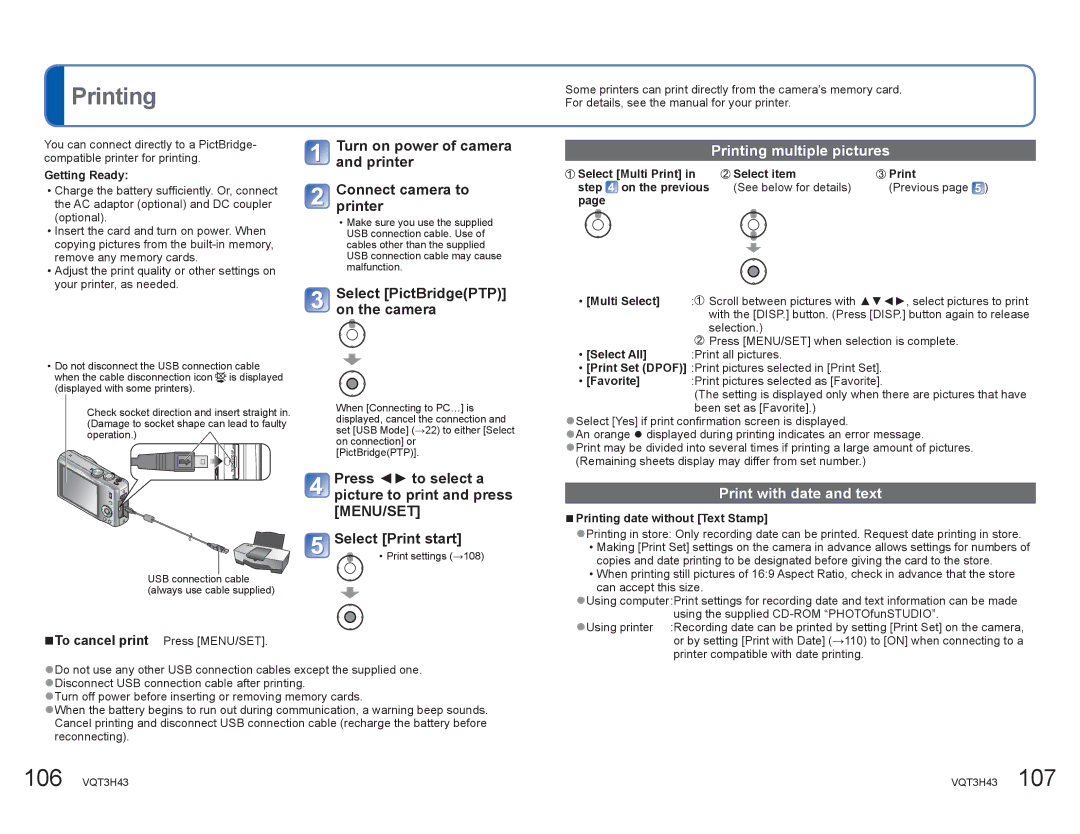DMCZS8K specifications
The Panasonic DMC-ZS8K is a compact digital camera that combines sophistication with user-friendly features, making it an ideal choice for both photography enthusiasts and casual users. This model stands out in the ultra-zoom category, equipped with a versatile zoom lens that caters to a wide range of shooting scenarios, from sweeping landscapes to intimate close-ups.One of the primary features of the DMC-ZS8K is its impressive 24x optical zoom lens, which offers a focal length equivalent to 24-480mm in 35mm terms. This extensive zoom range allows users to capture stunning detail from great distances, making it perfect for wildlife photography and travel snapshots. The Intelligent Zoom feature extends this capability even further, digitally enhancing zoom functionality while maintaining image quality.
At the heart of the DMC-ZS8K lies a high-resolution 16-megapixel MOS sensor, designed to produce vivid and sharp images. This sensor, coupled with Panasonic's excellent image processing technology, ensures that photos maintain clarity even in challenging lighting conditions. The camera also supports a variety of shooting modes, including Panorama, Night Portrait, and various Scene modes, making it easy for users to achieve the right photographic effect.
The camera is equipped with a 3-inch LCD display that features a high-resolution screen, offering vibrant colors and easy visibility in bright conditions. The user interface is intuitive, allowing for quick navigation through settings and captured images. For users looking to enhance their photography skills, the DMC-ZS8K includes creative filters and effects, enabling manipulation of images directly in-camera.
Another significant aspect of the DMC-ZS8K is its video recording capability. It supports full HD video recording, allowing users to capture high-quality footage with sound. The advanced optical image stabilization technology helps to minimize blurring caused by camera shake, ensuring smooth and stable videos.
Connectivity is another highlight, with built-in Wi-Fi that facilitates easy sharing of images and videos directly to social media or cloud storage. Users can connect their mobile devices to the camera for remote shooting, further enhancing its usability.
In summary, the Panasonic DMC-ZS8K is a compact powerhouse that caters to a variety of photography needs, blending advanced features with ease of use. Its combination of a versatile zoom lens, high-quality sensor, creative options, and connectivity makes it a formidable choice for anyone looking to elevate their photography experience.