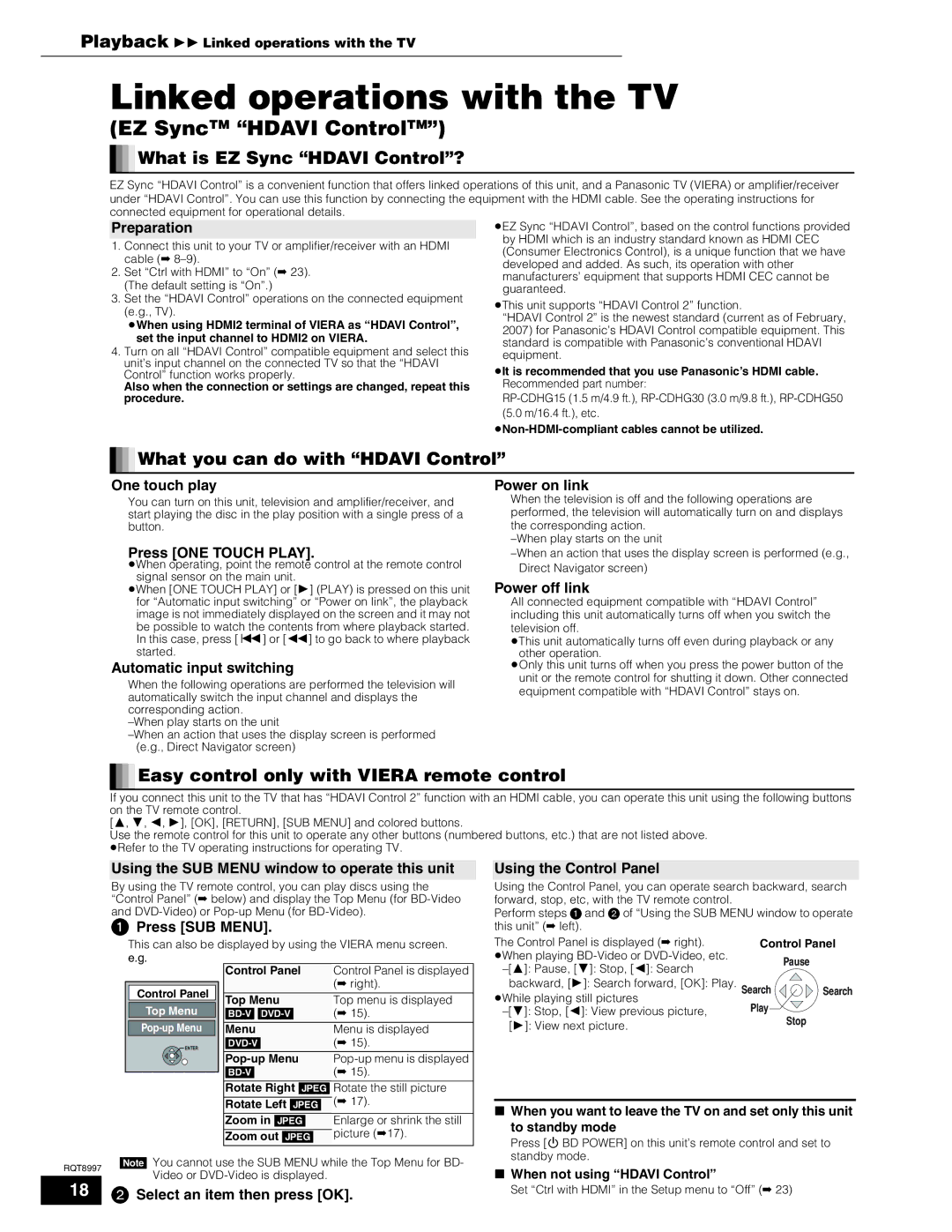Stop
Playback Linked operations with the TV
Linked operations with the TV
(EZ SyncTM “HDAVI ControlTM”)


 What is EZ Sync “HDAVI Control”?
What is EZ Sync “HDAVI Control”?
EZ Sync “HDAVI Control” is a convenient function that offers linked operations of this unit, and a Panasonic TV (VIERA) or amplifier/receiver under “HDAVI Control”. You can use this function by connecting the equipment with the HDMI cable. See the operating instructions for connected equipment for operational details.
Preparation
1.Connect this unit to your TV or amplifier/receiver with an HDMI cable (➡ 8–9).
2.Set “Ctrl with HDMI” to “On” (➡ 23). (The default setting is “On”.)
3.Set the “HDAVI Control” operations on the connected equipment (e.g., TV).
When using HDMI2 terminal of VIERA as “HDAVI Control”, set the input channel to HDMI2 on VIERA.
4.Turn on all “HDAVI Control” compatible equipment and select this unit’s input channel on the connected TV so that the “HDAVI Control” function works properly.
Also when the connection or settings are changed, repeat this procedure.
EZ Sync “HDAVI Control”, based on the control functions provided by HDMI which is an industry standard known as HDMI CEC (Consumer Electronics Control), is a unique function that we have developed and added. As such, its operation with other manufacturers’ equipment that supports HDMI CEC cannot be guaranteed.
This unit supports “HDAVI Control 2” function.
“HDAVI Control 2” is the newest standard (current as of February, 2007) for Panasonic’s HDAVI Control compatible equipment. This standard is compatible with Panasonic’s conventional HDAVI equipment.
It is recommended that you use Panasonic’s HDMI cable. Recommended part number:
RP-CDHG15 (1.5 m/4.9 ft.), RP-CDHG30 (3.0 m/9.8 ft.), RP-CDHG50 (5.0 m/16.4 ft.), etc.
Non-HDMI-compliant cables cannot be utilized.


 What you can do with “HDAVI Control”
What you can do with “HDAVI Control”
One touch play
You can turn on this unit, television and amplifier/receiver, and start playing the disc in the play position with a single press of a button.
Press [ONE TOUCH PLAY].
When operating, point the remote control at the remote control signal sensor on the main unit.
When [ONE TOUCH PLAY] or [] (PLAY) is pressed on this unit for “Automatic input switching” or “Power on link”, the playback image is not immediately displayed on the screen and it may not be possible to watch the contents from where playback started. In this case, press [] or [] to go back to where playback started.
Automatic input switching
When the following operations are performed the television will automatically switch the input channel and displays the corresponding action.
–When play starts on the unit
–When an action that uses the display screen is performed (e.g., Direct Navigator screen)
Power on link
When the television is off and the following operations are performed, the television will automatically turn on and displays the corresponding action.
–When play starts on the unit
–When an action that uses the display screen is performed (e.g., Direct Navigator screen)
Power off link
All connected equipment compatible with “HDAVI Control” including this unit automatically turns off when you switch the television off.
This unit automatically turns off even during playback or any other operation.
Only this unit turns off when you press the power button of the unit or the remote control for shutting it down. Other connected equipment compatible with “HDAVI Control” stays on.


 Easy control only with VIERA remote control
Easy control only with VIERA remote control
If you connect this unit to the TV that has “HDAVI Control 2” function with an HDMI cable, you can operate this unit using the following buttons on the TV remote control.
[, , , ], [OK], [RETURN], [SUB MENU] and colored buttons.
Use the remote control for this unit to operate any other buttons (numbered buttons, etc.) that are not listed above. Refer to the TV operating instructions for operating TV.
Using the SUB MENU window to operate this unit
By using the TV remote control, you can play discs using the “Control Panel” (➡ below) and display the Top Menu (for BD-Video and DVD-Video) or Pop-up Menu (for BD-Video).
Press [SUB MENU].
This can also be displayed by using the VIERA menu screen. e.g.
Using the Control Panel
Using the Control Panel, you can operate search backward, search forward, stop, etc, with the TV remote control.
Perform steps and of “Using the SUB MENU window to operate this unit” (➡ left).
The Control Panel is displayed (➡ right). | Control Panel |
When playing BD-Video or DVD-Video, etc. | Pause |
Control Panel
Top Menu
Pop-up Menu
 ENTER
ENTER
Control Panel | Control Panel is displayed |
| (➡ right). |
| |
Top Menu | Top menu is displayed |
[BD-V] [DVD-V] | (➡ 15). |
| |
Menu | Menu is displayed |
[DVD-V] | (➡ 15). |
| |
Pop-up Menu | Pop-up menu is displayed |
[BD-V] | (➡ 15). |
|
Rotate Right [JPEG] Rotate the still picture |
| (➡ 17). |
Rotate Left [JPEG] |
Zoom in [JPEG] | Enlarge or shrink the still |
| picture (➡17). |
Zoom out [JPEG] |
–[]: Pause, []: Stop, []: Search | | |
backward, []: Search forward, [OK]: Play. Search | Search |
While playing still pictures | Play | |
–[]: Stop, []: View previous picture, | |
[]: View next picture.
When you want to leave the TV on and set only this unit |
to standby mode |
Press [ BD POWER] on this unit’s remote control and set to |
standby mode. |
[Note] You cannot use the SUB MENU while the Top Menu for BD-
RQT8997
Video or DVD-Video is displayed.
18 Select an item then press [OK].
When not using “HDAVI Control” |
Set “Ctrl with HDMI” in the Setup menu to “Off” (➡ 23) |