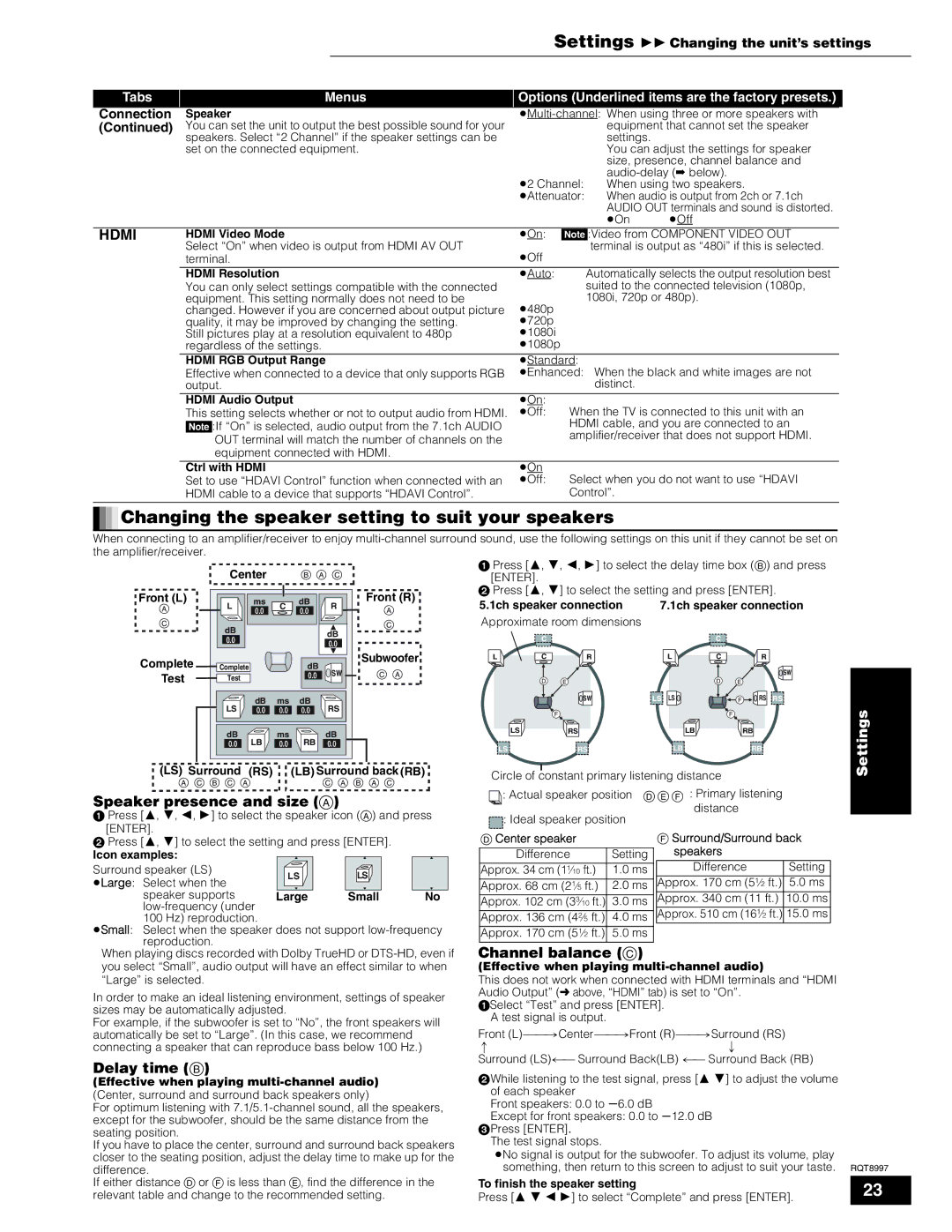DMP-BD10A specifications
The Panasonic DMP-BD10A is a groundbreaking Blu-ray Disc player that marked a significant advance in home entertainment technology when it was released. As one of the early players in the Blu-ray market, the DMP-BD10A has earned a reputation for its impressive performance, solid build quality, and rich feature set that cater to both casual viewers and audiophiles alike.One of the standout features of the DMP-BD10A is its capability to deliver stunning high-definition video at resolutions of up to 1080p. This ensures that viewers experience a level of detail and clarity previously unattainable with standard-definition DVDs. The player employs advanced video processing technologies such as the P4HD (Precision Cinema Progressive) for enhanced image quality, allowing for smooth, cinematic visuals free from judder and artifacts.
Audio performance is another key characteristic of the DMP-BD10A. It supports various high-definition audio formats, including Dolby TrueHD, DTS-HD Master Audio, and Linear PCM. This allows users to enjoy their movie soundtracks in a crystal-clear, immersive audio environment. The player features multiple audio output options, including HDMI and optical outputs, ensuring compatibility with a wide range of home theater systems.
The DMP-BD10A is also equipped with an Ethernet port, enabling users to connect to the internet for firmware updates and access online content. While options for streaming services were limited during its initial release, the ability to upgrade firmware ensures longevity and compatibility with future technologies.
One of the technological highlights of the DMP-BD10A is its support for BonusView, allowing users to enjoy picture-in-picture commentary and supplementary features during playback. This capability adds a layer of interactivity, providing viewers with insights and behind-the-scenes content that enriches the viewing experience.
Additionally, the DMP-BD10A is designed with user-friendly navigation and a sleek, compact design that fits well into any home entertainment setup. The remote control is intuitive, making it easy for users to access its various features.
In summary, the Panasonic DMP-BD10A combines exceptional video and audio performance with advanced features and technologies, making it a significant player in the evolution of home theater systems. Its solid build and focus on high-definition playback establish it as a noteworthy option for those looking to enhance their entertainment experience.