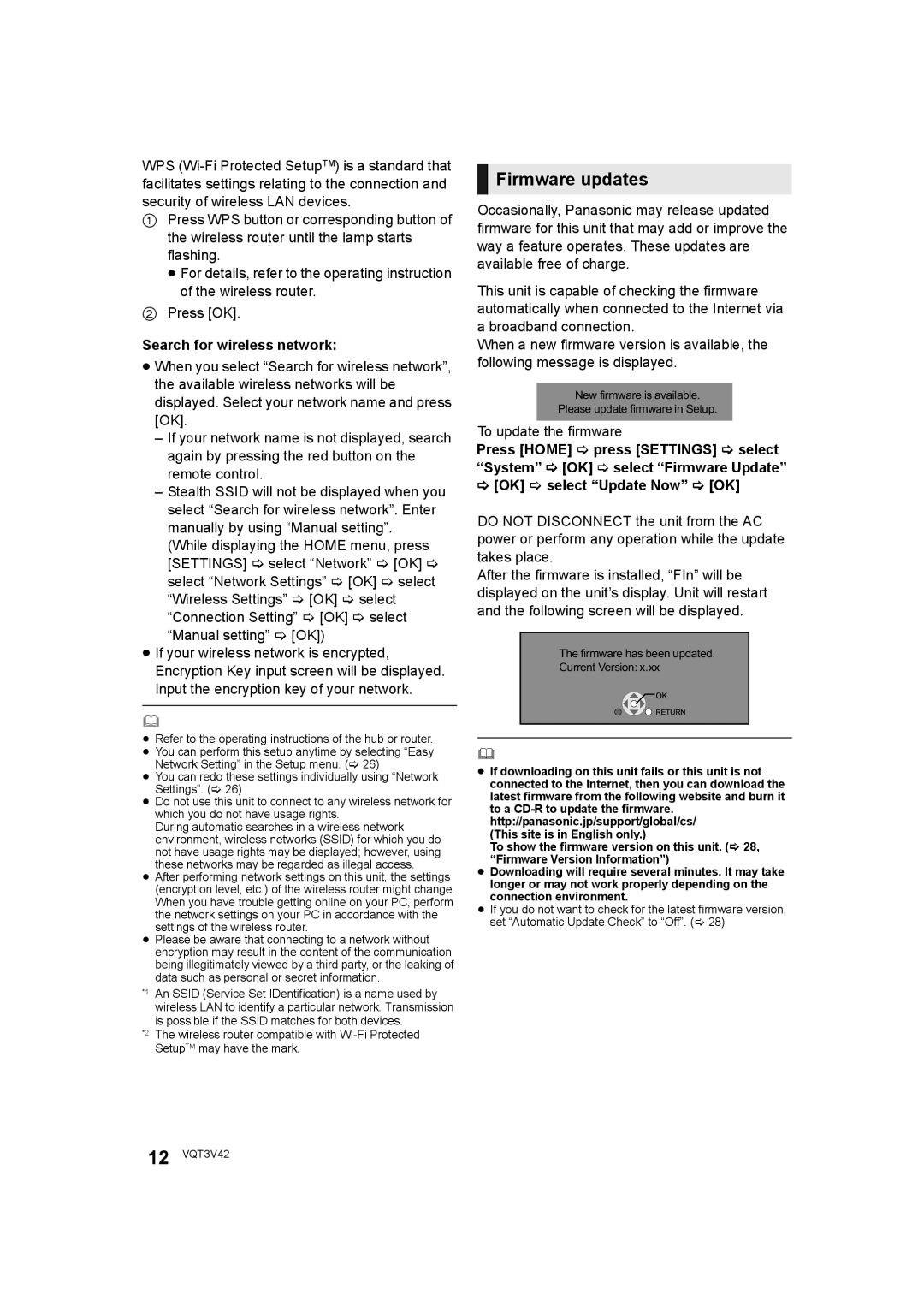DMP-BD77 specifications
The Panasonic DMP-BD77 is a versatile Blu-ray player that brings a range of features and modern technologies to enhance your home entertainment experience. Released as part of Panasonic's line of high-definition disc players, the DMP-BD77 stands out for its combination of affordability and functionality, making it an appealing option for both casual viewers and home theater enthusiasts.One of the key features of the DMP-BD77 is its ability to play various disc formats, including Blu-ray and DVD. This ensures compatibility with a broad range of media, allowing users to enjoy their existing DVD collections while also taking advantage of the superior video quality that Blu-ray offers. The player can also handle CD playback, making it a flexible choice for those who listen to music on various formats.
Equipped with the latest in video upscaling technology, the DMP-BD77 is capable of enhancing standard-definition DVDs to near high-definition quality, providing a clearer and sharper image. This feature allows users to fully enjoy their older films in a way that maintains a high standard of picture quality.
The DMP-BD77 is also designed with connectivity in mind. It features multiple HDMI outputs, which make it easy to connect to modern TVs and sound systems. Additionally, the player supports a variety of audio formats, including Dolby TrueHD and DTS-HD Master Audio, ensuring that viewers enjoy a high-fidelity sound experience that complements their high-definition video.
Another appealing aspect of the DMP-BD77 is its access to online content. With built-in Wi-Fi connectivity, users can seamlessly stream video from popular services such as Netflix and YouTube, providing a one-stop solution for their viewing needs. The player's interface is user-friendly, making navigation easy for all users, from tech-savvy individuals to those who prefer simplicity.
In terms of design, the Panasonic DMP-BD77 features a sleek and compact profile, making it easy to integrate into any home entertainment setup. The device has a straightforward remote control that offers quick access to all its features.
Overall, the Panasonic DMP-BD77 is an excellent choice for anyone looking to enhance their home entertainment experience. With its impressive support for multiple formats, cutting-edge technology for video and audio quality, and convenient online connectivity, the DMP-BD77 demonstrates Panasonic's commitment to innovation and quality in home entertainment systems. Whether you are watching the latest blockbuster or enjoying a classic film, the DMP-BD77 delivers consistent performance and enjoyment.