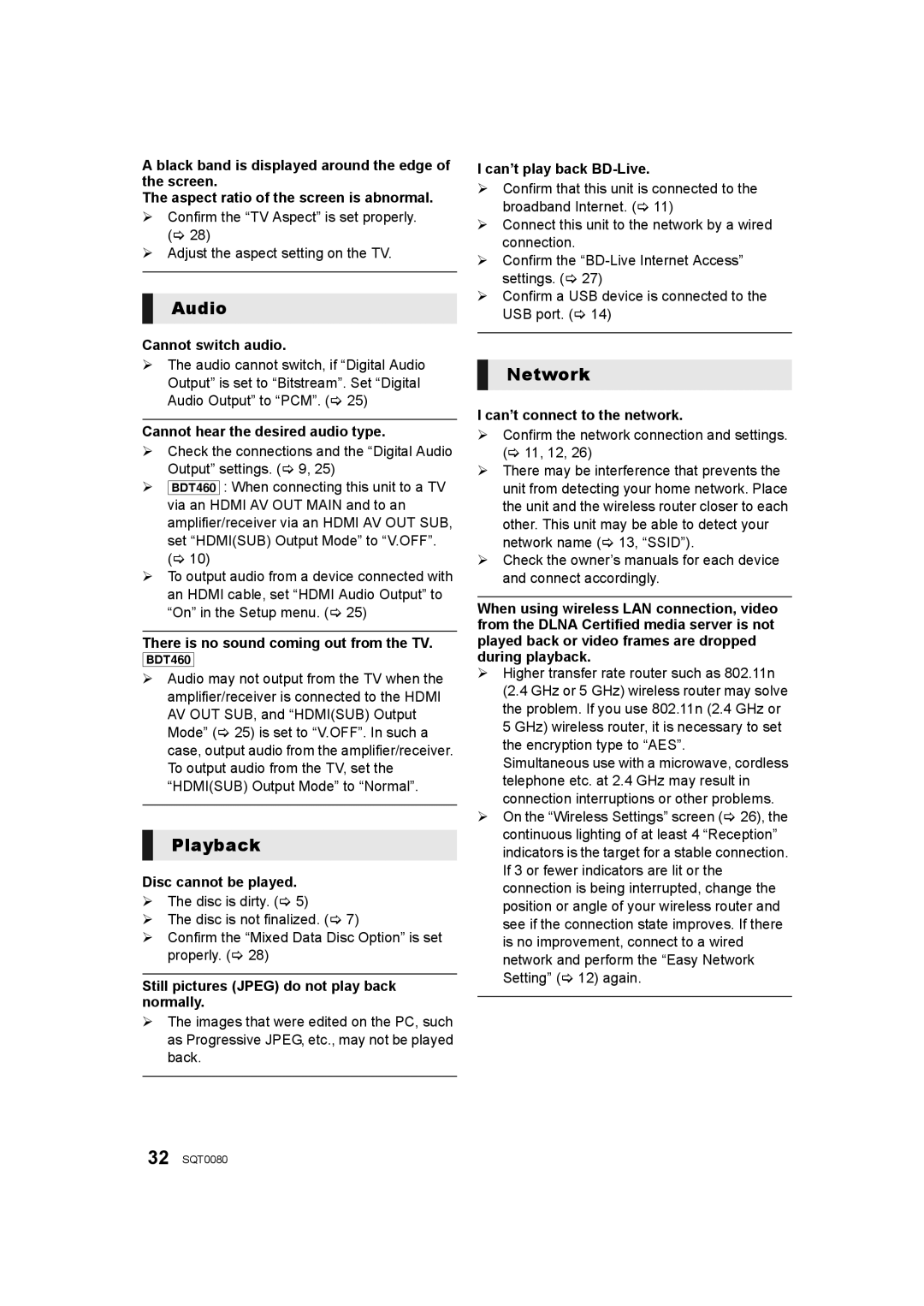DMP-BDT360, DMP-BDT460, DMP-BDT361 specifications
The Panasonic DMP-BDT361, DMP-BDT460, and DMP-BDT360 are part of Panasonic’s impressive lineup of 3D Blu-ray Disc players. Designed to elevate the home entertainment experience, these models incorporate advanced technologies and features that cater to various viewing preferences and requirements.One of the standout features across these models is their 4K Upscaling technology. This capability enhances the quality of standard Blu-ray and DVD content by upsampling it to near 4K resolution, providing sharper images with finer details. Whether you’re poring over special effects in an action-packed film or appreciating the beauty of nature documentaries, this technology ensures that even older content looks superb on modern 4K televisions.
Connectivity options are robust. The DMP-BDT361, DMP-BDT460, and DMP-BDT360 are equipped with built-in Wi-Fi, allowing seamless access to streaming services like Netflix, YouTube, and others. This feature eliminates the need for cumbersome wired connections, helping users enjoy their favorite content without the hassle of additional cables. Additionally, these models support a range of file formats, including MKV and AVCHD, enabling users to play several types of media files directly from USB drives.
The Smart Network features are another highlight, providing users with a user-friendly interface to navigate through apps and services easily. These players utilize the Viera Connect platform, which offers a variety of applications, from social media to gaming, ensuring that entertainment options are vast and diverse.
In terms of design, the DMP-BDT361, DMP-BDT460, and DMP-BDT360 are sleek and compact, making them an ideal addition to any media center. The elegant finish not only complements modern home decor but also emphasizes the high-quality build of Panasonic products.
The audio experience is equally impressive. All three models support advanced audio formats, including DTS-HD Master Audio and Dolby TrueHD, ensuring that users receive a rich, immersive sound experience that matches the stunning visuals.
In summary, the Panasonic DMP-BDT361, DMP-BDT460, and DMP-BDT360 3D Blu-ray players are equipped with advanced features such as 4K Upscaling, built-in Wi-Fi, extensive connectivity options, and support for various file formats. These characteristics position them as excellent choices for cinephiles and casual viewers alike, ready to enhance any home theater experience with both visual and auditory excellence.