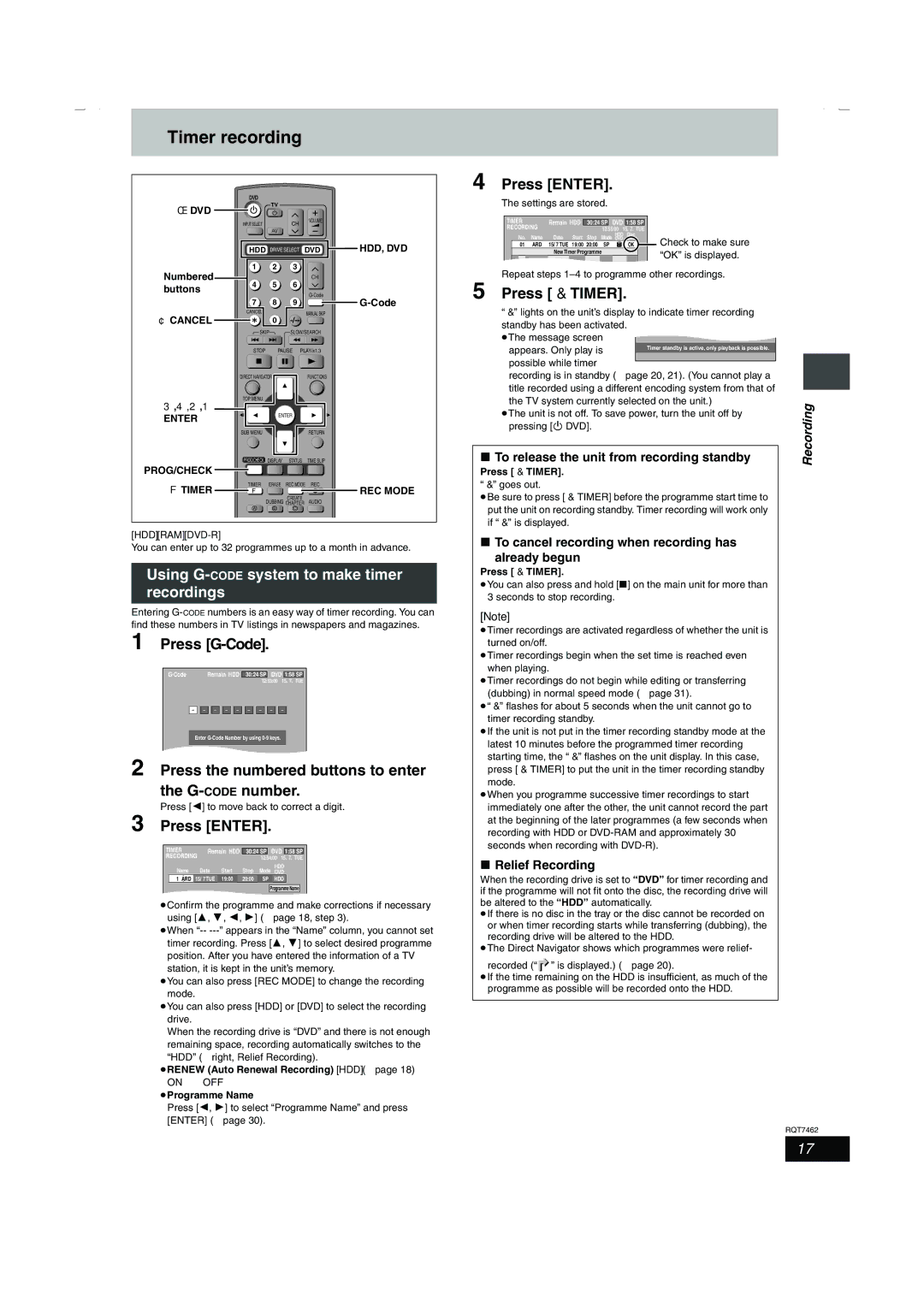Timer recording
DVD
TV
Í DVD 

INPUT SELECT | CH | VOLUME |
|
AV
HDD DRIVE SELECT DVD ![]() HDD, DVD
HDD, DVD
Numbered | 1 | 2 | 3 |
|
| CH | |
buttons | 4 | 5 | 6 |
|
|
|
78 9 ![]()
CANCEL | MANUAL SKIP | |
¢ CANCEL | ||
0 | ||
SKIP | SLOW/SEARCH |
| STOP | PAUSE PLAY/x1.3 | ||
| DIRECT NAVIGATOR |
| FUNCTIONS | |
3,4,2,1 | TOP MENU |
|
|
|
|
|
|
| |
ENTER |
| ENTER |
| |
|
|
|
| |
| SUB MENU |
|
| RETURN |
| PROG/CHECK | DISPLAY | STATUS | TIME SLIP |
PROG/CHECK |
|
|
|
|
FTIMER | TIMER | ERASE | REC MODE | REC |
F |
| CREATE | REC MODE | |
|
|
| AUDIO | |
|
| DUBBING CHAPTER | ||
| A | B | C |
|
[HDD] [RAM] [DVD-R]
You can enter up to 32 programmes up to a month in advance.
Using G-CODE system to make timer recordings
Entering
1 Press [G-Code].
Remain HDD | 30:24 SP | DVD | 1:58 SP |
12:53:00 15. 7. TUE
Enter
2 Press the numbered buttons to enter the G-CODE number.
Press [2] to move back to correct a digit.
3 Press [ENTER].
TIMER | Remain HDD | 30:24 SP | DVD 1:58 SP | |||
RECORDING |
|
| 12:54:00 15. 7. | TUE | ||
Name | Date | Start | Stop | Mode | HDD |
|
DVD |
| |||||
1 ARD | 15/ 7 TUE | 19:00 | 20:00 | SP | HDD |
|
|
|
|
| Programme Name | ||
≥Confirm the programme and make corrections if necessary using [3, 4, 2, 1] (➡page 18, step 3).
≥When
≥You can also press [REC MODE] to change the recording mode.
≥You can also press [HDD] or [DVD] to select the recording drive.
When the recording drive is “DVD” and there is not enough remaining space, recording automatically switches to the “HDD” (➡right, Relief Recording).
≥RENEW (Auto Renewal Recording) [HDD] (➡page 18)
ON!)OFF
≥Programme Name
Press [2, 1] to select “Programme Name” and press [ENTER] (➡page 30).
4 Press [ENTER].
The settings are stored.
| TIMER |
| Remain HDD | 30:24 SP | DVD | 1:58 SP |
|
|
|
| ||||||
| RECORDING |
|
|
|
|
|
|
|
|
|
| |||||
|
|
|
| 12:55:00 15. 7. | TUE |
|
|
|
| |||||||
|
|
| No. | Name | Date Start | Stop |
| HDD | Disc |
|
|
|
|
| ||
|
|
| Mode DVD space | Check to make sure |
|
| ||||||||||
|
| 01 |
| ARD | 15/ 7 TUE 19:00 | 20:00 | SP | OK |
|
|
| |||||
|
|
|
|
|
| New Timer Programme |
|
| “OK” is displayed. |
|
| |||||
|
|
|
|
|
|
|
|
|
|
|
|
|
|
| ||
|
|
|
|
|
|
|
|
|
| |||||||
Repeat steps |
|
| ||||||||||||||
5 Press [F TIMER]. |
|
|
|
|
|
| ||||||||||
“F” lights on the unit’s display to indicate timer recording |
|
| ||||||||||||||
standby has been activated. |
|
|
|
|
|
| ||||||||||
≥The message screen |
|
|
|
|
|
| ||||||||||
|
|
|
|
|
| |||||||||||
| appears. Only play is |
|
| Timer standby is active, only playback is possible. |
|
|
| |||||||||
| possible while timer |
|
|
|
|
|
|
|
| |||||||
|
|
|
|
|
|
|
|
| ||||||||
| recording is in standby (➡page 20, 21). (You cannot play a |
|
| |||||||||||||
| title recorded using a different encoding system from that of |
|
| |||||||||||||
|
| |||||||||||||||
| the TV system currently selected on the unit.) | Recording | ||||||||||||||
≥The unit is not off. To save power, turn the unit off by | ||||||||||||||||
| pressing [Í DVD]. |
|
|
|
|
|
| |||||||||
|
|
|
|
|
|
|
|
|
|
|
| |||||
∫ To release the unit from recording standby | ||||||||||||||||
Press [F TIMER]. |
|
|
|
|
|
|
|
|
| |||||||
“F” goes out.
≥Be sure to press [F TIMER] before the programme start time to put the unit on recording standby. Timer recording will work only if “F” is displayed.
∫To cancel recording when recording has
already begun
Press [F TIMER].
≥You can also press and hold [∫] on the main unit for more than 3 seconds to stop recording.
[Note]
≥Timer recordings are activated regardless of whether the unit is turned on/off.
≥Timer recordings begin when the set time is reached even when playing.
≥Timer recordings do not begin while editing or transferring (dubbing) in normal speed mode (➡page 31).
≥“F” flashes for about 5 seconds when the unit cannot go to timer recording standby.
≥If the unit is not put in the timer recording standby mode at the latest 10 minutes before the programmed timer recording starting time, the “F” flashes on the unit display. In this case, press [F TIMER] to put the unit in the timer recording standby mode.
≥When you programme successive timer recordings to start immediately one after the other, the unit cannot record the part at the beginning of the later programmes (a few seconds when recording with HDD or
∫Relief Recording
When the recording drive is set to “DVD” for timer recording and if the programme will not fit onto the disc, the recording drive will be altered to the “HDD” automatically.
≥If there is no disc in the tray or the disc cannot be recorded on or when timer recording starts while transferring (dubbing), the recording drive will be altered to the HDD.
≥The Direct Navigator shows which programmes were relief-
recorded (“![]() ” is displayed.) (➡page 20).
” is displayed.) (➡page 20).
≥If the time remaining on the HDD is insufficient, as much of the programme as possible will be recorded onto the HDD.
RQT7462
17