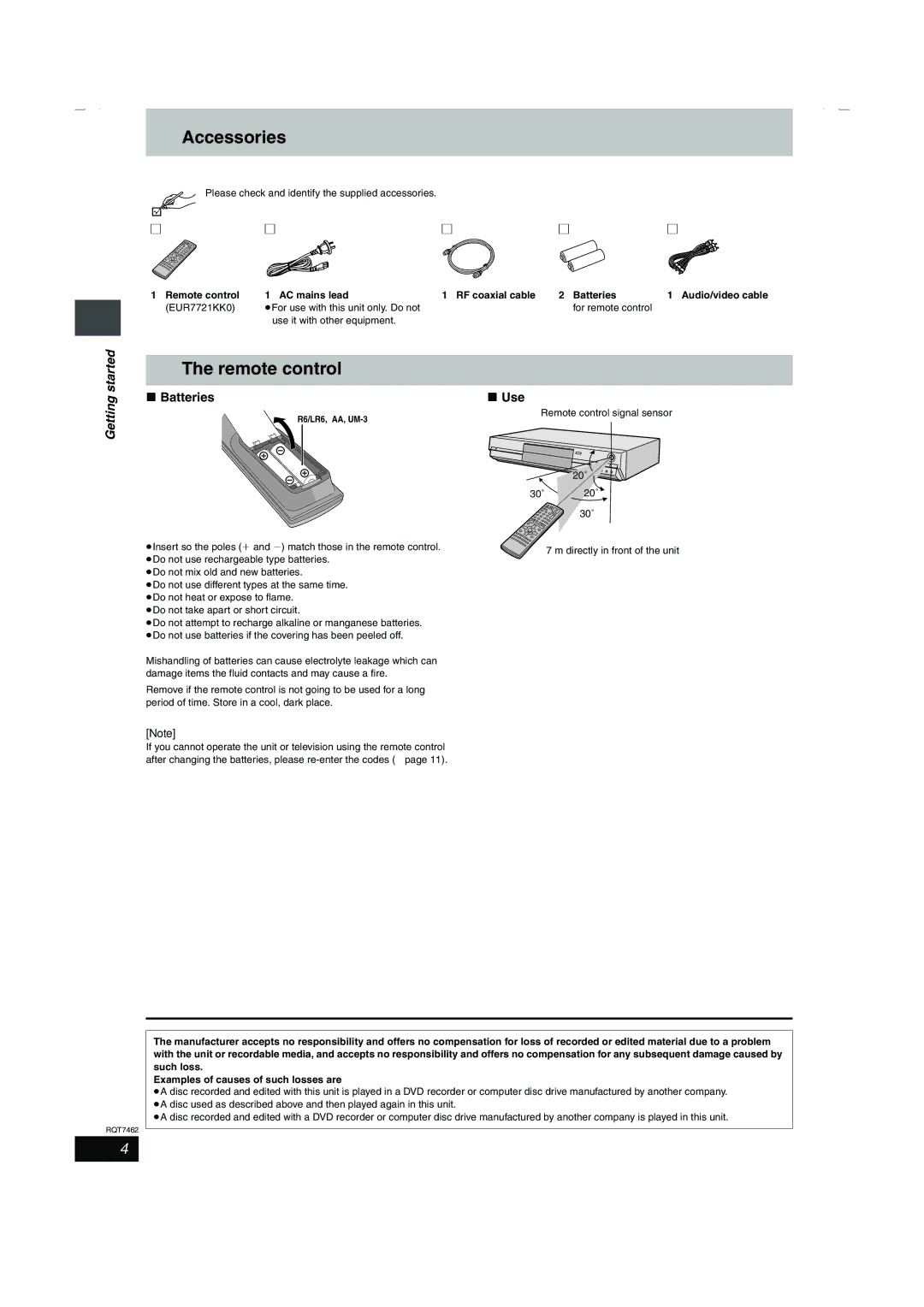Performance and safety, please read these
Before connecting, operating or adjusting this
Example
Instructions carefully
Getting started
This Unit is Intended for USE in Moderate Climates
Table of contents
Useful features
Accessories
Please check and identify the supplied accessories
Getting Batteries
Use
Remote control
Control reference guide
Main unit
Unit’s display
When the unit is not to be used for a long time
Do not connect the unit through a video cassette recorder
Before moving the unit, ensure the disc tray is
Empty
Connecting to a television with 21-pin Scart Terminal
Connecting to a VCR with 21-pin Scart terminal
Component video output
Video OUT terminal
Connecting an amplifier or system component
Connection
Amplifier’s rear panel
Optical digital audio cable
Auto-Setup
Press 3, 4 to change the setting
Press Enter when you have finished the settings
Press 3, 4 to select the country and press Enter
Press 3, 4, 2, 1 to select Setup and press Enter
Selecting television type and aspect
Press Functions
To enjoy progressive video
When the following indicator appears on the unit’s display
Point the remote control at the television
To change the code on the remote control
Television operation
HDD and Disc information
HDD and discs you can use for recording and play
Play-only discs 12 cm/8 cm
Discs that cannot be played
HDD Hard disk drive handling care
Getting
Press W X CH to select the channel
Recording television programmes
Press ¥ REC to start recording
Recording modes and approximate recording times
Playing while you are recording
Press 1 Play
Press Time Slip
Press REC Mode to select Recording mode XP, SP, LP or EP
Flexible Recording
Recording from an external equipment
Press 3, 4, 2, 1 to select Start and press Enter
Timer recording
Using G-CODEsystem to make timer recordings
Press F Timer
Press G-Code
Manually programming timer recordings
Press 3, 4 to select New Timer
Press PROG/CHECK
Press 1 to move through the items
To exit the timer recording list
To put the unit on timer recording standby
Check, change or delete a programme
To change a programme
Playing discs
Press 1 Play
Back
Playing
Operations during play
Skipping the specified
Time Time Slip
Manual Skip
Editing operations during play
Changing audio
Press Audio
Press Erase Press 2, 1 to select Erase and press Enter
Using menus to play MP3
Using the tree screen to find a group
Press 3, 4, 2, 1 to select a group
Press TOP Menu
Using on-screen menus and Status messages
Disc menu-Setting the disc content
On-screen menus
Press Display
Status messages
Press Status
Play menu-Change the play sequence
Picture menu-Change the picture quality
Editing titles/chapters
Editing titles/chapters and playing chapters
Press Direct Navigator Press 3, 4, 2, 1 to select the title
Press 3, 4, 2, 1 to select the chapter
Title operations
Cancel Protection §
Chapter operations
Press 3 to cancel
Creating, editing and playing play lists
Press 3, 4, 2, 1 to select Play List and press Enter
Creating play lists
Editing and playing play lists/chapters
Play list operations
Move
Chapter
Entering text
Show Enter Name screen
Press 3, 4, 2, 1 to select a
Character and press Enter
Transferring dubbing titles or play lists
Transfer Dubbing
One Touch Transfer dubbing
Press Dubbing
Press Enter to confirm
Dubbing
Press 3, 4 to select Start Dubbing and press Enter
Transferring dubbing a finalized DVD-R
To edit the transferring dubbing list
Dubbing
Functions window
Press 3, 4, 2, 1 to select an item and press Enter
Press 3, 4, 2, 1 to select Disc Management and press Enter
Press 3, 4 to select the operation and press Enter
Disc Name
Top Menu
Disc Protection
Format Disc
Changing the unit’s settings
Common procedures
Summary of settings
Functions
Convenient functions
Tabs Menus Options Underlined items are the factory presets
Picture
Audio Mode for XP Recording
Play k1.3 & Audio during Search
Dynamic Range Compression DVD-VDolby Digital only
Bilingual Audio Selection
Progressive
TV System
AV1 Output
AV2 Input
Tuning
Press 3, 4 to select Manual and press Enter
Press 3, 4, 2
To select a
Press 3, 4 to select Auto-Setup Restart and press Enter
To change the setting all at once PAL!#NTSC
Press 2, 1 to select Yes and press Enter
Press 2, 1 to select the country and press Enter
Clock settings
To cancel the Child Lock
Child Lock
Clock starts
Specifications
Reference
Glossary
Frequently asked questions
Set upPage
Cover
Recording
On the television
Error messages
On the unit’s display
≥Select On in Grey Background in the Setup menu
Troubleshooting guide
≥Set the clock Display
Troubleshooting guide
Even when is pressed
DVD-R disc using the high
Speed mode When transferring dubbing
Ratings password
Erase operation
Maintenance
Safety precautions
Index