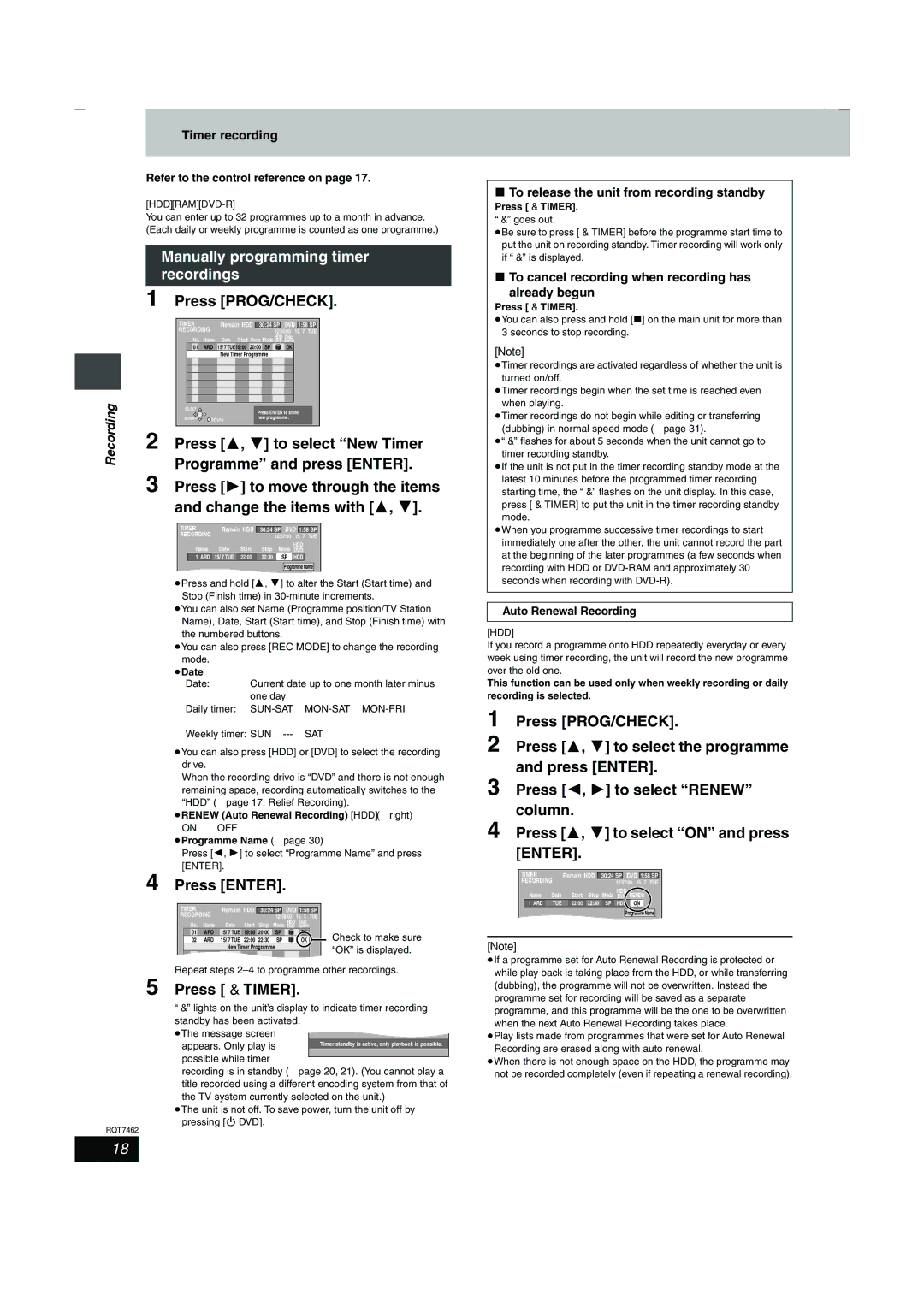Timer recording
Refer to the control reference on page 17.
[HDD] [RAM] [DVD-R]
You can enter up to 32 programmes up to a month in advance. (Each daily or weekly programme is counted as one programme.)
Manually programming timer recordings
1 Press [PROG/CHECK].
| TIMER |
| Remain HDD 30:24 SP DVD 1:58 SP | |||
| RECORDING |
|
| 12:56:00 15. 7. TUE | ||
| No. Name | Date |
| HDD Disc | ||
| Start Stop Mode DVD space | |||||
| 01 | ARD | 15/ 7 TUE19:00 20:00 SP | OK | ||
|
|
| New Timer Programme |
| ||
Recording | SELECT |
|
| Press ENTER to store | ||
|
|
| ||||
ENTER | RETURN | new programme. | ||||
|
| |||||
2 Press [3, 4] to select “New Timer | ||||||
Programme” and press [ENTER]. | ||||||
| ||||||
| 3 Press [1] to move through the items | |||||
| and change the items with [3, 4]. | |||||
TIMER | Remain HDD | 30:24 SP DVD 1:58 SP | ||||
RECORDING |
|
|
| 12:57:00 | 15. 7. | TUE |
Name | Date | Start | Stop | Mode | HDD |
|
DVD |
| |||||
1 ARD | 15/ 7 TUE | 22:00 | 22:30 | SP | HDD |
|
|
|
|
| Programme Name | ||
≥Press and hold [3, 4] to alter the Start (Start time) and Stop (Finish time) in
≥You can also set Name (Programme position/TV Station Name), Date, Start (Start time), and Stop (Finish time) with the numbered buttons.
≥You can also press [REC MODE] to change the recording mode.
≥Date |
|
[. Date: | Current date up to one month later minus |
l ;: | one day |
lDaily timer:
l;:
a.Weekly timer:
≥You can also press [HDD] or [DVD] to select the recording drive.
When the recording drive is “DVD” and there is not enough remaining space, recording automatically switches to the “HDD” (➡page 17, Relief Recording).
≥RENEW (Auto Renewal Recording) [HDD] (➡right)
ON!)OFF
≥Programme Name (➡page 30)
Press [2, 1] to select “Programme Name” and press [ENTER].
4 Press [ENTER].
TIMER |
| Remain HDD | 30:24 SP DVD 1:58 SP | ||||
RECORDING |
|
|
| 12:58:00 | 15. 7. | TUE | |
No. | Name | Date | Start | Stop | HDD | Disc |
|
Mode DVD | space |
| |||||
01 | ARD | 15/ 7 TUE | 19:00 | 20:00 | SP | OK | Check to make sure |
02 | ARD | 15/ 7 TUE | 22:00 | 22:30 | SP | OK | |
|
| New Timer Programme |
| “OK” is displayed. | |||
|
|
|
|
|
|
| |
Repeat steps
5 Press [F TIMER].
“F” lights on the unit’s display to indicate timer recording standby has been activated.
≥The message screen appears. Only play is possible while timer
recording is in standby (➡page 20, 21). (You cannot play a title recorded using a different encoding system from that of the TV system currently selected on the unit.)
≥The unit is not off. To save power, turn the unit off by pressing [Í DVD].
RQT7462
∫To release the unit from recording standby
Press [F TIMER].
“F” goes out.
≥Be sure to press [F TIMER] before the programme start time to put the unit on recording standby. Timer recording will work only if “F” is displayed.
∫To cancel recording when recording has
already begun
Press [F TIMER].
≥You can also press and hold [∫] on the main unit for more than 3 seconds to stop recording.
[Note]
≥Timer recordings are activated regardless of whether the unit is turned on/off.
≥Timer recordings begin when the set time is reached even when playing.
≥Timer recordings do not begin while editing or transferring (dubbing) in normal speed mode (➡page 31).
≥“F” flashes for about 5 seconds when the unit cannot go to timer recording standby.
≥If the unit is not put in the timer recording standby mode at the latest 10 minutes before the programmed timer recording starting time, the “F” flashes on the unit display. In this case, press [F TIMER] to put the unit in the timer recording standby mode.
≥When you programme successive timer recordings to start immediately one after the other, the unit cannot record the part at the beginning of the later programmes (a few seconds when recording with HDD or
Auto Renewal Recording
[HDD]
If you record a programme onto HDD repeatedly everyday or every week using timer recording, the unit will record the new programme over the old one.
This function can be used only when weekly recording or daily recording is selected.
1 Press [PROG/CHECK].
2 Press [3, 4] to select the programme and press [ENTER].
3 Press [2, 1] to select “RENEW” column.
4 Press [3, 4] to select “ON” and press [ENTER].
TIMER |
| Remain HDD | 30:24 SP | DVD 1:58 SP | ||
RECORDING |
|
|
| 12:57:00 15. 7. TUE | ||
Name | Date | Start | Stop | Mode | HDD | RENEW |
DVD | ||||||
1 ARD | TUE | 22:00 | 22:30 | SP | HDD | ON |
|
|
|
|
| Programme Name | |
[Note]
≥If a programme set for Auto Renewal Recording is protected or while play back is taking place from the HDD, or while transferring (dubbing), the programme will not be overwritten. Instead the programme set for recording will be saved as a separate programme, and this programme will be the one to be overwritten when the next Auto Renewal Recording takes place.
≥Play lists made from programmes that were set for Auto Renewal Recording are erased along with auto renewal.
≥When there is not enough space on the HDD, the programme may not be recorded completely (even if repeating a renewal recording).
18