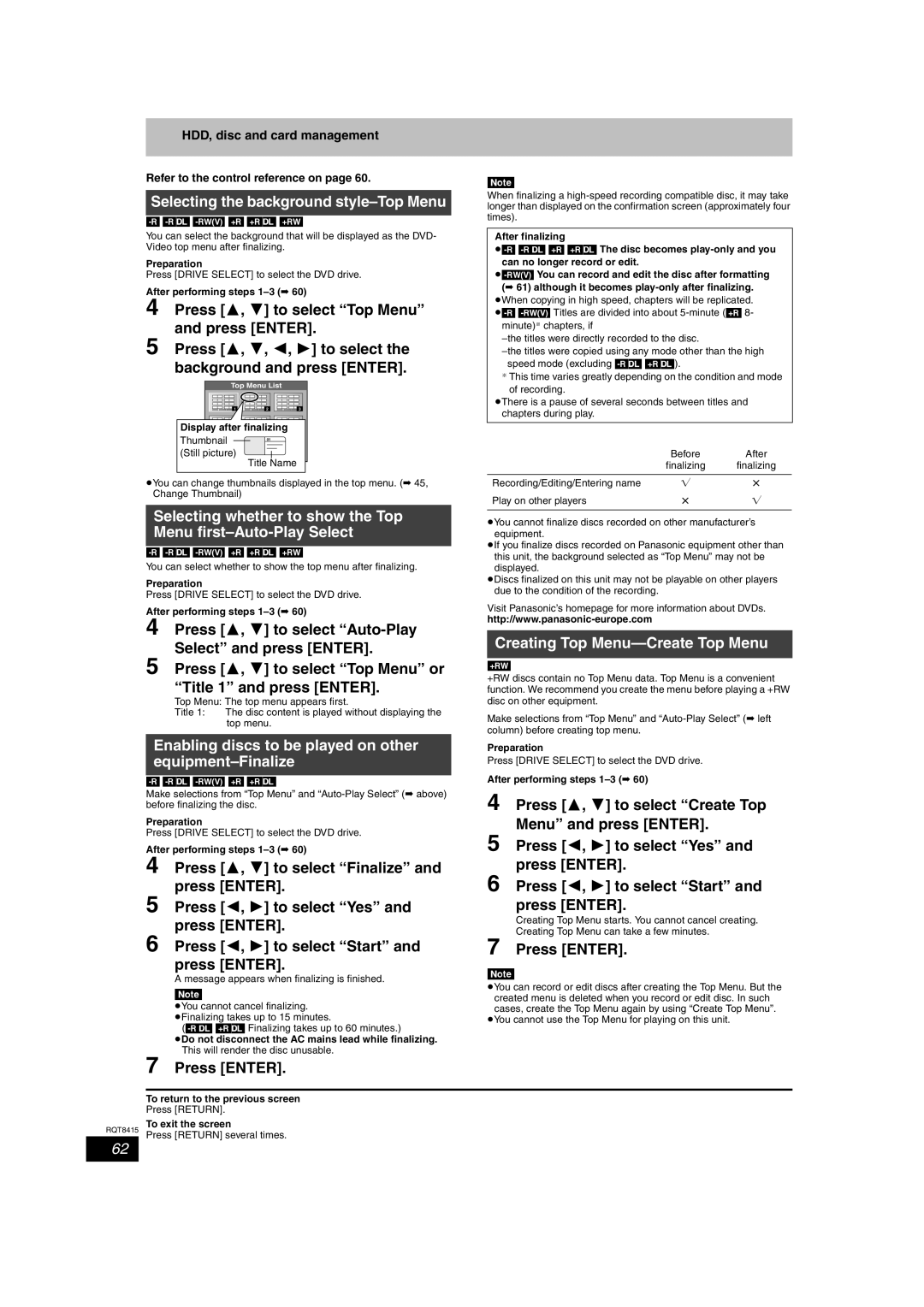Example
Guide Plus+ system is available in the following countries
Memory Card out of reach of children. If
Swallowed, seek medical advice immediately
Keep the small memory cards such as the SD
Inside of product Tuotteen sisällä Produktets innside
Table of contents
DVD Video Recording format
HDD, disc and card information
HDD and discs you can use for recording and play
DVD-Video format
Recording modes and approximate recording times
+VR format
HDD, disc and card information
+R DL
HDD, disc and card information
Play-only discs 12 cm/8 cm
Discs that cannot be played
Structure of folders displayed by this unit
Cards you can use on this unit
Suitable SD Memory Cards
Type
Important notes for recording
Important notes for recording/HDD Hard
HDD Hard disk drive handling care
Disk drive handling care
Disc and card handling
Unit care
Remote control information
Included accessories
Remote control information
Disc and card handling/Unit care/Included accessories/The
Remote control
Control reference guide
Reference guide
Main unit
Unit’s display
Opening the front panel
Using a 21-pin Scart cable
Connecting a television
Connecting a television and VCR
Connecting a terminal other than the 21-pin Scart terminal
Than the 21-pin Scart terminal
Connecting a terminal other
Connection
Connecting a television with Component Video terminals
Connecting a television with AUDIO/VIDEO terminals
Connecting a television with S Video terminals
Other connections
Connecting an amplifier or system component
Connecting an amplifier with a digital input Terminal
Connecting a stereo amplifier
When the unit is not to be used for a long time
If the clock setting menu appears
Press 3, 4 to select the TV aspect and press Enter
Confirm the message on the screen
Guide Plus+ system settings
Press Guide
Press Guide Press SUB Menu
Guide Plus+ data download
Editing programme lists
Download data automatically
Changing the settings
Host Channel
Set up to match your television and remote control
To enjoy progressive video
Television operation
Press W X CH to select the channel
Recording television programmes
Press Drive Select to select the HDD or DVD drive
Press ¥ REC to start recording
To finalize the disc
Disc Insertion/Ejection
Recording television programmes
To open the tray without disc finalization
Recording television programmes
Recording settings for High Speed Copy
To specify a time to stop recording- One Touch Recording
Press ¥ REC on the main unit to select the recording time
Playing while you are recording
Flexible Recording
Press 3, 4, 2, 1 to select Start and press Enter
Press 1 Play during recording
Press 3, 4, 2, 1 to select the programme Press Enter
Timer recording
Timer recordings
Press 3, 4 to go through the Guide Plus+ list
Timer recording
Operations in the Guide Plus+ system
Action
Press ShowView
Press 3, 4 to select New Timer
Press PROG/CHECK
Programme and press Enter
Press 2, 1 to select Stop Recording and press Enter
To cancel recording when recording has already begun
Press Drive Select to select the recording drive and press
To release the unit from recording standby
Relief Recording
VPS/PDC function Auto Renewal Recording
Turn off this unit
Making timer recordings on the television
Recording broadcasts from an external equipment
Press EXT Link
Playing recorded video contents/Playing play-only discs
Playing recorded video contents/Playing play-only discs
Operations during play
Changing audio during play
Press Audio
DivX discs, MP3 discs and still pictures JPEG/TIFF
Playing recorded video contents/Playing
Playing DivX discs, MP3 discs and still pictures JPEG/TIFF
Play-only discs/Playing
Press 3, 4 to select the title and press Enter
Playing DivX discs
Press Direct Navigator
Selecting file type to play
Still pictures
Playing MP3 discs
Press 3, 4 to select the track and press Enter
Playing DivX discs, MP3 discs
Press Drive Select to select the HDD, DVD or SD drive
Playing still pictures
Press 3, 4, 2, 1 to select the album and press Enter
Go to step
Start Slide Show
Slide Show Setting
Useful functions during still picture play
Rotate
Common procedures
Using on-screen menus/Status message
Using on-screen menus
Disc menu-Setting the disc content
Status messages
Press Status
Press 3, 4, 2, 1 to select the chapter
Editing titles/chapters
Editing titles/chapters and playing chapters
If you select Chapter View
Title operations
Set up Protection §
Cancel Protection §
Partial Delete
Press 2, 1 to select the source title and press
Creating, editing and playing playlists
Creating playlists
Press Return
Add
Editing and playing playlists/chapters
Playlist operations
Chapter Move
To edit still picture
Editing still pictures
To edit the album
Useful functions during still picture
Press 2, 1 to select number of print 0 to 9
Album and picture operation
Press 2, 1 to select Delete and press Enter
Editing still pictures
Press Delete
Delete Navigator
Deleting titles or pictures during play
Available disc space after deleting
Delete Navigator/Copying titles or playlists
Copying titles or playlists
Approximate copying times Max. speed
Press 2, 1 to select Start and press Enter
Copy
Press Functions Press 3, 4 to select Copy and press Enter
Copying using the copying list
Advanced Copy
Recording and playing while copying
To stop copying
To return to the previous screen
To edit the copying list
Copying MPEG2 moving pictures from an SD card
Setting the unit to copy according to the set time
Set Copy Time
MPEG2VIDEO§ HDD DVD-RAM
To register individual still pictures
Copying still pictures
Register still pictures for copy
To register on a folder by folder basis
Press 3, 4 to select Copy All
Copying all the still pictures on a card- Copy All Pictures
Pictures and press Enter
To select another folder
DV automatic recording DV Auto Rec
REC Mode
Copying from a video cassette recorder
Manual recording
ShowView
Linked operations with the TV Q Link
Press Functions Play
Press Drive Select to select the HDD or DVD drive
Providing a name for a disc
Common procedures Setting the protection
HDD, disc and card management
Press 3, 4 to select Disc Name and press Enter
Deleting all the contents of a disc or card-Format
Deleting all titles and playlists-Delete all titles
Creating Top Menu-Create Top Menu
Selecting the background style-Top Menu
Enabling discs to be played on other equipment-Finalize
HDD, disc and card management
Press 3, 4, 2, 1 to select a character and press Enter
Entering text
Show Enter Name screen
Press Set
Press 3, 4 to select an item and press Enter
Functions window
Child Lock
Unit’s settings
Changing the unit’s settings
Common procedures
Press 3, 4 to select the tab and press
Disc
Summary of settings
Changing the unit’s settings
Picture
DTS
Changing the unit’s settings
Display Language
Mpeg
Others
To select a
Tuning
Press 3, 4, 2
Programme position
TV System
To change the setting all at once PAL!#NTSC
Refer to the control reference on Restart set up
Press 3, 4 to select To Others and press Enter
Press Enter when you have finished the settings
Manual Clock Setting
Press 3, 4 to change the setting
Press 2, 1 to select the item you want to change
Messages
On the television
On the unit’s display
Messages
Cover
Frequently asked questions
Set up
Region number be played?
Guide Plus+
AM every day
Troubleshooting guide
Troubleshooting guide
Troubleshooting guide
Play Play fails to start even when
Password
You want to cancel the ratings
Play is pressed
Preset
Copying, deleting and setting
Updated
To reset the ratings level
RGB
Troubleshooting guide/Glossary
Glossary
Norsk
Specifications
Others
Safety precautions
Index