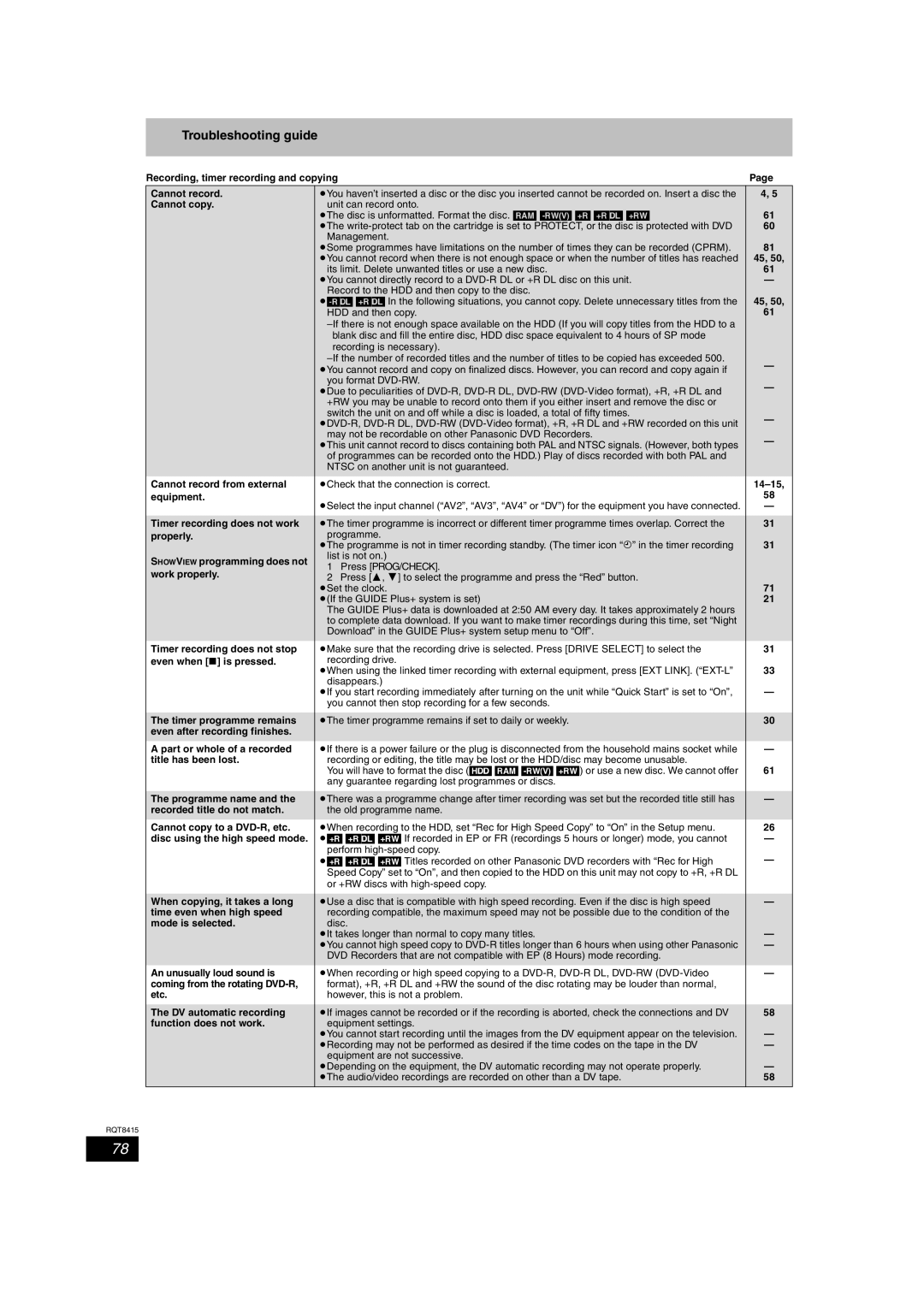Troubleshooting guide
Recording, timer recording and copying | Page | |
Cannot record. | ≥You haven’t inserted a disc or the disc you inserted cannot be recorded on. Insert a disc the | 4, 5 |
Cannot copy. | unit can record onto. | 61 |
| ≥The disc is unformatted. Format the disc. [RAM] | |
| ≥The | 60 |
| Management. | 81 |
| ≥Some programmes have limitations on the number of times they can be recorded (CPRM). | |
| ≥You cannot record when there is not enough space or when the number of titles has reached | 45, 50, |
| its limit. Delete unwanted titles or use a new disc. | 61 |
| ≥You cannot directly record to a | — |
| Record to the HDD and then copy to the disc. | 45, 50, |
| ||
| HDD and then copy. | 61 |
|
| |
| blank disc and fill the entire disc, HDD disc space equivalent to 4 hours of SP mode |
|
| recording is necessary). |
|
| — | |
| ≥You cannot record and copy on finalized discs. However, you can record and copy again if | |
|
| |
| you format | — |
| ≥Due to peculiarities of | |
|
| |
| +RW you may be unable to record onto them if you either insert and remove the disc or |
|
| switch the unit on and off while a disc is loaded, a total of fifty times. | — |
| ||
|
| |
| may not be recordable on other Panasonic DVD Recorders. | — |
| ≥This unit cannot record to discs containing both PAL and NTSC signals. (However, both types | |
|
| |
| of programmes can be recorded onto the HDD.) Play of discs recorded with both PAL and |
|
| NTSC on another unit is not guaranteed. |
|
|
|
|
Cannot record from external | ≥Check that the connection is correct. | |
equipment. | ≥Select the input channel (“AV2”, “AV3”, “AV4” or “DV”) for the equipment you have connected. | 58 |
| — | |
|
|
|
Timer recording does not work | ≥The timer programme is incorrect or different timer programme times overlap. Correct the | 31 |
properly. | programme. | 31 |
| ≥The programme is not in timer recording standby. (The timer icon “F” in the timer recording | |
SHOWVIEW programming does not | list is not on.) |
|
1 Press [PROG/CHECK]. |
| |
work properly. |
| |
2 Press [3, 4] to select the programme and press the “Red” button. |
| |
| 71 | |
| ≥Set the clock. | |
| ≥(If the GUIDE Plus+ system is set) | 21 |
| The GUIDE Plus+ data is downloaded at 2:50 AM every day. It takes approximately 2 hours |
|
| to complete data download. If you want to make timer recordings during this time, set “Night |
|
| Download” in the GUIDE Plus+ system setup menu to “Off”. |
|
|
|
|
Timer recording does not stop | ≥Make sure that the recording drive is selected. Press [DRIVE SELECT] to select the | 31 |
even when [∫] is pressed. | recording drive. | 33 |
| ≥When using the linked timer recording with external equipment, press [EXT LINK]. | |
| disappears.) | — |
| ≥If you start recording immediately after turning on the unit while “Quick Start” is set to “On”, | |
| you cannot then stop recording for a few seconds. |
|
|
|
|
The timer programme remains | ≥The timer programme remains if set to daily or weekly. | 30 |
even after recording finishes. |
|
|
A part or whole of a recorded | ≥If there is a power failure or the plug is disconnected from the household mains socket while | — |
title has been lost. | recording or editing, the title may be lost or the HDD/disc may become unusable. | 61 |
| You will have to format the disc ([HDD] [RAM] | |
| any guarantee regarding lost programmes or discs. |
|
|
|
|
The programme name and the | ≥There was a programme change after timer recording was set but the recorded title still has | — |
recorded title do not match. | the old programme name. |
|
Cannot copy to a | ≥When recording to the HDD, set “Rec for High Speed Copy” to “On” in the Setup menu. | 26 |
disc using the high speed mode. | ≥[+R] [+R]DL] [+RW] If recorded in EP or FR (recordings 5 hours or longer) mode, you cannot | — |
| perform | — |
| ≥[+R] [+R]DL] [+RW] Titles recorded on other Panasonic DVD recorders with “Rec for High | |
| Speed Copy” set to “On”, and then copied to the HDD on this unit may not copy to +R, +R DL |
|
| or +RW discs with |
|
|
|
|
When copying, it takes a long | ≥Use a disc that is compatible with high speed recording. Even if the disc is high speed | — |
time even when high speed | recording compatible, the maximum speed may not be possible due to the condition of the |
|
mode is selected. | disc. | — |
| ≥It takes longer than normal to copy many titles. | |
| ≥You cannot high speed copy to | — |
| DVD Recorders that are not compatible with EP (8 Hours) mode recording. |
|
|
|
|
An unusually loud sound is | ≥When recording or high speed copying to a | — |
coming from the rotating | format), +R, +R DL and +RW the sound of the disc rotating may be louder than normal, |
|
etc. | however, this is not a problem. |
|
|
|
|
The DV automatic recording | ≥If images cannot be recorded or if the recording is aborted, check the connections and DV | 58 |
function does not work. | equipment settings. | — |
| ≥You cannot start recording until the images from the DV equipment appear on the television. | |
| ≥Recording may not be performed as desired if the time codes on the tape in the DV | — |
| equipment are not successive. | — |
| ≥Depending on the equipment, the DV automatic recording may not operate properly. | |
| ≥The audio/video recordings are recorded on other than a DV tape. | 58 |
|
|
|
RQT8415
78