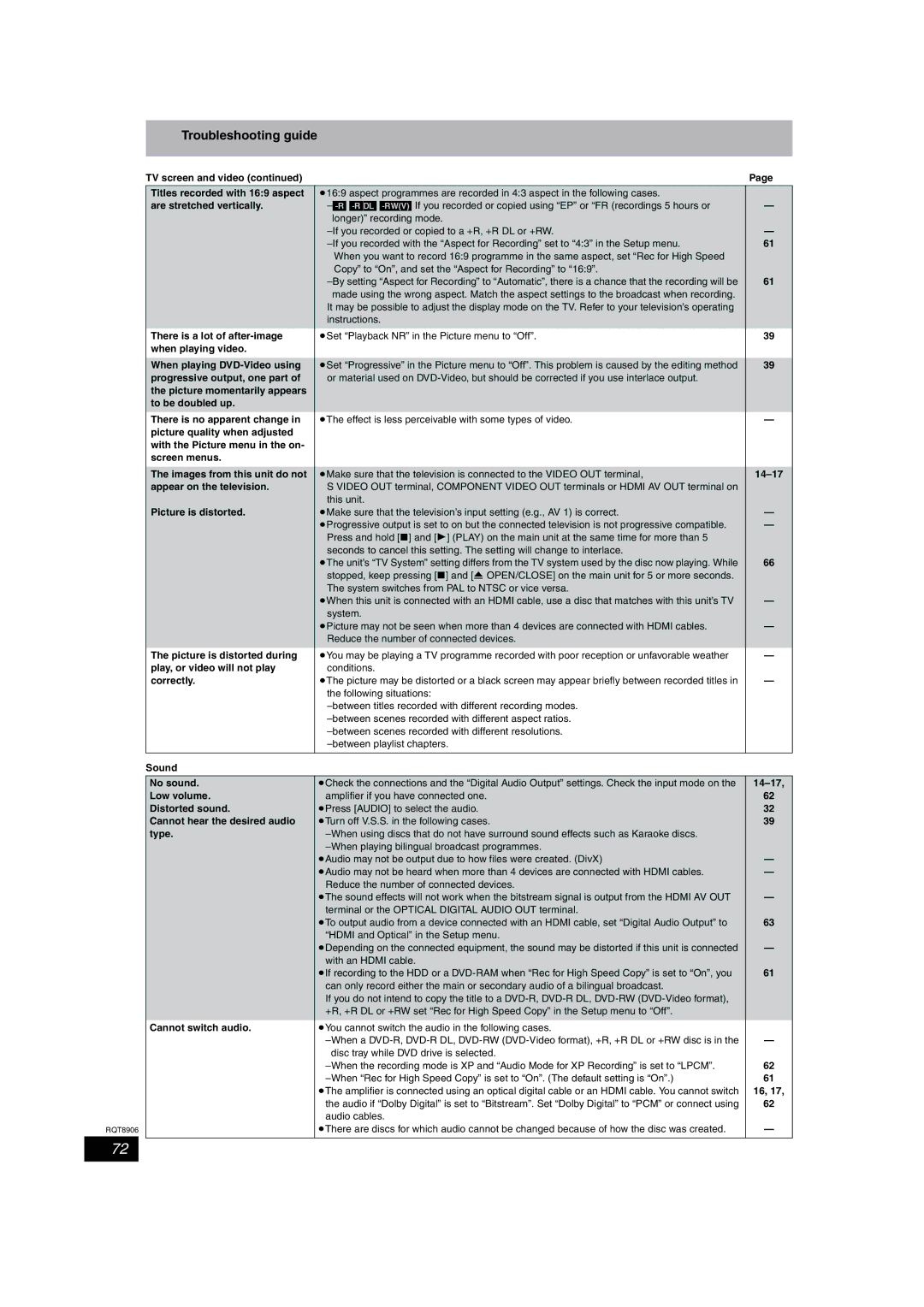Troubleshooting guide
| TV screen and video (continued) |
| Page |
| Titles recorded with 16:9 aspect | ≥16:9 aspect programmes are recorded in 4:3 aspect in the following cases. |
|
| are stretched vertically. | — | |
|
| longer)” recording mode. |
|
|
| — | |
|
| 61 | |
|
| When you want to record 16:9 programme in the same aspect, set “Rec for High Speed |
|
|
| Copy” to “On”, and set the “Aspect for Recording” to “16:9”. |
|
|
| 61 | |
|
| made using the wrong aspect. Match the aspect settings to the broadcast when recording. |
|
|
| It may be possible to adjust the display mode on the TV. Refer to your television’s operating |
|
|
| instructions. |
|
| There is a lot of | ≥Set “Playback NR” in the Picture menu to “Off”. | 39 |
| when playing video. |
|
|
|
|
|
|
| When playing | ≥Set “Progressive” in the Picture menu to “Off”. This problem is caused by the editing method | 39 |
| progressive output, one part of | or material used on |
|
| the picture momentarily appears |
|
|
| to be doubled up. |
|
|
| There is no apparent change in | ≥The effect is less perceivable with some types of video. | — |
| picture quality when adjusted |
|
|
| with the Picture menu in the on- |
|
|
| screen menus. |
|
|
|
|
|
|
| The images from this unit do not | ≥Make sure that the television is connected to the VIDEO OUT terminal, | |
| appear on the television. | S VIDEO OUT terminal, COMPONENT VIDEO OUT terminals or HDMI AV OUT terminal on |
|
|
| this unit. |
|
| Picture is distorted. | ≥Make sure that the television’s input setting (e.g., AV 1) is correct. | — |
|
| ≥Progressive output is set to on but the connected television is not progressive compatible. | — |
|
| Press and hold [∫] and [1] (PLAY) on the main unit at the same time for more than 5 |
|
|
| seconds to cancel this setting. The setting will change to interlace. |
|
|
| ≥The unit’s “TV System” setting differs from the TV system used by the disc now playing. While | 66 |
|
| stopped, keep pressing [∫] and [< OPEN/CLOSE] on the main unit for 5 or more seconds. |
|
|
| The system switches from PAL to NTSC or vice versa. |
|
|
| ≥When this unit is connected with an HDMI cable, use a disc that matches with this unit’s TV | — |
|
| system. |
|
|
| ≥Picture may not be seen when more than 4 devices are connected with HDMI cables. | — |
|
| Reduce the number of connected devices. |
|
| The picture is distorted during | ≥You may be playing a TV programme recorded with poor reception or unfavorable weather | — |
| play, or video will not play | conditions. |
|
| correctly. | ≥The picture may be distorted or a black screen may appear briefly between recorded titles in | — |
|
| the following situations: |
|
|
|
| |
|
|
| |
|
|
| |
|
|
| |
|
|
|
|
| Sound |
|
|
|
|
|
|
| No sound. | ≥Check the connections and the “Digital Audio Output” settings. Check the input mode on the | |
| Low volume. | amplifier if you have connected one. | 62 |
| Distorted sound. | ≥Press [AUDIO] to select the audio. | 32 |
| Cannot hear the desired audio | ≥Turn off V.S.S. in the following cases. | 39 |
| type. |
| |
|
|
| |
|
| ≥Audio may not be output due to how files were created. (DivX) | — |
|
| ≥Audio may not be heard when more than 4 devices are connected with HDMI cables. | — |
|
| Reduce the number of connected devices. |
|
|
| ≥The sound effects will not work when the bitstream signal is output from the HDMI AV OUT | — |
|
| terminal or the OPTICAL DIGITAL AUDIO OUT terminal. |
|
|
| ≥To output audio from a device connected with an HDMI cable, set “Digital Audio Output” to | 63 |
|
| “HDMI and Optical” in the Setup menu. |
|
|
| ≥Depending on the connected equipment, the sound may be distorted if this unit is connected | — |
|
| with an HDMI cable. |
|
|
| ≥If recording to the HDD or a | 61 |
|
| can only record either the main or secondary audio of a bilingual broadcast. |
|
|
| If you do not intend to copy the title to a |
|
|
| +R, +R DL or +RW set “Rec for High Speed Copy” in the Setup menu to “Off”. |
|
| Cannot switch audio. | ≥You cannot switch the audio in the following cases. |
|
|
| — | |
|
| disc tray while DVD drive is selected. |
|
|
| 62 | |
|
| 61 | |
|
| ≥The amplifier is connected using an optical digital cable or an HDMI cable. You cannot switch | 16, 17, |
|
| the audio if “Dolby Digital” is set to “Bitstream”. Set “Dolby Digital” to “PCM” or connect using | 62 |
|
| audio cables. |
|
RQT8906 |
| ≥There are discs for which audio cannot be changed because of how the disc was created. | — |
|
|
|
|
72