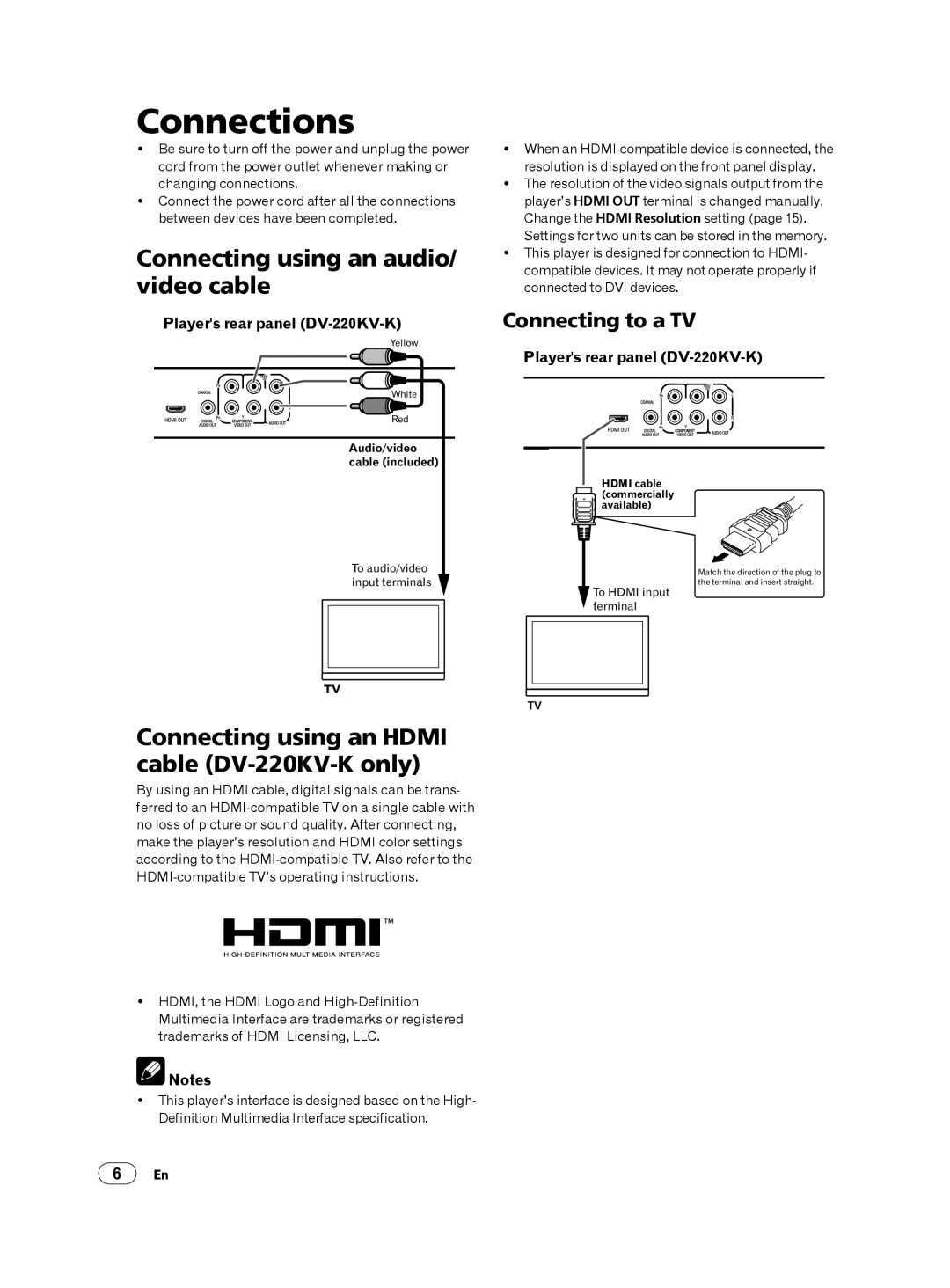Connections
Be sure to turn off the power and unplug the power cord from the power outlet whenever making or changing connections.
Connect the power cord after all the connections between devices have been completed.
Connecting using an audio/ video cable
Player's rear panel (DV-220KV-K)
Yellow
White
Red
Audio/video cable (included)
When an
The resolution of the video signals output from the player’s HDMI OUT terminal is changed manually. Change the HDMI Resolution setting (page 15).
Settings for two units can be stored in the memory.
This player is designed for connection to HDMI- compatible devices. It may not operate properly if connected to DVI devices.
Connecting to a TV
Player's rear panel
HDMI cable (commercially available)
To audio/video input terminals
Match the direction of the plug to the terminal and insert straight.
To HDMI input terminal
TV
TV
Connecting using an HDMI cable (DV-220KV-K only)
By using an HDMI cable, digital signals can be trans- ferred to an
HDMI, the HDMI Logo and
![]() Notes
Notes
This player’s interface is designed based on the High- Definition Multimedia Interface specification.
6En